Custom Envelope Sender
By default, when sending an email to a target, the message will be sent from the supporter’s email address.
This can be problematic for email deliverability, especially with the advance of DMARC, since certain providers restrict delivery using this method. To improve delivery, we recommend that you enable a custom envelope which will modify the sender’s email address with a new domain that you can authenticate.
The “Reply to” email address is still the supporter’s own, so any targets replying should still be replying to the supporter and not the modified address.
This feature provides a way around the need to ‘spoof’ a supporter’s email address when sending from our servers, and is the recommended option to ensure optimal deliverability.
When using this, what will it look like?
The target will receive the email from the supporter, using their first and last names as their display name, and using their names along with the envelope domain for the From email address.
For example, say supporter Elvis Presley (elvis.presley@example.com) used the campaign to email a custom target, with an envelope of advocacy.mycharity.org. The target would receive the email from Elvis.Presley@advocacy.mycharity.org, but if they replied it would go to the “real” email address of elvis.presley@example.com.
If the First and Last Name fields are not completed, then the target will receive an email from supporter@mycharity.org.
How do I set this up?
1) Set up a sending domain
You need to have a domain ready that will be used as the supporter’s sending email address’s domain, for example advocacy.mycharity.org. This can be a subdomain of your own site, or a brand new domain, but shouldn’t be something you are using already. You will need to set this up yourselves. Subdomains can usually be added as part of your domain package. Talk to your IT team if you need help.
2) Add domain authentication to the domain
You then need to have SPF, DKIM and Return Path on this domain set up and working. Instructions and verification of this will be shown when first adding the envelope domain to your email-to-target page. To see this, go to the Admin page of your email-to-target page, click on the Sender Settings tab, add a new sender for your domain and verify.
Custom domain inbox set-up
It is also recommended, especially for the Westminster MP database, to set up inboxes for your custom domain. This is to give additional confidence to the target's email systems that it is a legitimate sender.
You’ll need to configure email hosting for the domain, and we also recommend setting a 'catch-all' rule so that any emails from advocacy targets can all be routed back to a single mailbox
The exact steps will vary depending on your hosting or email service (e.g., Google Workspace, Microsoft 365, etc.), so you’ll need to follow their specific setup guides.
Summary of instructions
These are provided in the platform, and also shown below.
3) Enable the custom envelope sender for your page
Continue reading to do this next step.
Enabling a Custom Envelope Sender in a campaign
Once you have completed the previous steps, the ‘Custom Envelope Sender’ settings can be accessed under ‘Sender Settings’ within the ‘Admin’ section of your email to target page.
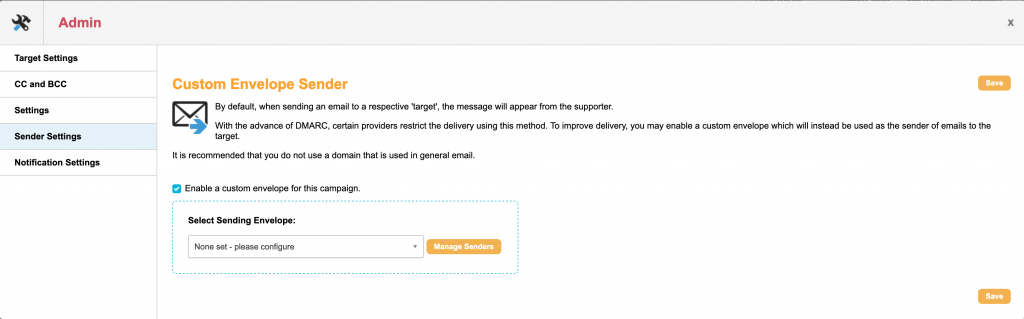
If you have not used this feature before, there won’t be any custom envelope senders in your account yet. Click on the ‘Manage Senders’ button to add new sender envelopes to your account:
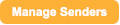
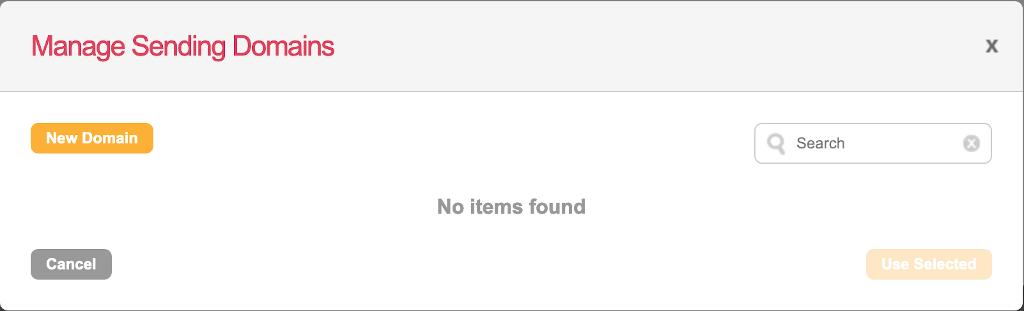
A new sender is added by clicking New Domain:
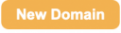
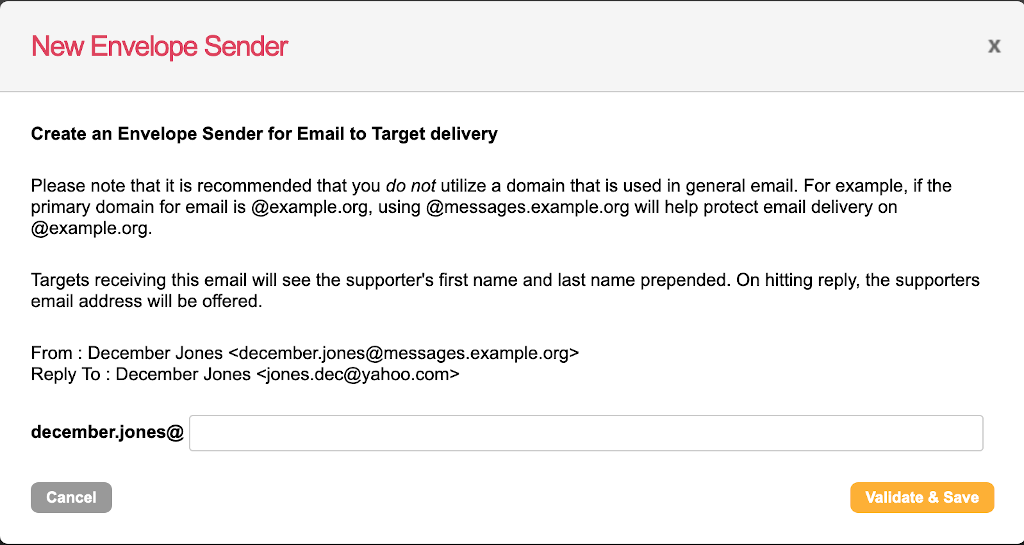
It is recommended that you do not use a domain that is used in general email broadcasts. For example, if the primary domain for email is @example.org, using @messages.example.org will help protect email delivery on @example.org.
In order to make sure that the domain is set up correctly for email deliverability, we perform a series of steps to validate that the domain is suitable for use as a custom envelope sender domain (see here for more regarding your domain authentication). If all the validation steps are successful, you will be able ‘Complete’ the setup. The custom envelope sender is now ready to be selected.
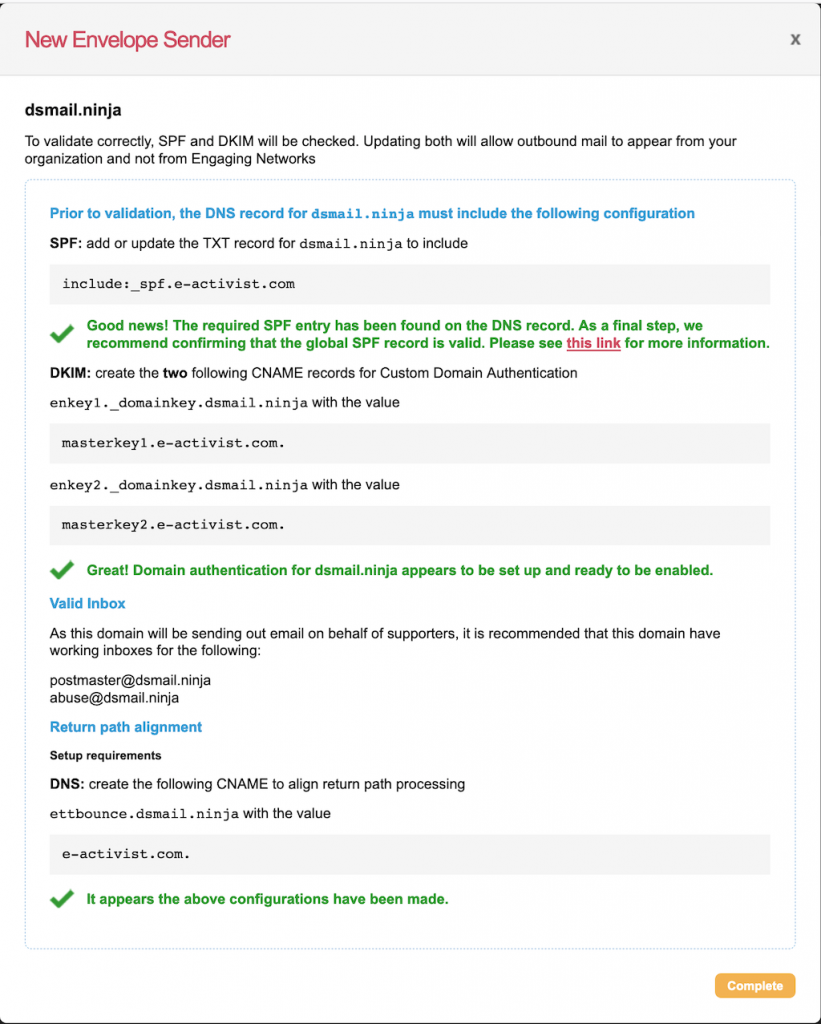
In this example, we’re using the domain ‘dsmail.ninja’ as the custom sender domain (please do not use this yourselves!).
This means that to recipients, any emails sent to a target contact will appear to come from a supporter@dsmail.ninja. If the target wishes to reply via email, and simply hits ‘Reply’ in their email client, the Reply-To address will use the actual supporter’s email address and the recipient will still be able to respond directly to the supporter.
Your supporters will not need to do anything differently and won’t even notice that this has been enabled. Responses via email will still be sent to their regular email address, but they may have a lot better chance of getting through to the intended target with their message.
Troubleshooting
Email is a complex medium with many variables outside our control. A 100% delivery rate cannot be guaranteed, but the custom envelope goes a long way to improving the process. If you come across an issue with delivery, please do check that the custom domain is fully authenticated and contains the mailboxes as described above. The support team is also here to help you and have access to certain logs that can help diagnose the problem.
We’ll add any specific issues here:
