DAFpay by Chariot - Donor Advised Fund Integration
Introduction
More and more donors are opening Donor Advised Fund (DAF) accounts to grow their giving through investment, but donating through Donor Advised Funds can be a lengthy and complicated process. Fortunately, thanks to Engaging Networks’ partnership with Chariot, Engaging Networks platform can now integrate with the leading Donor Advised Fund (DAF) providers. That means for the majority of your supporters, it takes just a couple of clicks without navigating away from your website to complete the donation – making it much more likely that your organization secures the gift.
Setting up the Chariot
The nonprofit needs to register for a Chariot account in order to start using the service here. You can follow this guide for more details: https://help.givechariot.com/onboarding/getting-started
Note: account created through this step is for a live setup. If you want to add a test account, please refer to the section below.
Setting up Chariot in Engaging Networks
Go to Hello > Account Settings > Gateways
Select New Payment Gateway
Configure the following fields:
Field | Description |
|---|---|
Reference name | A unique name for the gateway. It is a good idea for the name to include the type of gateway and indicate if it is a live or test gateway. Examples: Chariot Live and Chariot Test |
Select gateway | Select Chariot Gateway |
EIN | Employer identification number of the nonprofit organization Any valid EIN can be used to create a test/sandbox gateway, but the test mode box should also be checked. |
Test mode | Should be checked for a test gateway, but must be unchecked for a gateway that will accept live donations. |
Required Form Fields
Email Address | Text with Email Validator | Email address identifying the supporter record |
Donation Amount | Text, Radio with Input or Select with Input with Donation Amount validator | May be entered as a whole number or number with two decimal places. Eg. Twelve dollars may be entered as ’12’ or ‘12.00’. Should not include the currency symbol |
Payment Currency | Hidden with a default value or can be displayed as a radio or select to allow the supporter to choose their currency | Currency for the transactions. The DAFpay button will only render for transactions in USD as DAFs are only supported in the US. |
Adding Chariot to a Donation Page
On the donation page, go to Admin > Donation Settings and select I would like to add another merchant account or add support for digital wallets. Then select the Chariot option and save.
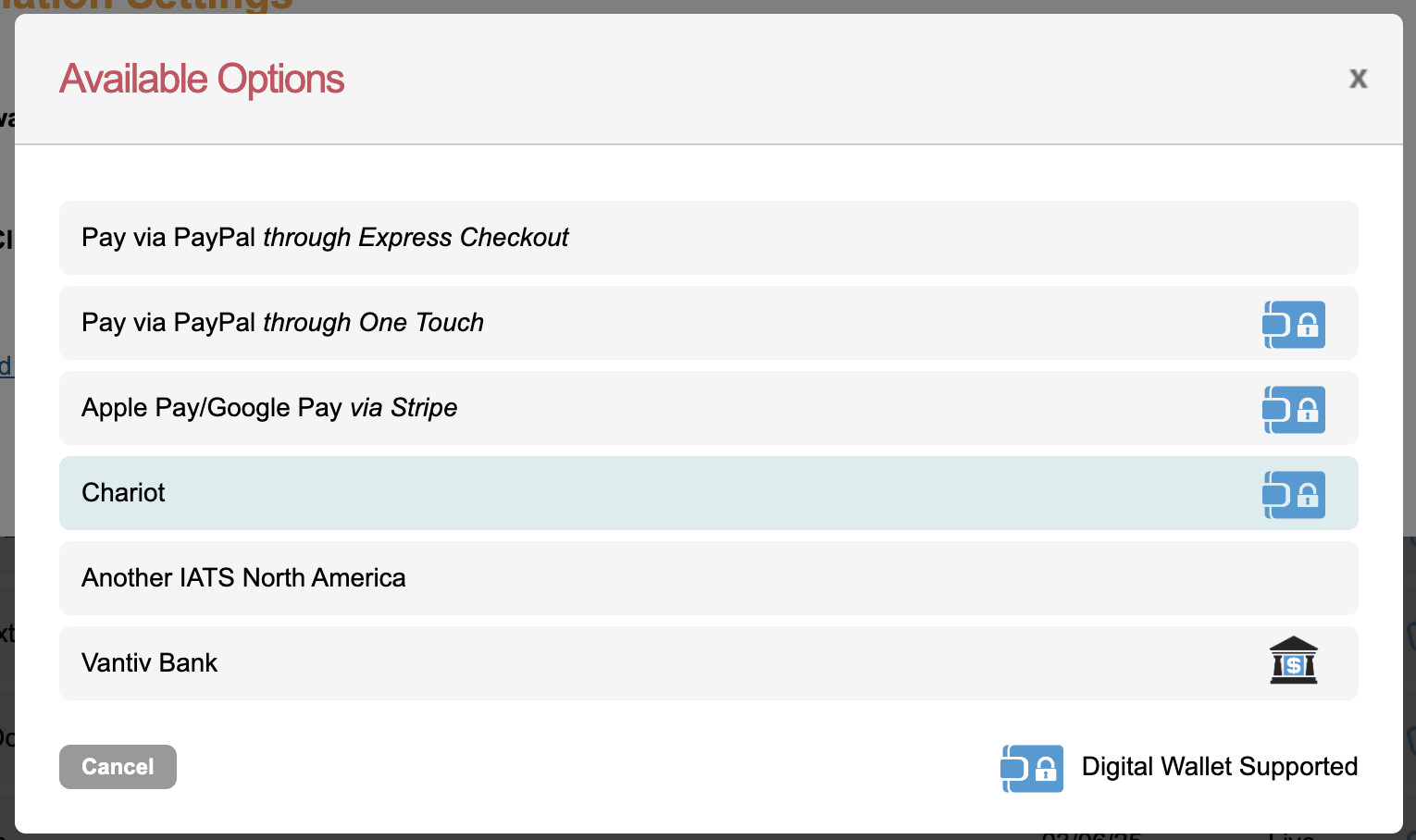
Enable Donor Advised Fund as a payment option
Once Chariot is configured in the page admins settings, you can enable the button on the form. To enable the DAFpay button, edit the form block where you’d like the button to appear. Then check the Enable digital wallet buttons checkbox and save.
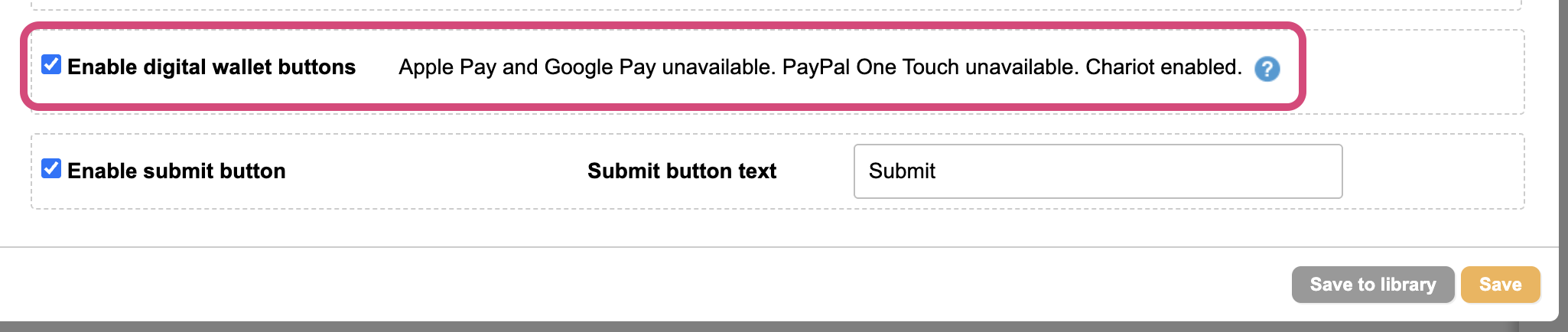
Testing Chariot
For testing in a test/ sandbox environment on a page, the following credentials will log in to any DAF provider:
Username | good-user |
Password | password123 |
Notes
The non-profit needs to be 501(c)(3) registered in order to be eligible.
All Donor Advised Fund (DAF) transactions will have an initial status of “pending”. This is due to the way the funds are released from the financial institution, as it is not an immediate payment to the non-profit. Once the funds are received, the user must manually update the status for the transaction by going to supporter lookup and editing the Status field.
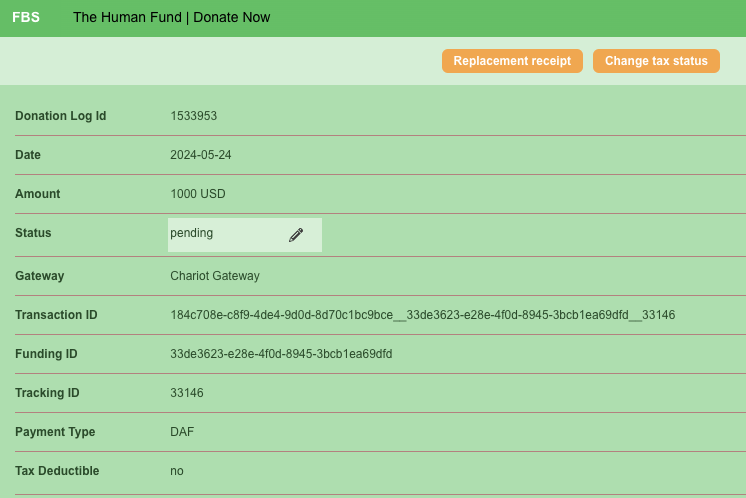
To distinguish Donor Advised Fund (DAF) transactions from other transactions in your export, look for:
“Campaign Type”: “FBS”.
“Campaign Data 6”: “DAF”.
“Campaign Data 12”: “Chariot Gateway”.
To know more about average wait times for DAF donations to arrive to your organization, please follow this link: https://www.givechariot.com/donor-advised-fund-donation-wait-times
You can visit the Chariot Help Center for further details on:
The Engaging Networks integration: https://intercom.help/givechariot/en/articles/9732112-getting-started-with-engaging-networks
Receiving Payments https://intercom.help/givechariot/en/articles/9179689-how-will-my-organization-receive-gifts-from-dafpay
