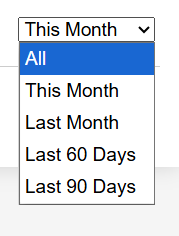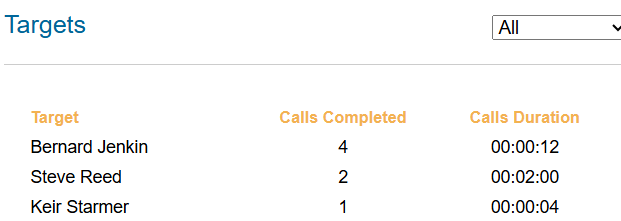Quick reports
All page types include a Quick Report function that provides an overview of the current statistics for that campaign.
Viewing quick reports
To view the quick report for a particular page:
| |
|  |
| 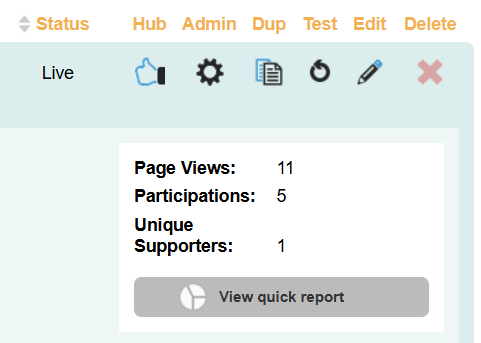 |
The statistics shown will depend on the page type, but every summary panel will show Page Views, and most detailed reports will provide a breakdown by device and email campaigns.
Page Views: | The number of times the page has been loaded. Page refreshes are counted as a new Page View. |
|---|---|
Desktop vs Mobile | This panel splits page views by device, displays participation statistics by the tracking parameter, and is separated by currency for donation pages. Overall: The total amount |
Emails | This panel shows details of any Engaging Networks email conversions on the page by campaign and email variant. |
Quick Reports by page type
Donation pages
Summary Panel | 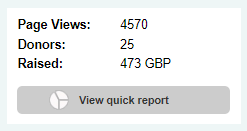 |
|---|---|
Donors | The number of times a payment has been made on the page |
Raised | The total amount of payments made |
Detailed Report | 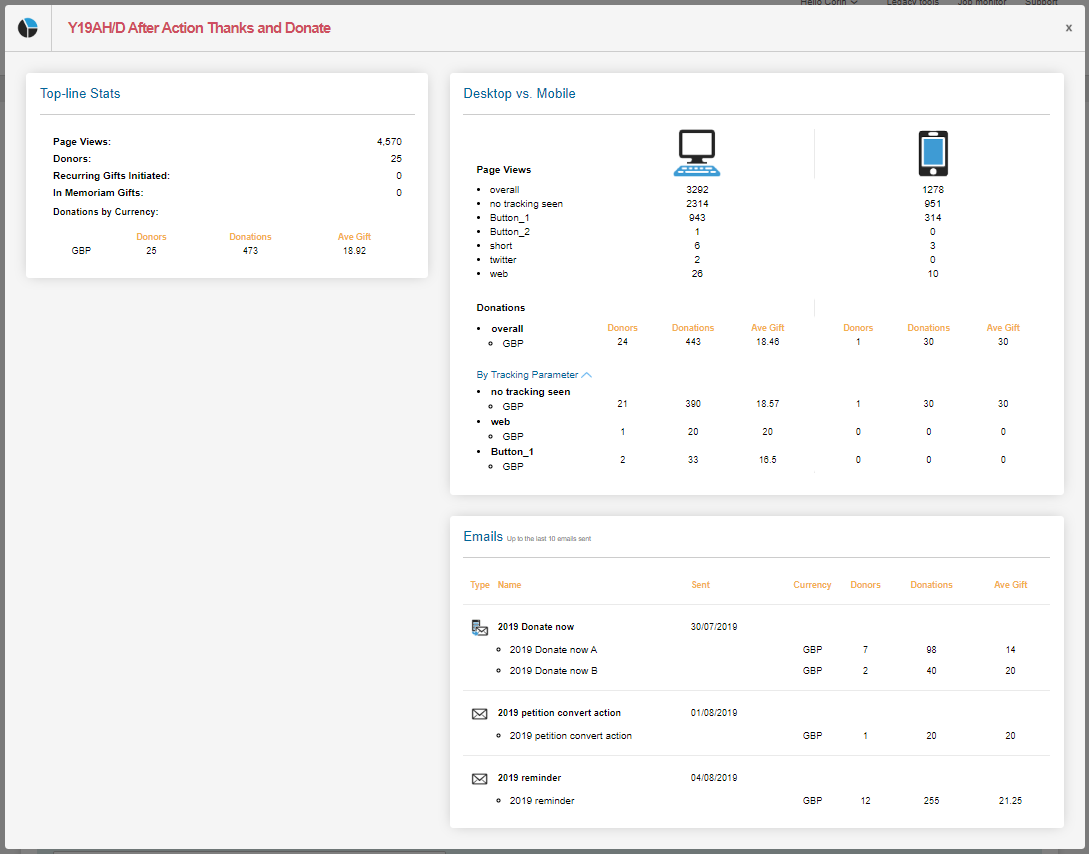 |
|---|---|
Donors | The number of times a payment has been made on the page |
Recurring Gifts Initiated | The number of recurring card donations made |
In Memoriam Gift | The number of gifts marked as In Memoriam |
Donations by currency | The number of donors, total donations made and average gift split by currency |
Events quick reports
Summary Panel | 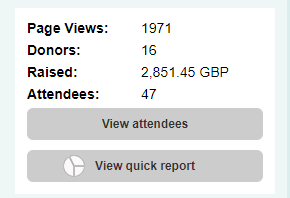 |
|---|---|
Donors | The number of times a payment has been made on the page |
Raised | The total amount of payments made |
Attendees | The total number of attendees. This may exceed the number of donors, as a donor may have multiple tickets. |
Detailed Report | 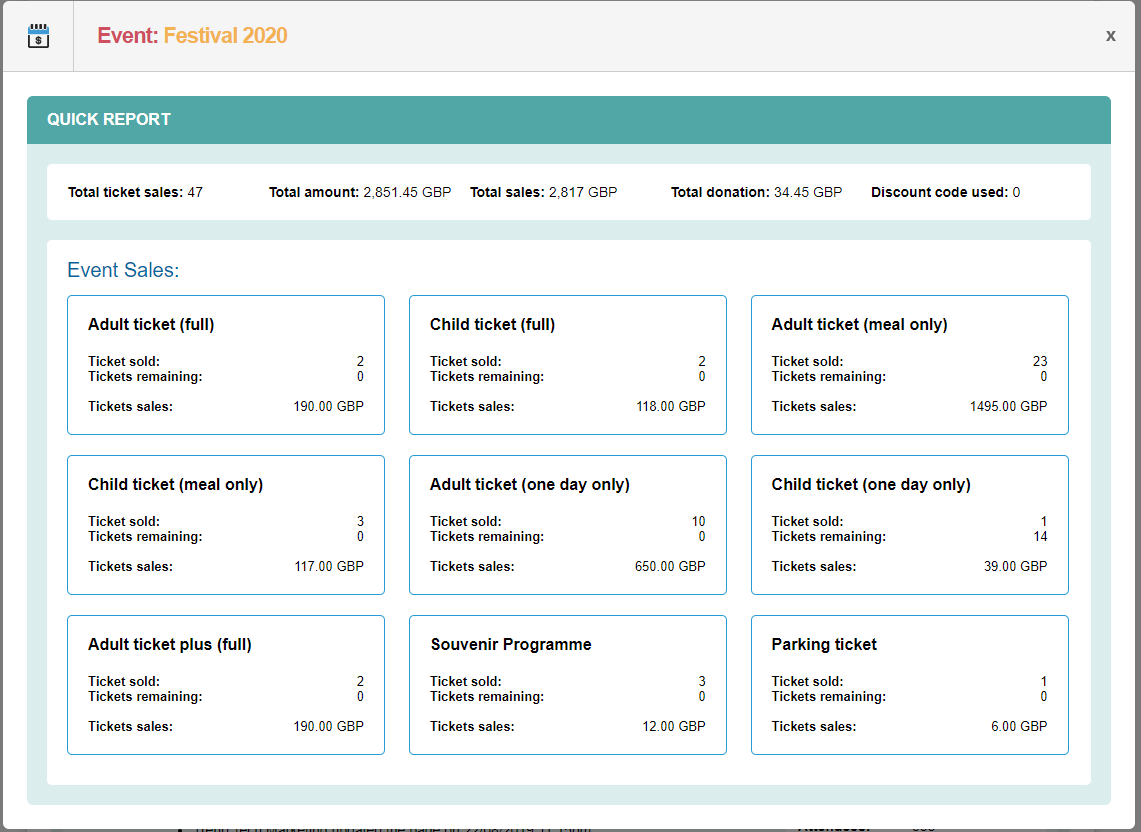 |
|---|---|
Total ticket sales | The number of tickets bought |
Total amount | The total amount of money that has been submitted on the events page |
Total sales | The total amount of ticket sales, not including additional donations |
Total donation | The total amount of additional donations made on the page |
Discount code used | The number of times a discount code, if added, has been used |
Events Sales | Displays a breakdown by income, ticket sales and remaining tickets for each ticket type sold on the page. |
Email-to-target
Summary Panel | 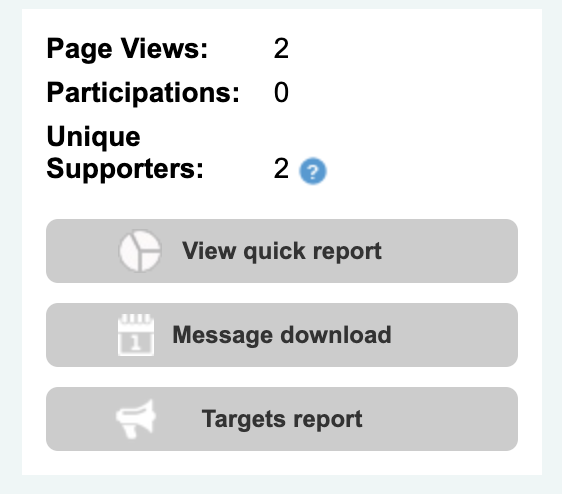 |
|---|---|
Participations | The number of emails sent to targets on the page. This can include duplication if a supporter participates more than once or emails multiple targets. |
Unique Supporters | The number of unique supporters who have either registered (R) or participated (P) in the action. This figure will not include duplicates. |
Message download | Generates a CSV download of supporter data, the targets they emailed and the message content. |
Targets report | Generate a CSV download with Contact First Name, Contact Last Name, Constituency, and Messages Count. |
Detailed Report | 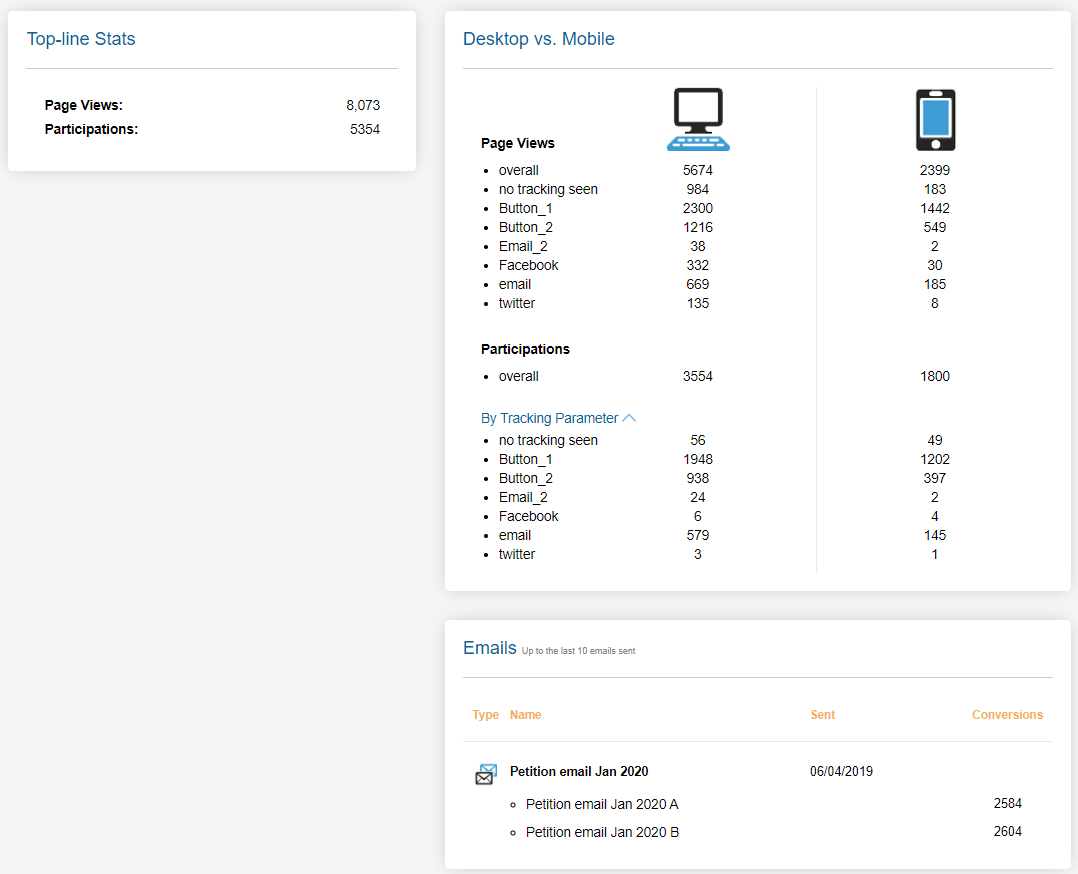 |
|---|---|
Participations | The number of emails sent to targets on the page. This can include duplication if a supporter participates more than once or emails multiple targets. |
Petition, data capture, sign-up form, and X-to-target quick reports
All these page types show the same statistics in their quick reports.
Summary Panel | 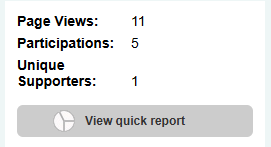 |
|---|---|
Participations | The number of participations (P) on the page. This can include duplication if a supporter participates more than once, and for X-to-target pages, it will count each target contacted as a single participation. |
Unique Supporters | The number of unique supporters who have participated (P) in the action. This figure will not include duplicates. |
Click to Call reports
Summary Panel |  |
|---|---|
Participations | The number of participations (P) on the page. This can include duplication if a supporter participates more than once. |
Unique Supporters | The number of unique supporters who have participated (P) in the action. This figure will not include duplicates. |
Calls this month | The number of calls connected to a supporter in that month. This does not count calls answered by the target. |
Calls completed | The number of calls connected to a supporter in total. This does not count calls answered by the target. |
View Survey Results | Generates a CSV download of supporter data, the participation date and their post-call survey response. |
Detailed Report |  | ||
|---|---|---|---|
Time Frame |
| ||
Calls Failed to Target | The number of calls connected to a supporter that failed to reach the target. | ||
Calls Duration Total | The total time spent on calls | ||
Calls Duration Average | The average length of time spent on calls | ||
Targets |
|
Survey quick reports
Summary Panel | 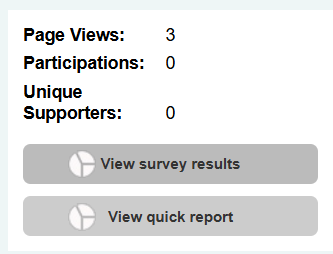 |
|---|---|
Participations | The number of participations (P) on the page. This can include duplication if a supporter participates more than once. |
Unique Supporters | The number of unique supporters who have participated (P) in the action. This figure will not include duplicates. |
View Survey Results | Opens the survey response report |
Survey Responses | 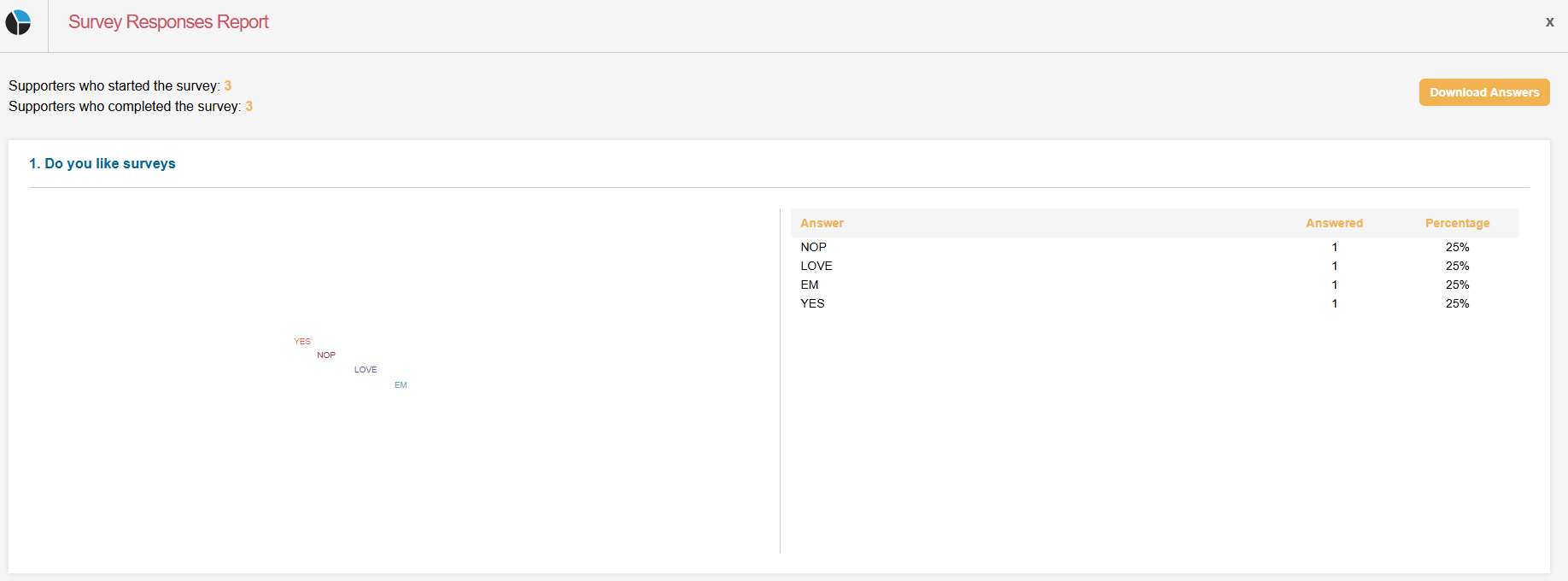 |
|---|---|
Supporters who started | This is the same as the number of participations |
Supporters who completed | This is the number of participants who completed the survey |
Question Breakdown | The cumulative answers to each question in the survey |
Download Answers | Generates a CSV download of supporter data, their participation date and their survey response. |
Detailed Report | 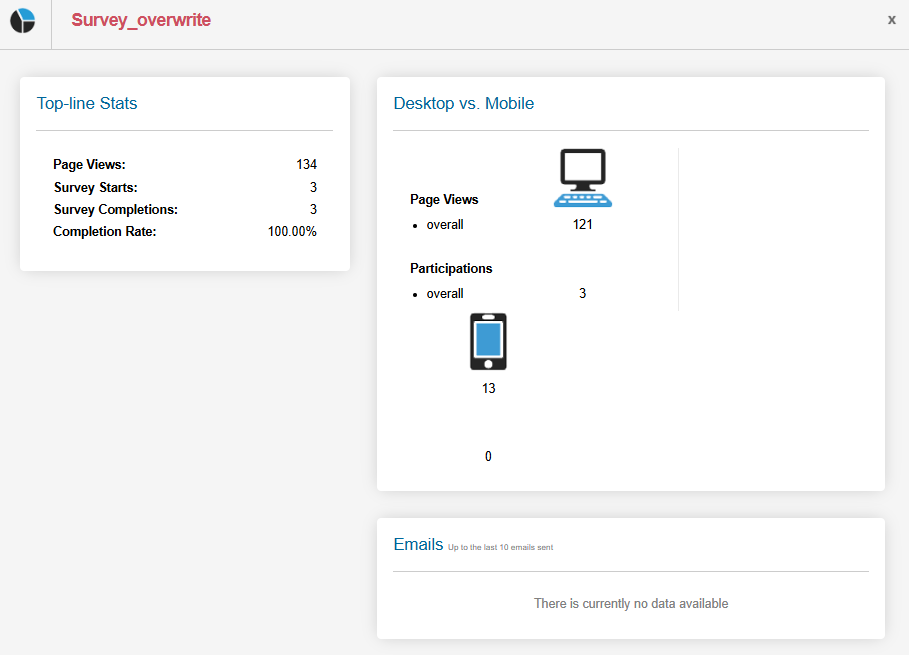 |
|---|---|
Supporters who started | This is the same as the number of participations |
Supporters who completed | This is the number of participants who completed the survey |
Completion Rate | The number of completions is divided by the number of starts to provide a % completion rate. |
Supporter Hub quick reports
Summary Panel | 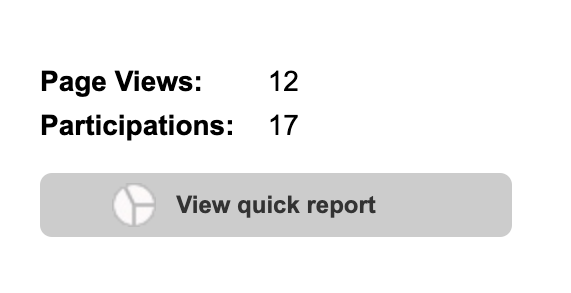 |
|---|---|
Participations | The number of updates or additional transactions made through the hub page. |
Detailed Report | 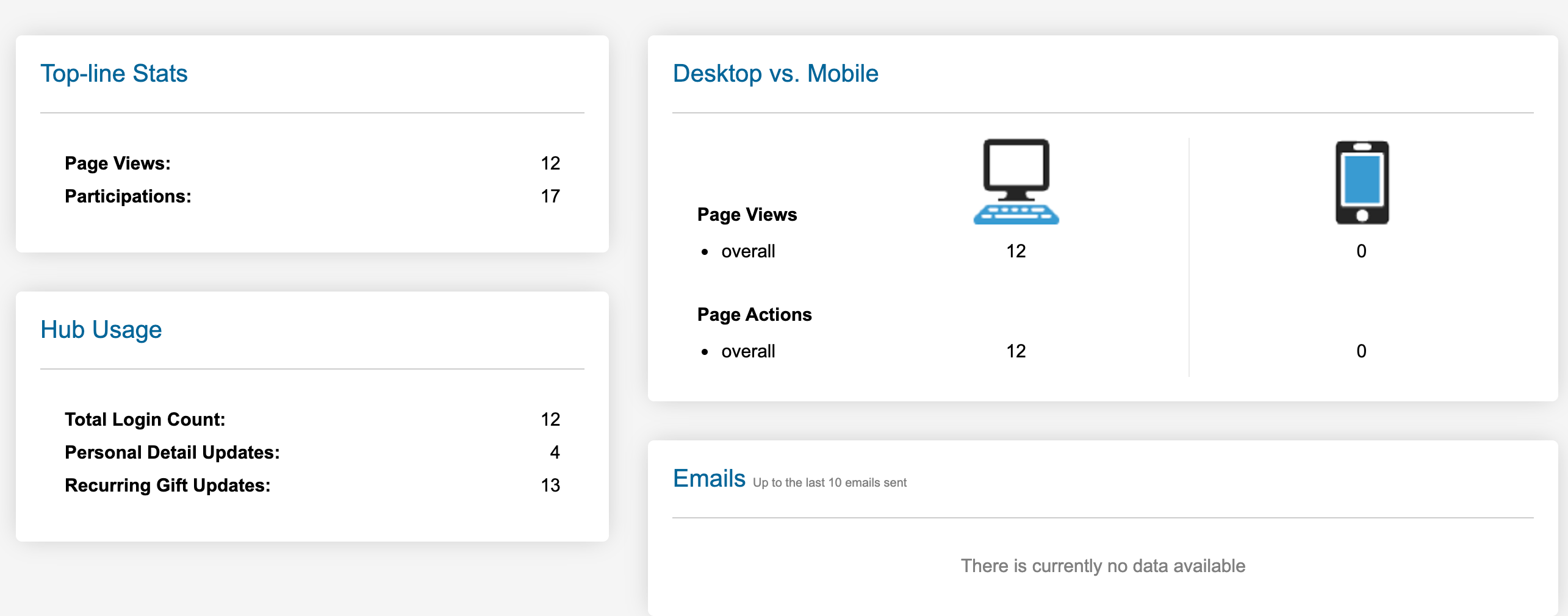 |
|---|---|
Total Login Count | Total number of times supporters have logged into the hub page. |
Personal Detail Updates | Total updates made to supporters’ personal information, such as name and address. |
Recurring Gift Updates | Total updates made to supporters’ recurring gift details, including amount and payment details. |
Subscription (Opt-in) Updates | Total updates made to any available opt-in status through the hub. |
Additional Donations | Other transactions completed via the hub page (by total transaction volume, not revenue). |