Report Builder - Messages
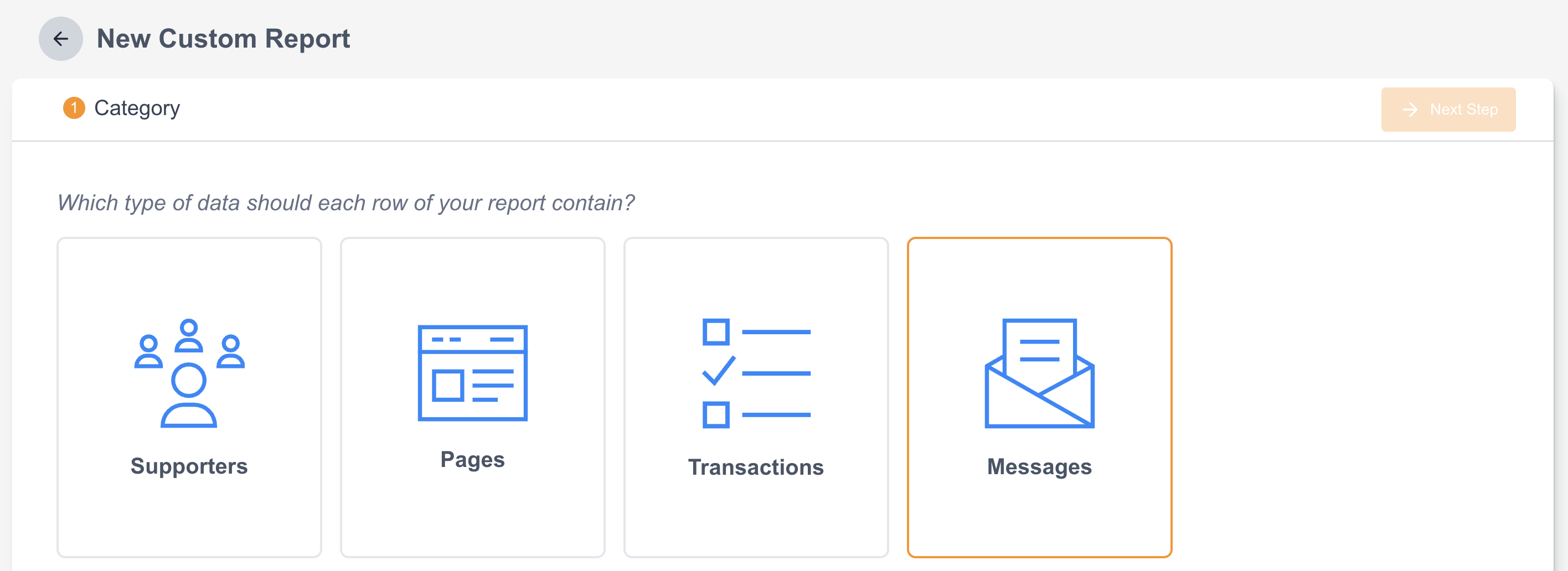
A Messages type custom report will output a list of email or SMS messages, each on their own row. The messages report also include subcategories of Messages, and Message links
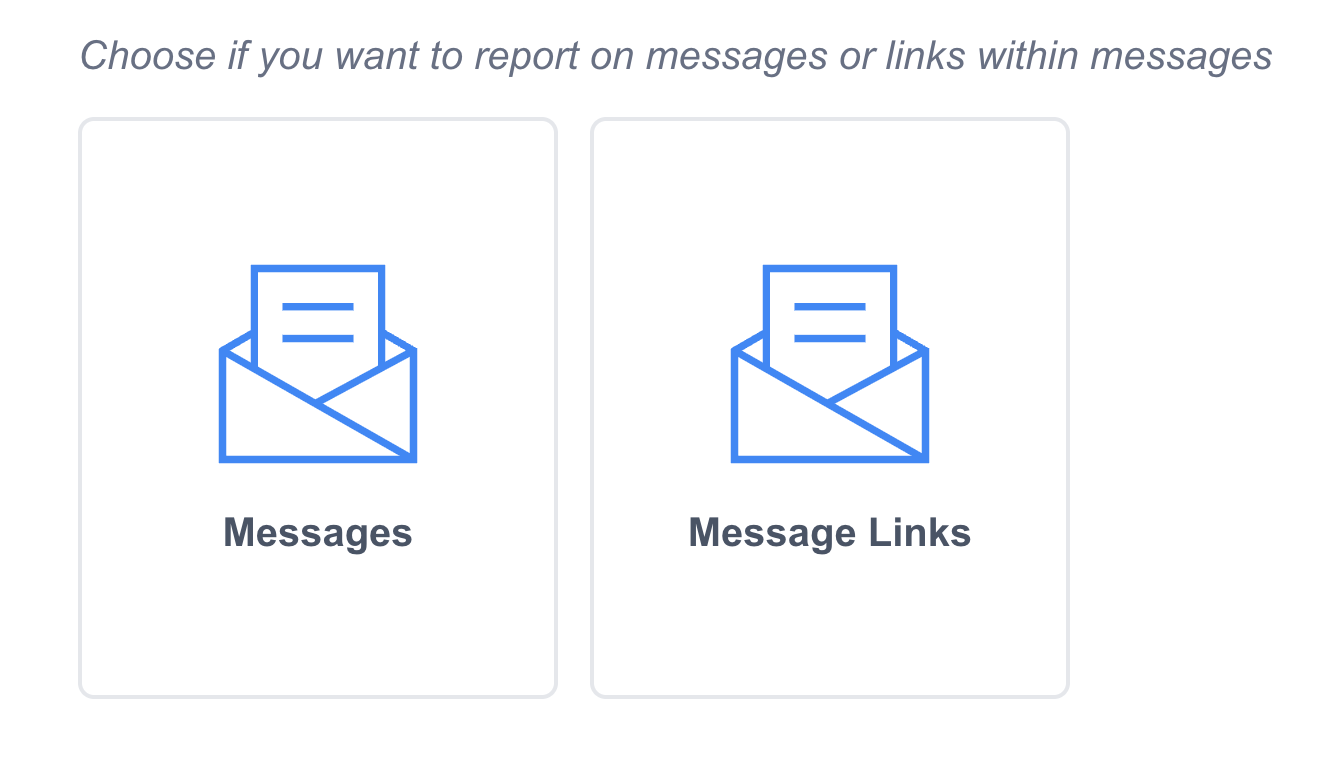
Messages
After selecting the subcategory, you will have to option to select which messages to include in the report. Messages are listed by campaign and the campaigns include the specific messages, and are sorted by most recent. You can search for specific messages by name and also filter based on sent date.
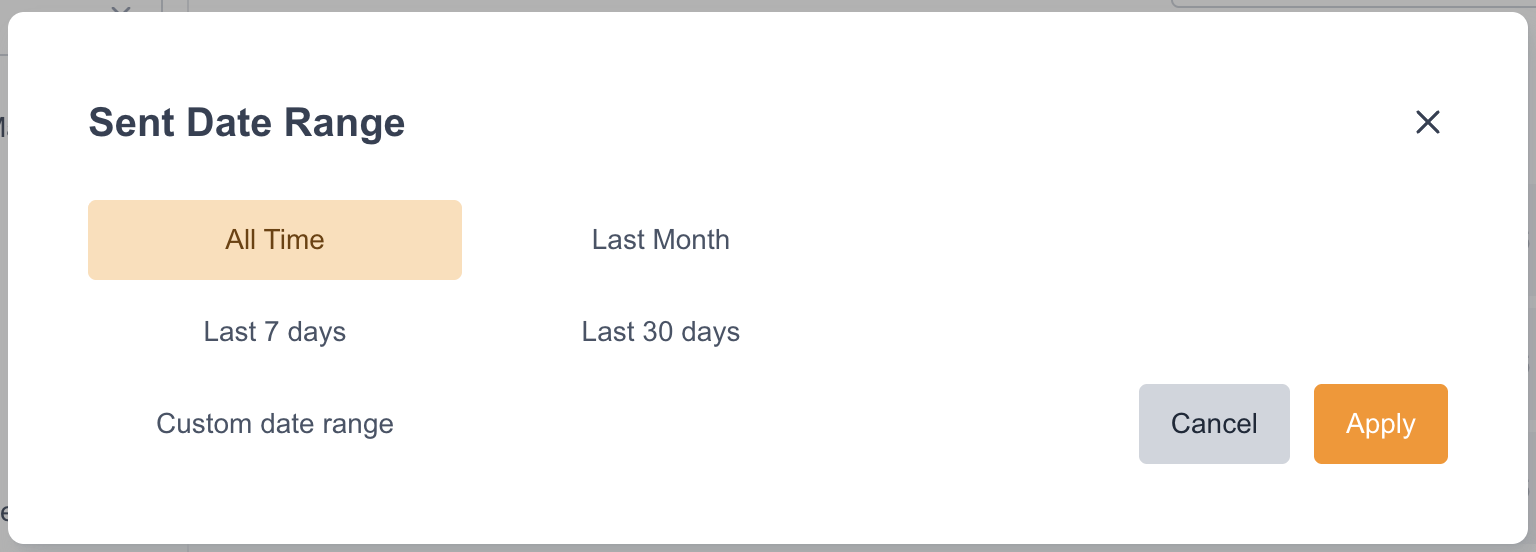
Segment
Any report can be filtered to only include supporters within a particular segment. After selecting the pages, there will be an option to include either all supporter or filter based on a segment. If the option to filter with segments is selected, you will be given the option to select from either a predefined segment or a custom existing segment. Once the report is run, any segments applied to it will be auto-refreshed to make sure you are getting the most recent data. What this will do is show the report based on the specific supporters who are part of the selected segment.
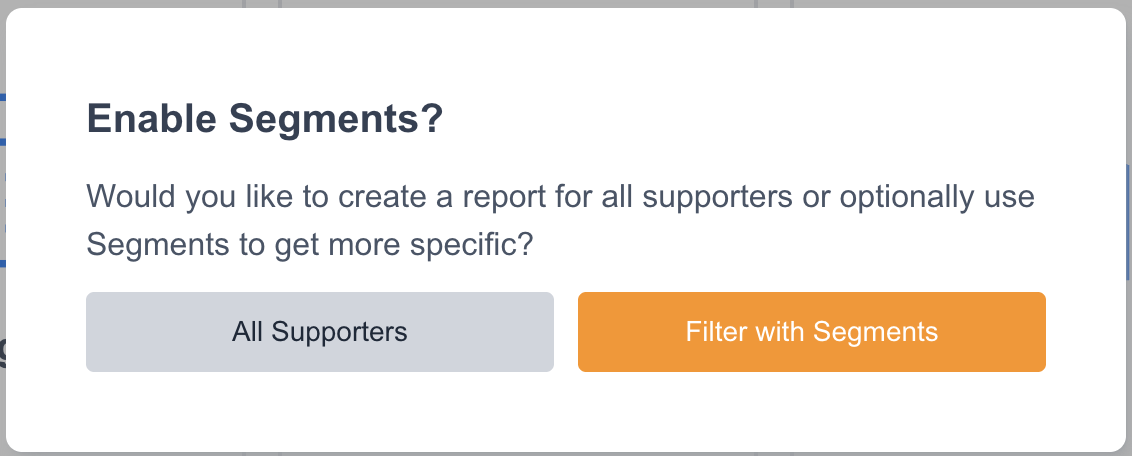
Fields
Messages
Field Name | Tags | Definition |
|---|---|---|
Email Name | The internal name or label given to the email campaign. | |
Email ID | A unique identifier assigned to the email within the platform. Also called Broadcast ID. | |
Email Create Date | The date the email was created in the system. | |
Email Send Date | The date and time the email was sent. | |
Email Category | Classification of the email type (e.g., Advocacy, Fundraising, Newsletter). | |
Email Sender | The "From" name used to send the email | |
Email Subject Line | The subject line of the email as seen by the recipients. | |
Actions/Click | Insight |
|
Actions/Open | Insight |
|
Actions/Sent | Insight |
|
Average Single Gift | Insight | The average dollar amount of one-time donations received from this email. |
Bounce Rate | Insight | The percentage of sent emails that were not delivered due to invalid addresses or server issues. |
Click Through Rate (CTR) | Insight | The percentage of recipients who clicked at least one link in the email, calculated out of total sent. |
Clicked | Insight | The number of supporters who clicked on at least one link (unique). |
Clicks/Opens | Insight |
|
Complaint Rate | Insight | The percentage of supporters who marked the email as spam. |
Conversion Rate | Insight | The percentage of sent emails with links to page that were submitted by supporters |
Gifts/Click | Insight |
|
Gifts/Open | Insight |
|
Gifts/Sent | Insight |
|
Open Rate | Insight | The percentage of sent emails that were opened by supporters. |
Sustainer 18 Months Value | Insight | The projected value of recurring donors acquired from this email over 18 months. |
Total Actions | Insight | The total number of advocacy actions from this email. |
Total Bounces | Insight | The total number of undelivered emails (both hard and soft bounces). |
Total Clicks | Insight | The total number of clicks for an email (non-unique). |
Total Complaints | Insight | The total number of supporters who made spam complaints. |
Total Delivered | Insight | The total number of emails successfully delivered ( |
Total Gifts | Insight | The total number of donations generated from the email. |
Total Open | Insight | The total number of supporters who opened the email (unique). |
Total Raised | Insight | The total amount of money raised from this email (one-time and recurring). |
Total Sent | Insight | The total number supporters sent the email. |
Total Single Gifts | Insight | The total number of one-time donations made from the email. |
Total Single Raised | Insight | The total dollar amount raised from one-time gifts. |
Total Sustainer Gifts | Insight | The total number of recurring donations made from the email. |
Total Sustainer Raised | Insight | The total dollar amount of recurring donations made from the email. |
Total Unique Click | Insight | The total number of supporters who clicked a link in the email (unique). |
Total Unsubscribed | Insight | The total number of supporters who unsubscribed from the email client list unsubscribe or from an unsubscribe link in the email. |
Unsubscribed Rate | Insight | The percentage of recipients who unsubscribed, calculated out of total sent. |
Message Links
Field | Tag | Definition |
|---|---|---|
Email Name | Name of the email campaign | |
Email Send Date | Date email was sent | |
Email Url | URL in email | |
Link Name | Name given to URL while building the message | |
Attributes | Attribute values can appended to pages and emails. If a supporter interacts with the email or submits the page, they get that attribute applied to their record. | |
Total Clicks | Insight | The total number of clicks for an email (non-unique). |
Total Unique clicks | Insight | The total number of supporters who clicked a link in the email (unique). |
Adding and reordering fields to the report
Simply select fields to include them in your custom report. Once fields have been added, the can be reordered in the right hand column by clicking, dragging, and dropping them into place. Fields can also be removed from the report by selecting the ![]() icon.
icon.
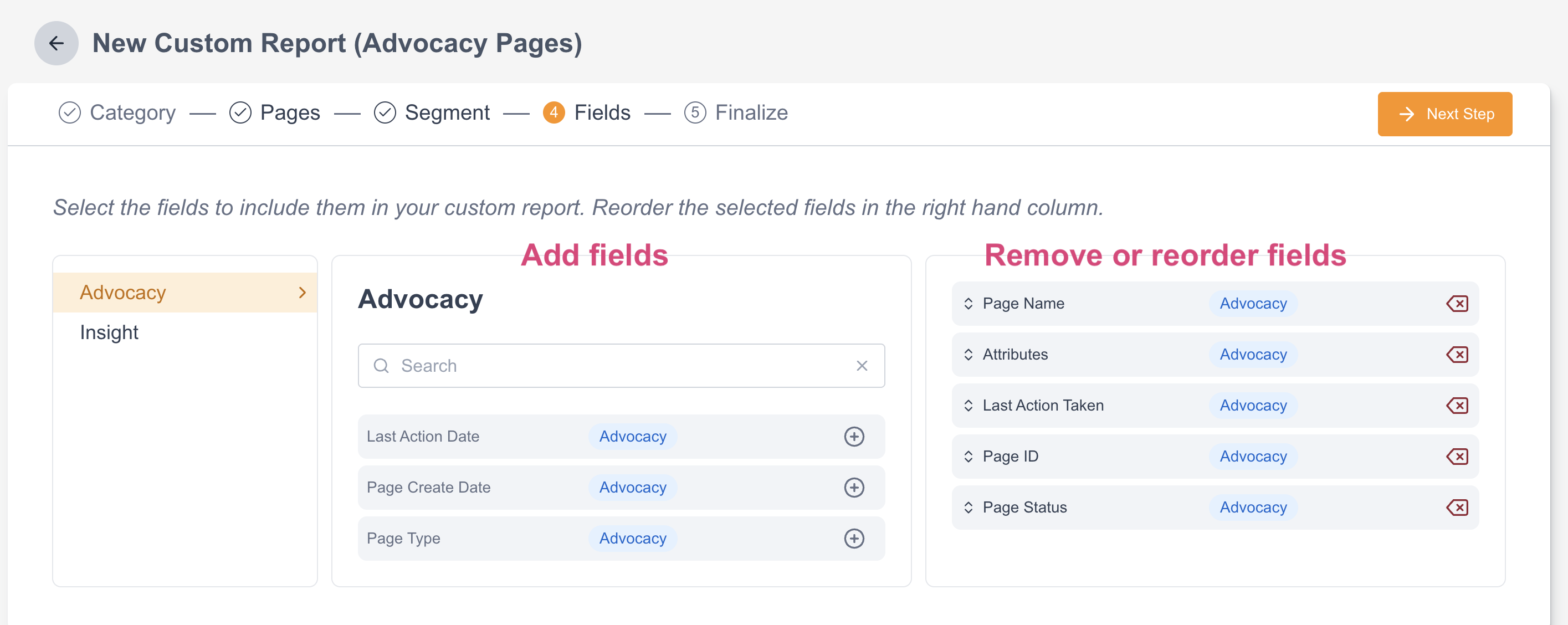
Templates
Templates are predefined reports available for report builder. The data category, subcategory and exported fields are determined by the chosen template. The following are available for Messages reporting:
Email links template report
Category | Subcategory | Default fields |
|---|---|---|
Messages | Message Links | Email Name |
Finalize
You will need to complete a few more fields to finalize and generate your report. You will receive an email notification once the report is ready to download from Engaging Networks. From the main dashboard it can be downloaded using the ![]() icon. As the report processes, you will see a
icon. As the report processes, you will see a ![]() icon.
icon.
Field | Definition |
|---|---|
Report Name | User defined name for the report. |
Order Fields by | Choose the field by which to order the fields. |
Group Fields by | Choose the field to group data by. The resulting data will be grouped by this field, and a new row will show below each group that will contain the sum of any field that can summed up. |
Send to | Email address of the report recipient. To add more email addresses, go to Hello > Account Settings > Account Emails and define the email address as a Report recipient type. |
Frequency | Once, Weekly, or Monthly |
Once | |
Start Date | The report will include email activity occurring on or after this date. |
End Date | The report will include email activity occurring on or before this date. |
Weekly and Monthly | |
Frequency Day | Selecting Weekly or Monthly runs the report on the specified Frequency Day, generating either the previous week's data or the previous calendar month's data, respectively |
