Salesforce Connector – Campaign Linking
To roll up Advocacy or Email responses to Campaign Members, set the respective Salesforce Campaign when building pages and emails in Engaging Networks. The individual page or email can be connected to an existing Salesforce Campaign or created within Engaging Networks directly.
Enabling Campaign References
To enable Campaign References, go to Hello > Account Settings > Account Preferences > Campaign References > check box next to the first to enable > set label as “SFDC Campaign ID”
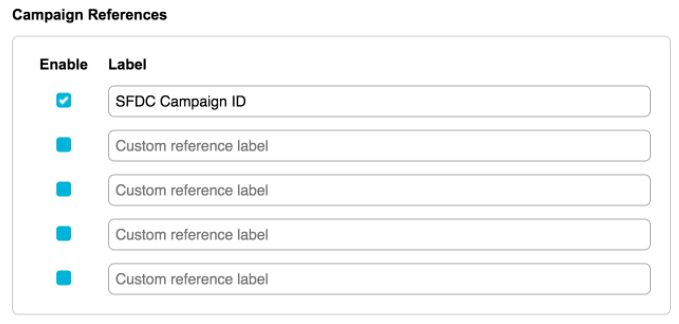
Once enabled, under Page and Email settings, a manage button will appear, which allows the user to create and/or link to the respective Salesforce campaign.

Clicking the Campaigns button opens up the layer to manage the Campaign link. Either select an existing campaign or click the Create Campaign button if it does not yet exist in Salesforce.
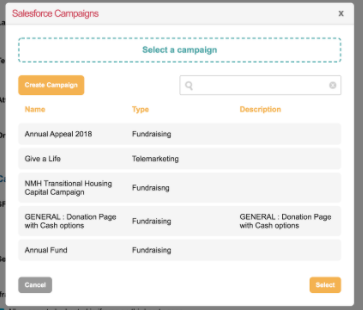
Campaign Create options:
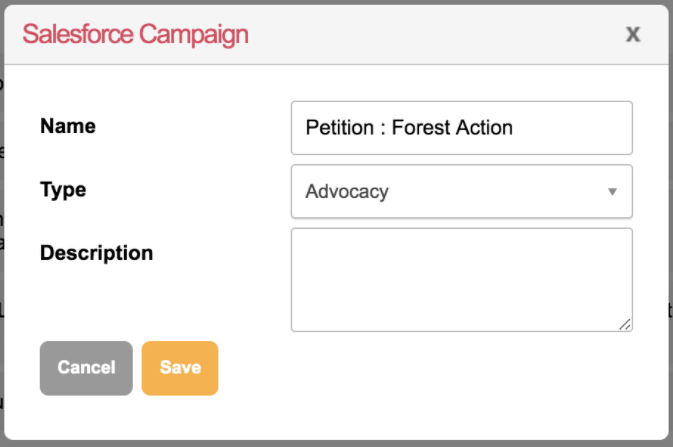
Once created, the campaign will appear at the top of the list. Click on the
intended campaign name and click the Select button.
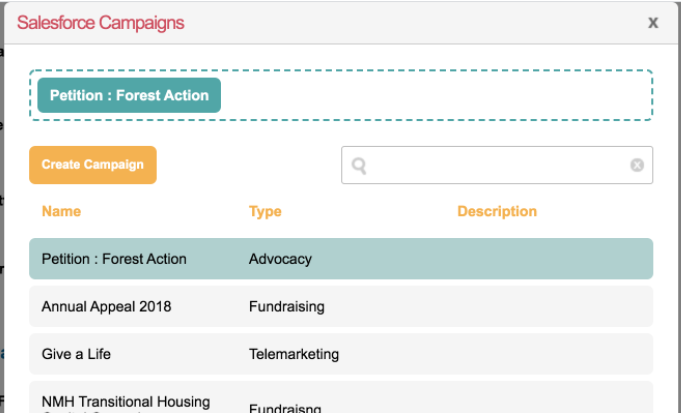
This then populates the campaign reference in Engaging Networks with the Salesforce Campaign’s ID value.

Example of Engaging Networks Staging Record with SFDC Campaign Id populated:

SFDC CampaignMember Id
There is a pre-set trigger which lookups the CampaignMemberId, based on if SFDC Campaign Id and SFDC Contact Id are populated on Engaging Networks Staging Record creation.
