Viewing and exporting email campaign data (EBC)
When an email is sent, we record a transaction if the supporter interacts with the email, for example opening it.
The same transaction item will also include any further interactions, such as clicking or unsubscribing, should they occur.
How we record Email sends
Note that if an email is sent without the supporter interacting, then no transaction is recorded. However, you can query using the query builder on “Message Sent” for a year since the email was sent. After a year, this option will be removed.
Transaction History gadget
You can view the email broadcast campaign (EBC) transaction, and therefore how the supporter reacted to your email, by going to Lookup Supporter and examining the Transaction History gadget. They are listed as campaign type EBC. If you are not seeing them listed, ensure that you are not filtering these out.
You can click these to display more information:

There are several types of interactions listed:
- OPEN – when the supporter opened the email, if known
- CLICK – when the supporter clicked a link, along with the name of the link. Only links set up using the insert campaign or static link icons can record clicks
- COMPLETION – when the supporter completed a page from a campaign link in the email. This will also display the type of the page (e.g. ADVOCACY) and the name of the page
- UNSUBSCRIBE – when the supporter clicked the one-click unsubscribe link, or unsubscribed via an email subscription page
Email data export
When using the query builder to export supporter data, you can click on the Email tab to list email broadcasts. These are broadcasts within email campaigns, so will list those names.
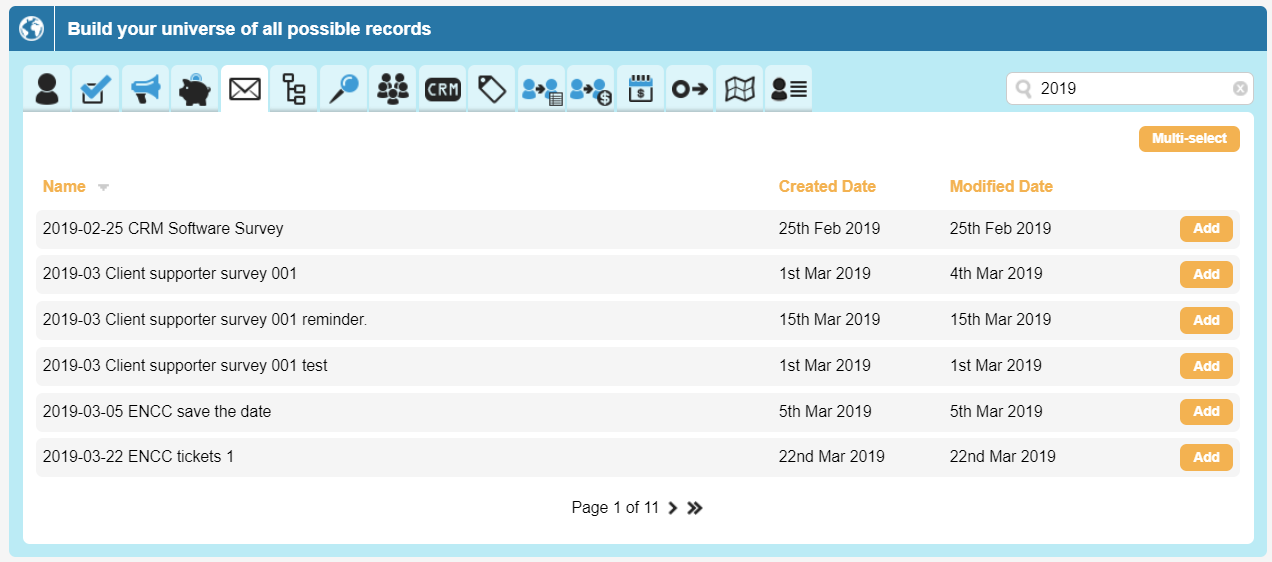
If you add one, it will allow you to filter on:
- Message Sent (for up to a year since it was sent)
- Message Opened
- Click Through
- Form Completion (via a campaign link)
- Hard Bounce
- Soft Bounce
- Unsubscribe
- Feedback (the supporter clicked a “this is spam” button in their email provider)
You can also use the multi-select tool if you wish to add several email broadcasts as filters at once.
Transaction export
When exporting using the transaction format, you’ll see a row per email broadcast. There is not a row per interaction type – instead should a supporter have opened then clicked an email, the same row will record that information. If the email was sent but not opened, clicked etc, then no row will export.
The columns will display the types of activity:
- Campaign Date – the date of the first interaction. If the supporter goes on to do additional activity, this date will not change
- Campaign Status – will be R for received
- Campaign Data 1 – will contain “open” if the email was opened
- Campaign Data 2 – will contain “click” if any link was clicked on
- Campaign Data 3 – will contain “formsub” if a page was completed from a link
- Campaign Data 4 – will contain “hbounce” if the email hard bounced (e.g. the email address does not exist)
- Campaign Data 5 – will contain “sbounce” if the email soft bounced (e.g. out of office auto-reply)
- Campaign Data 6 – will contain “unsub” if the supporter unsubscribed
- Campaign Data 7 – will contain “fbloop” if the supporter marked the email as spam
Hybrid export
If you export in the Hybrid format, the column at the end will be titled as the name of the broadcast. The cells beneath will contain letters, delimited by a colon (:), that show whether the supporter received (R), opened (O), clicked (CT including the name of the link, and each link clicked will be stored here), unsubscribed (U).
