Components – Membership types and promotional codes
Membership types hold information on a membership product to be used on Membership pages. A membership page requires at least one membership type created before the page can function.
Managing your membership types
To create or manage your membership types, go to Pages > Components and then to Membership types on the left. You will see a list of membership types that currently exist:
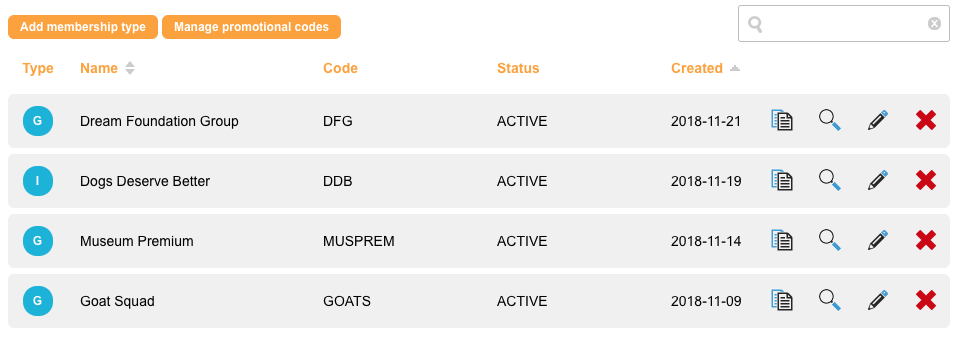
The list gives a summary of the membership types that exist, along with the standard duplicate, view, edit and delete buttons.
- Type is either I for individual memberships, or G for group which means the membership is for more than one person
- Name is the name of the membership type which is displayed to the supporter
- Membership Code is for internal use
- Created is when the membership type was created
Creating a new membership type
To create a new membership type, click Add membership type.
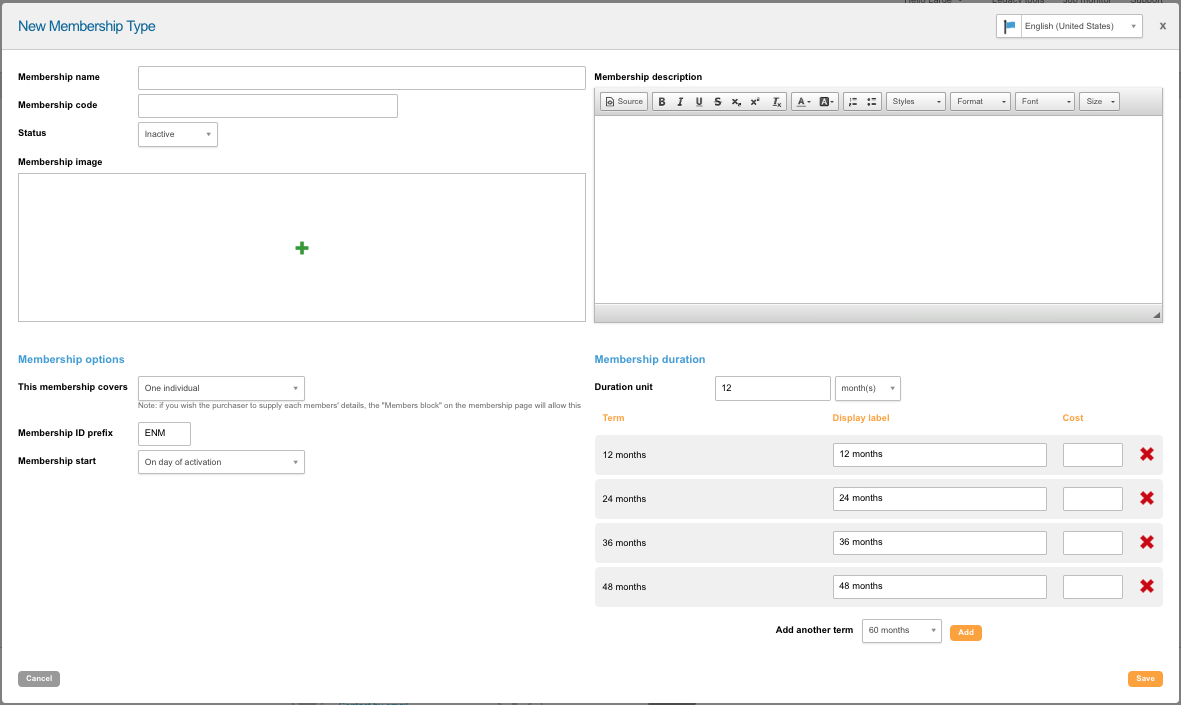
- You should give it a Name (public) and Code (internal)
- The Status is either Inactive (the membership is not available for use) or Active
- The Membership Image is displayed on your Membership page along with the Name and Membership description
Membership options
The Membership options area allows you to specify how many people the membership is for via the This membership covers dropdown (One individual is the default, but it can be for up to seven individuals). When a membership is bought, the supporter will need to specify the names of the members that the membership covers. These are not stored as supporter records, but instead belong to the Membership page and are exportable from there (much like Event attendees).
The Membership ID prefix adds a code to the start of the unique Membership ID that the system will generate. These can be given to the supporter purchasing the membership.
The Membership start dropdown specifies if, when purchasing the membership, it should start immediately (today) or at the 1st of the next calendar month.
Membership duration
This area allows you to specify variants of the membership’s duration. The first input allows you to specify the duration in months or years. You can then have a series of products that use these duration units and have a price set against them, which might be set to encourage the supporter to buy a longer term.
For example, you might have a “1 year” unit, and then create 3 membership terms at 1 year, 2 years and 5 years. The prices might be $100 for 1 year, but $180 for 2 years, and $400 for 5 years. The supporter will be offered these 3 options and can make a choice.
Saving the membership
That’s it. Just save the membership by clicking Save. Remember it needs to be “Active” for it to be available on your Membership page.
Membership promotional codes
You can add promotional codes against particular memberships, which allow supporters to get discounts or free extensions if they use a promo code.
To access this area, click the Manage promotional codes button at the top of the components screen.
You can edit existing Promo Codes, or add a new one.
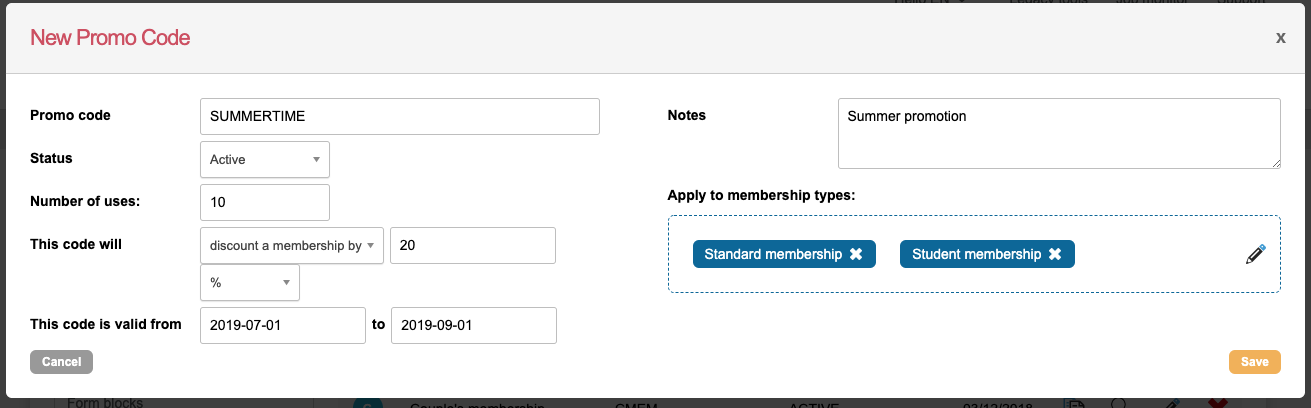
- Promo code – the code that the supporter will need to enter to get the discount
- Status – only Active codes can be used by supporters
- Number of uses – the number of times the code can be used
- This code will – either discount a membership by a money amount, or by a percentage, or extend a membership by a number of months or years
- This code is valid from – two dates between which the code can be used
- Notes – internal notes
- Apply to membership types – which membership types, created in the components area, that this code can be used against
