Pay via PayPal – Recurring Payments
You can allow supporters to make recurring payments using their PayPal account using your existing Pay via PayPal payment gateway. You can also manage these recurring payments directly in your Engaging Networks dashboard.
You will need to enable reference transactions in your PayPal account
Additional Fields for Pay via PayPal Recurring Payments
If you already have recurring payments setup on your page then you should already have most of these fields setup. The only addition needed to accept recurring payments through Pay via PayPal is the “PayPal Billing Agreement” field, which is explained below.
Field | Type | Value |
|---|---|---|
Recurring Payment | Alpha | Submitting ‘Y’ will flag the transaction as a recurring payment. Any other value will result in a single payment. |
Recurring Frequency | Alpha | Permitted values are MONTHLY, QUARTERLY, SEMI_ANNUAL and ANNUAL. Please see the notes below on ‘select’ field types for details of ways of presenting these fields to supporters. |
Recurring Day | Numeric | The day of the month on which the recurring payment should be taken. NOTE: without this field, the donation will process and the recurring day will be the day of the transaction. |
PayPal Billing Agreement | Alpha | This should be a brief statement stating that the user agrees to a monthly transaction by your organization. NOTE: There is a 127-character limit. |
“PayPal Billing Agreement” form field
When a recurring payment is processed using the Pay via PayPal option, PayPal requires each transaction to include what they call a billing agreement. This is how they describe the field.
Description of goods or services associated with the billing agreement. This field is required for each recurring payment billing agreement. PayPal recommends that the description contain a brief summary of the billing agreement terms and conditions. For example, buyer is billed at “9.99 per month for 2 years”.
The content of this field is displayed on PayPal’s checkout page as “Information from the merchant” at the top of the page. It should state that the donor gives your organization permission to charge their account monthly.
Setting up the “PayPal Billing Agreement” field
In your Engaging Networks dashboard, you will need to create a new-untagged field for this purpose.
Go to “Hello (User Name) > Account Settings > Account Data Structure and click the “Add Field” button.
Name the field “PayPal Billing Agreement”
Set the Tag dropdown to “Not Tagged”
Set “Default input type” as “text” or “text‚ uneditable”
Click “Save”
No other changes are required for the field settings.
Now that the field has been created you can add it to your form. Since the field is used to display the content on PayPal’s page, this field should be hidden on your donation page. Use a configuration similar to the example below.
The field label MUST say “PayPal Billing Agreement“ exactly or the recurring donation will fail.
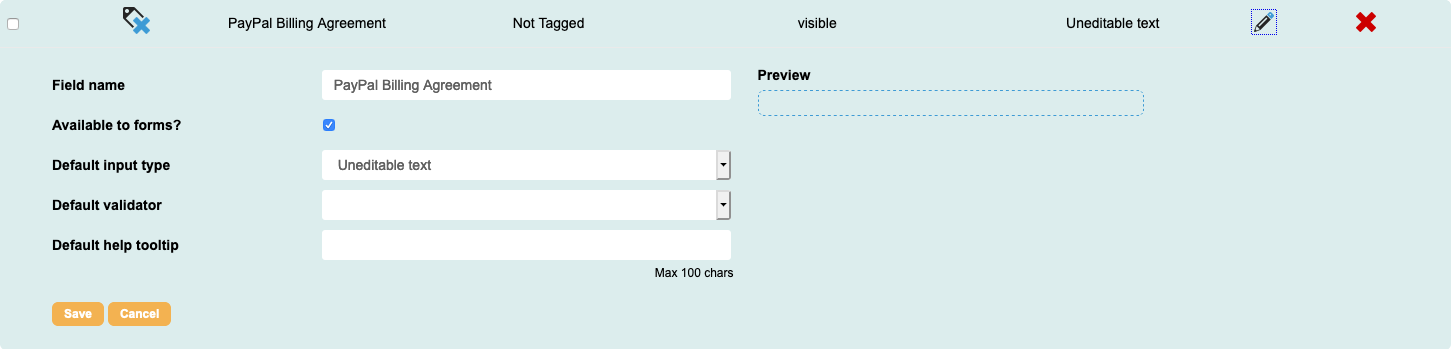
The ‘PayPal Billing Agreement’ field as added to an Account Data Structure setup.
Once the field has been added to your account data structure, you now use it in form blocks on your donation pages.
To ensure that donations made using the Paypal payment type do not stay as “Pending”, clients need to set the notification URL to our callback URL, which internally calls PayPal to check the status of the transaction. Paypal calls this IPN (Instant Payment Notification).
The process on how to set this up is covered in this dedicated article.
Managing Pay via PayPal recurring payments
You manage your recurring payments submitted using Pay via PayPal from within your Engaging Networks dashboard under “Manage Supporters”. Use the Recurring Donations gadget to view details about a transaction, make changes or cancel your recurring payments.
