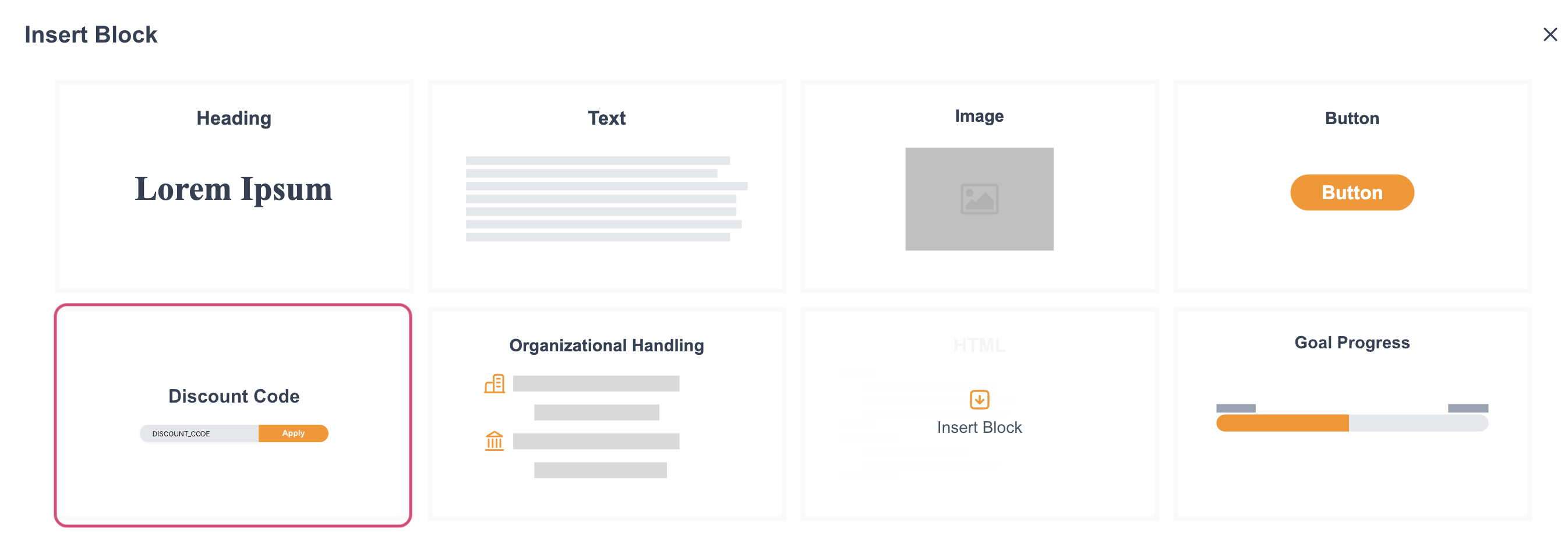Peer-to-Peer - Discount Codes
This document provides comprehensive instructions for creating and managing multiple Discount Codes within your Peer To Peer Registration Forms. Provided below are how to add these Discount Codes and explore the various functionalities available within the Discount Block. By following this guide, you can efficiently implement and customize discounts to enhance your registration process.
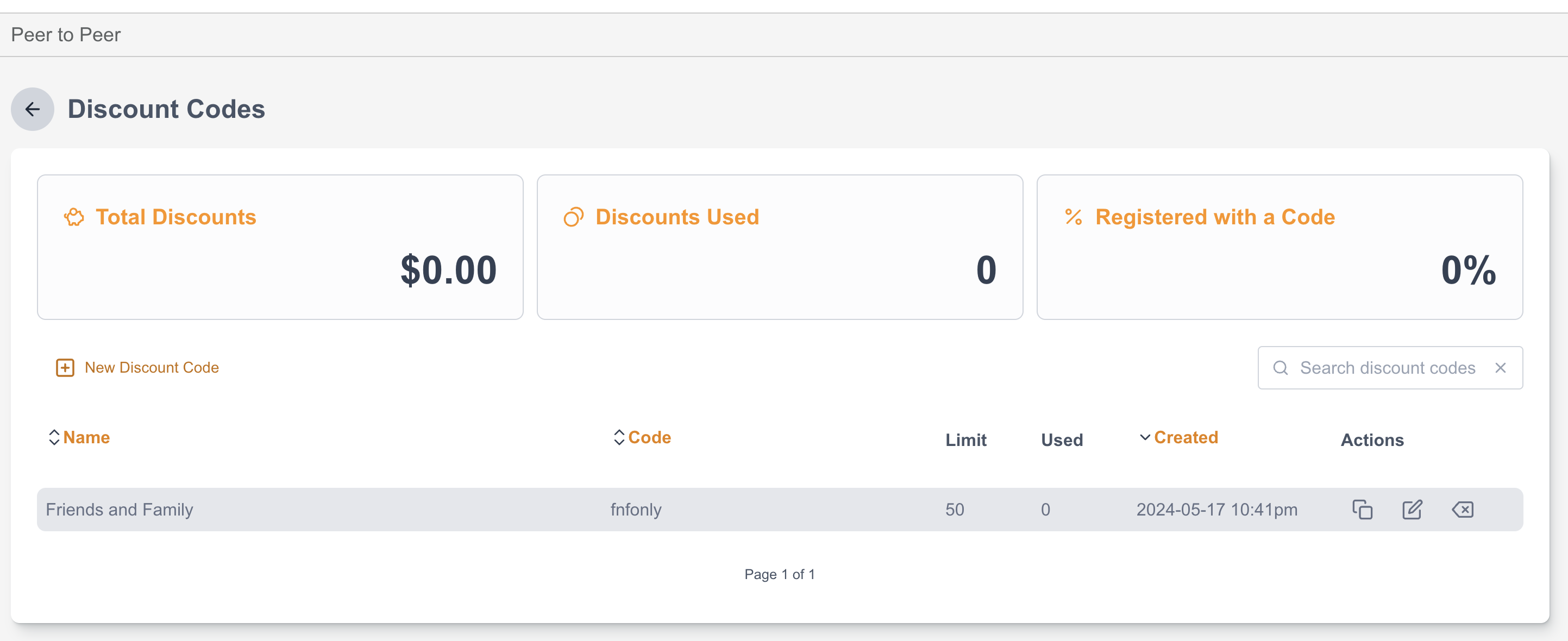
Total Discounts - This reflects the aggregate amount of discounts applied across all transactions.
Discounts Used - This reflects the combined number of times all discount codes have been applied.
% Registered with a Code - This metric indicates the proportion of participants who benefited from the discount, helping to evaluate the effectiveness and reach of discount codes.
Creating a new Discount Code
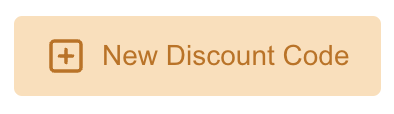
On your Discount Block below the panel for Totals, you click on the button to add/create discount codes. Once selected a pop-up window will generate for you to fill up with the necessary information you want to place it with.
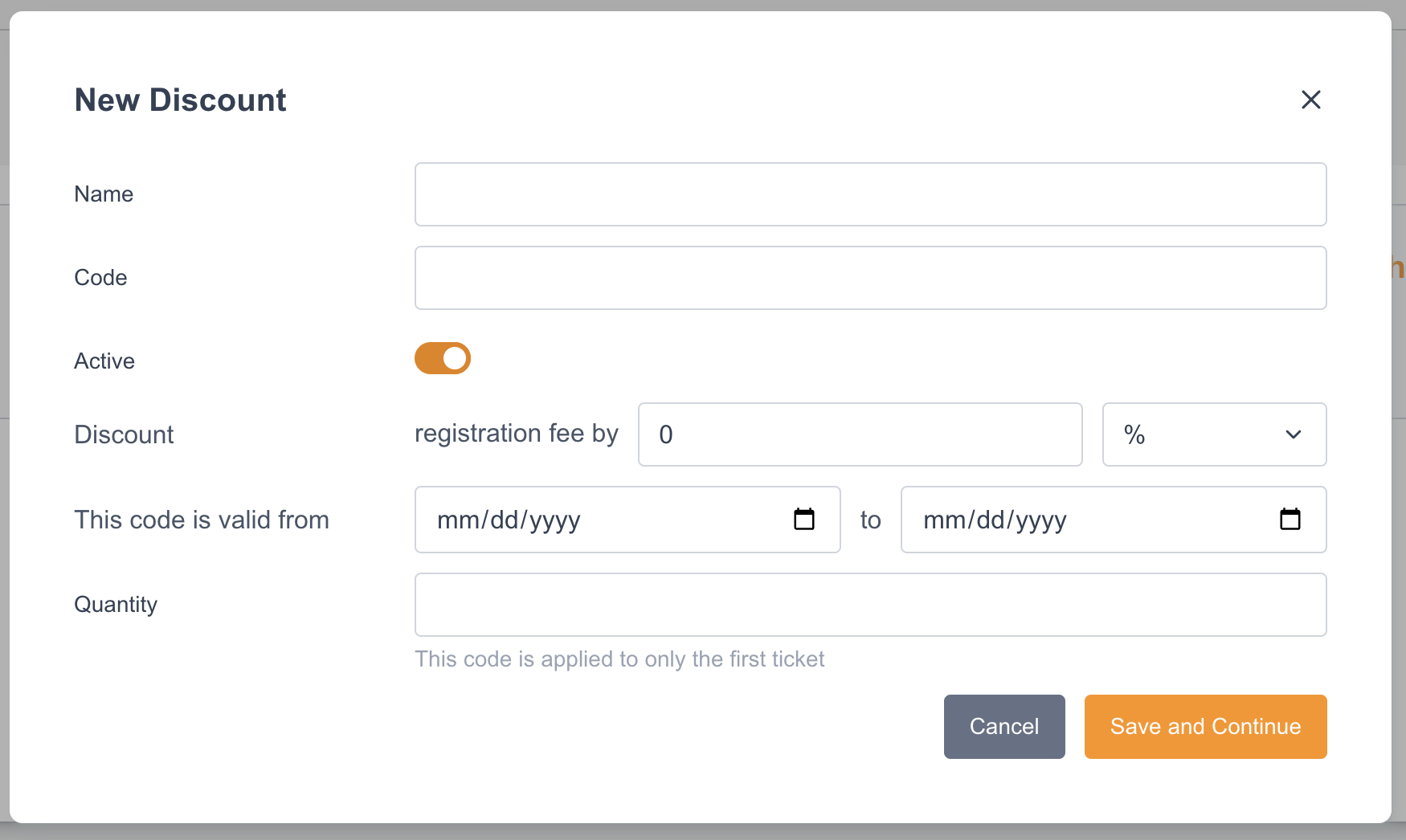
Label | Details |
|---|---|
Name | This would reflect the name of the discount code from the back-end as a way to easily identify them. |
Code | This would reflect the actual value front-end users/fundraisers would use to apply the discount. |
Active | This button allows you to set the discount code to either be active (will be available to use from the front-end) or inactive (will not work if applied from the front-end). |
Discount | You have the ability to set the discount that will be applied to either be as percentage or as a whole dollar amount. |
This code is valid from | You can set a timeframe between when the discount code can be used. |
Quantity | You can set the total number of times the discount code can be used. |
Once you have set the Discount Codes or when the Discount Codes are used over the course of time, the Discount Code Block will reflect the necessary metrics on the panel for totals. There will also be an area below it where you have the ability to duplicate the codes, make changes as well and to delete them.

Enabling Discount Codes for a Peer to Peer Site
To allow supporters to select an Organization as part of registration, you will need to add that option to your registration page.
Go to P2P > Sites and edit the relevant site
Select Site Pages (under Building Blocks)
Edit the Registration Page
Select any of the pages of the registration page
Add the Discount Code block