Peer-to-Peer – Menus & Pages
After choosing your template you will also need to define the menu layout and pages available on your ‘Peer-to-Peer’ site. The menu that you set up will be reflected in the header of your ‘Peer-to-Peer’ site as seen below

By default, the menu includes pages for Home, About, Campaign HQ, Donate, Register, Login, and Logout.
You can add pages to the menu at any time clicking 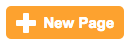
| Property | Description |
| Link Name | This is the name for the page that is displayed in the menu. |
| Short URL | The name of the |
| Status | Active will display the page in the menu. Hidden will hide it. |
| Visible To |
Allows you to define who can see that menu item.
|
NOTE: Each page you create is defaulted to a menu option in the header. ‘Peer-to-Peer’ also allows you to add nested pages to your site menu. For example, if you wanted a “Contact Us” page under the “About” menu you can add that page and then drag it under About and to the right as see below:
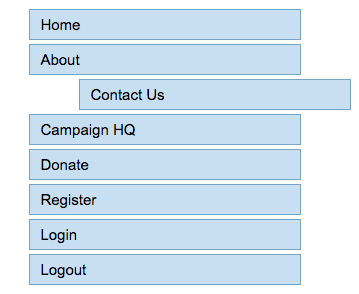
The ‘Home’ page and the ‘About’ page both have default content loaded that you will need to edit to customize your site. To edit the content of any of the pages you can click 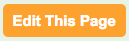

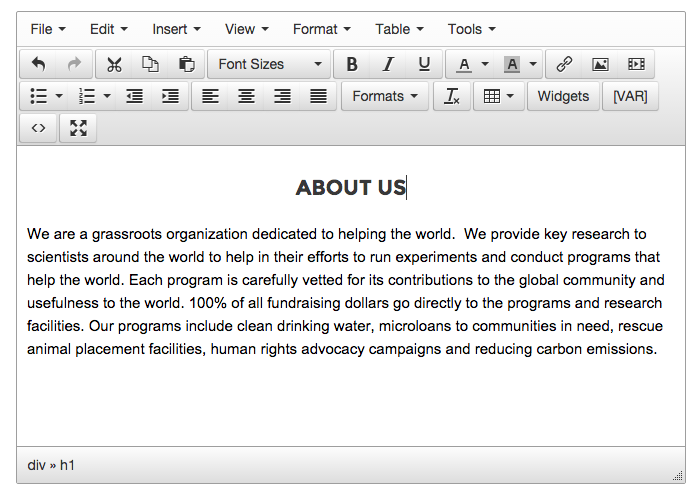
You can also insert dynamic content into the page by clicking 
| Website | |
| Site Name | The name you provided when creating your ‘Peer-to-Peer’ site |
| Site Description | The SEO description entered in the Properties menu |
| Relative URL |
The unique part of the URL after the subdomain. For example: /123/save-the-earth |
| Absolute URL |
The full URL of your ‘Peer-to-Peer’ site |
Once you are finished editing the page content, you can click 
