Peer-to-Peer – Properties
When editing your Peer-to-peer site, the Set-up > Properties menu allows you to alter basic information on your site.
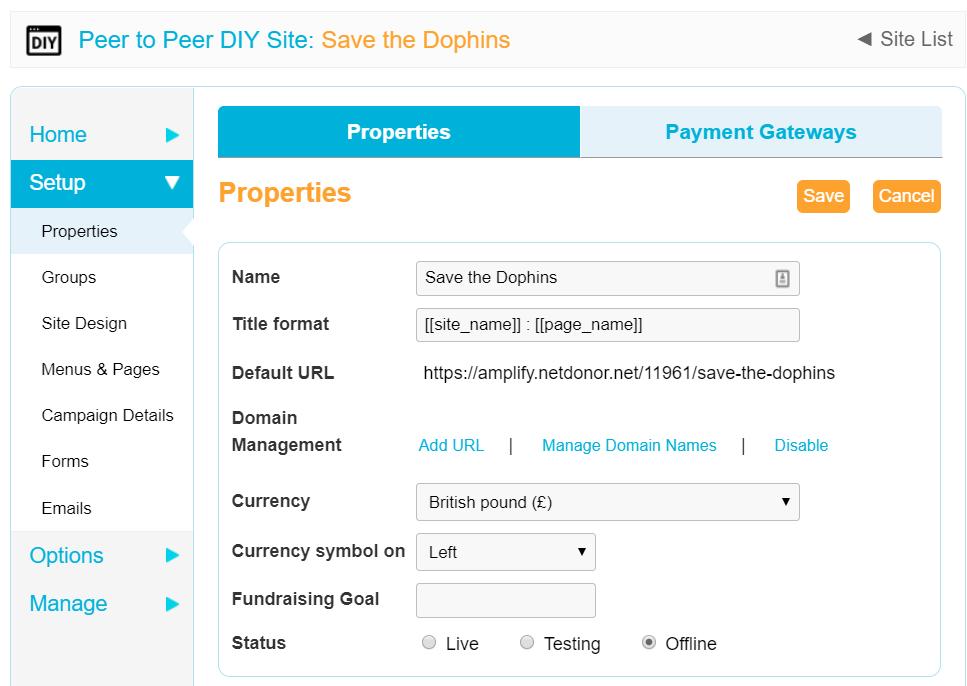
| None | None |
|---|---|
| Name |
This is the internal name of the ‘Peer-to-Peer’ site and the value that will show in your reports and data export files. It also populates the URL field below |
| Title format |
The title you create will be what is displayed in the browser tab. By default, it will probably look like “[[site_name]] : [[page_name]]” Anything enclosed in [[ ]] is a self-populating variable. Please do not edit unless you have a reason to do so. i. Site Name is set in the property above However, feel free to add something descriptive before and/or after the variables and it |
| Default URL |
This is the URL of your site. |
| Domain management |
Advanced users only. If you wish to amend the base URL to swap in your own SSL subdomain, then click Manage Domain Names. You cannot use the same subdomain for page builder and P2P pages and will need an additional SSL or wildcard SSL. |
| Currency |
Select the currency to take payments in. |
| Currency symbol on |
Select where currency symbols are displayed relative to the numerical |
| Fundraising goal |
Your goal for this campaign |
| Status |
This should be “Testing” until ready to go “Live”. If you set it to Offline, then the offline message (below) will be displayed |
| Fundraising features (DIY only) |
Select whether a fundraiser can create more than one individual fundraising page in this site. Limiting the number of pages is best for a single day or a yearly campaign. Multiple pages is a great tool for your fundraisers who have multiple DIY campaigns |
Payment gateway
This tab allows you to select the gateway used for the site.
Important! When you bring the campaign live, please double check that you have chosen a live payment gateway.
Fundraising features (DIY only)
For DIY sites only
Select whether a fundraiser can create more than one individual fundraising page in this site. Limiting the number of pages is best for a single day or a yearly campaign. Multiple pages is a great tool for your fundraisers who have multiple DIY campaigns
Offline message
If a supporter tries to visit your site while it is “Offline” this is the message they will be displayed. You can customize the test with the WYSIWYG editor at the top, or click the 
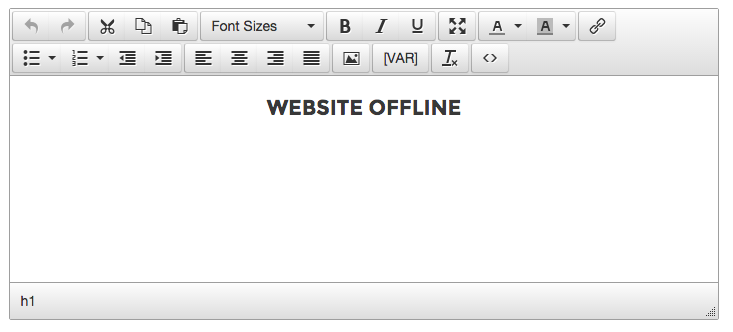
Registration Waiver
If you would like your supporters to agree to any terms and conditions in order to register you can enable the “registration waiver” functionality in the box shown below. The text entered into the box will be used to generate a popup window that the supporter can read through before accepting.
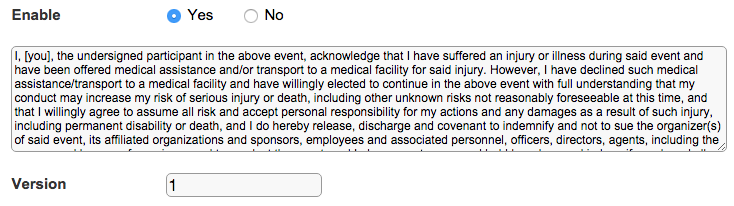
When the waiver is enabled, it creates a checkbox on your registration form that the supporter must tick in order to register.

If they click the “Terms and Conditions” text, they will get a popup window that contains the text you entered into the wavier field.
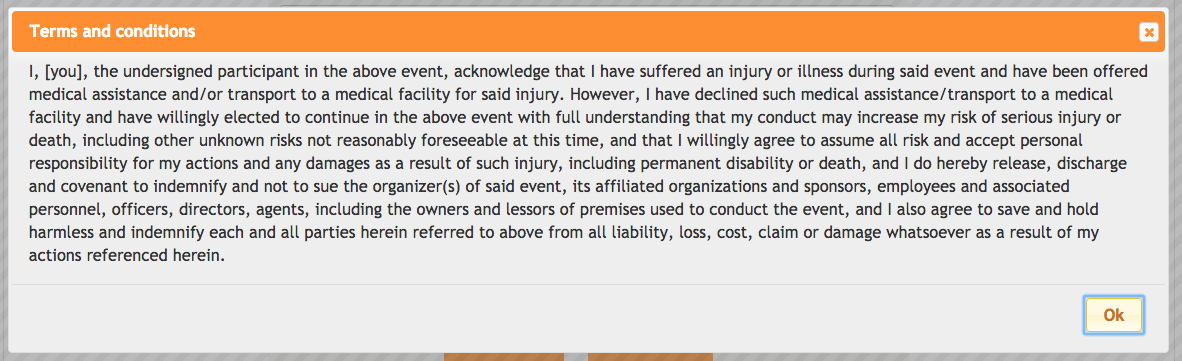
SEO Description
The SEO description allows you to define a site description that search engines will use when listing a description of your site in their search results. Whatever text you enter into the box will be placed in the content of the meta description tag of your HTML template. For example: name=”description” content=”raise money to help the world“>
Note: This is a required field for all ‘Peer-to-Peer’ sites
Analytic Code
The analytic code box allows you to paste in your analytics script which is then appended to your HTML template.

After you you have set all your base properties up you can click 
