Recurring Events
Creating a Recurring Event
In the Event Details settings, select Recurring Event instead of Single for multiple occurrences. Click Manage Occurrences to schedule the recurring event instances.
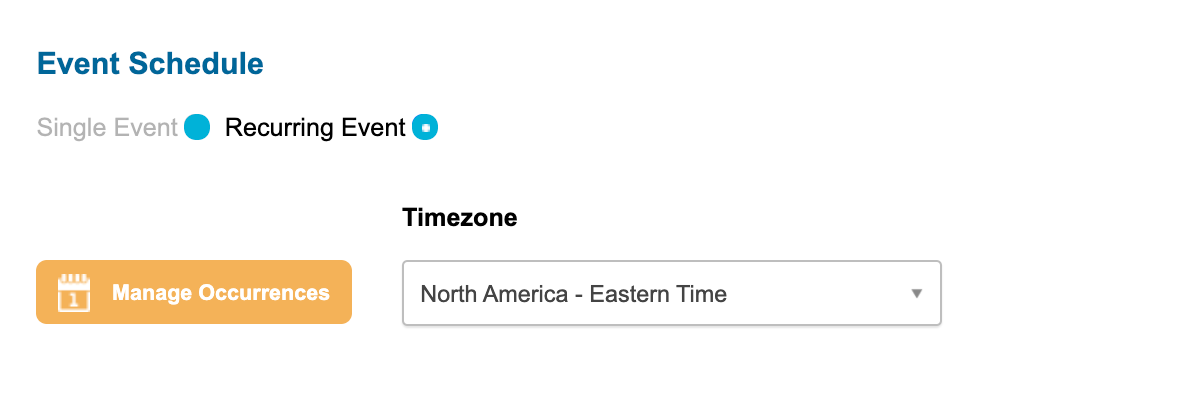
Select Add Occurrence to specify the schedule of events. You may then:
-
- indicate the Start Date and Time and End Date and Time
- check to ‘Repeat this occurrence multiple times,’
- specify if the event reoccurs weekly or monthly and the day of the week to reoccur
- and specify the end based on the date or number of instances
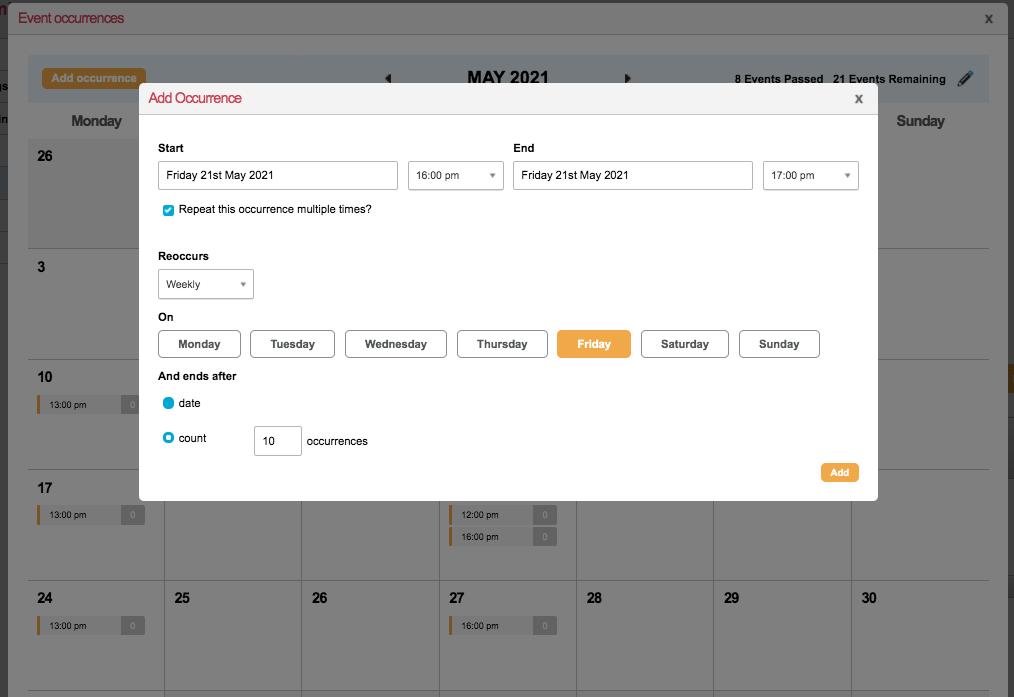
Modifying Occurrences
Use the calendar search to view and modify individual occurrences and view reporting.
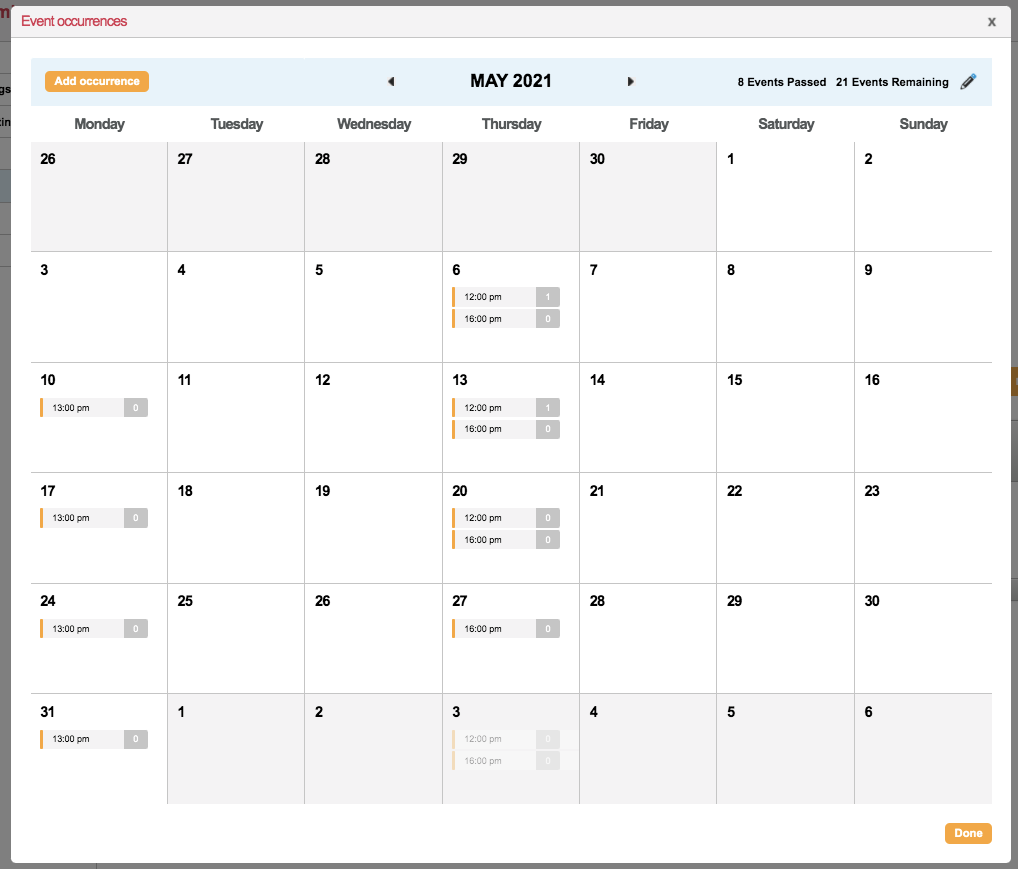
Click on the magnifying glass icon when hovering over a particular event occurrence or set of occurrences on the calendar view to expand details.
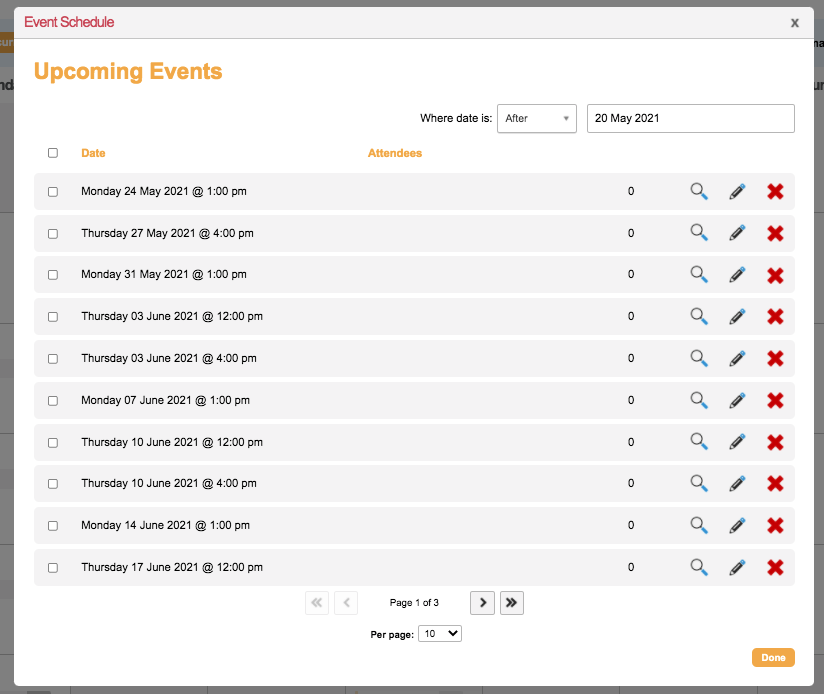
You may then use the magnifying glass icon again to view the instance to Remove or Modify the individual occurrence schedule and view a snapshot of reporting metrics for that occurrence.

Or, select the pencil edit icon to jump directly to modifying. You may select to update linked occurrences as well if intended.

Data and Reporting
Event occurrences that have already taken place will not be able to be modified but will display options to view a Quick Report or Attendee Report from the calendar view.
The recurring event can also be retrieved via ENS API call. This will include each occurrence date and time.
The ETA and ETK transaction rows will include the occurrence date and time information for each instance. The Occurrence ID is pushed to Campaign Data 25, and the Occurrence Date and Time stamp is available in Campaign Data 26.
