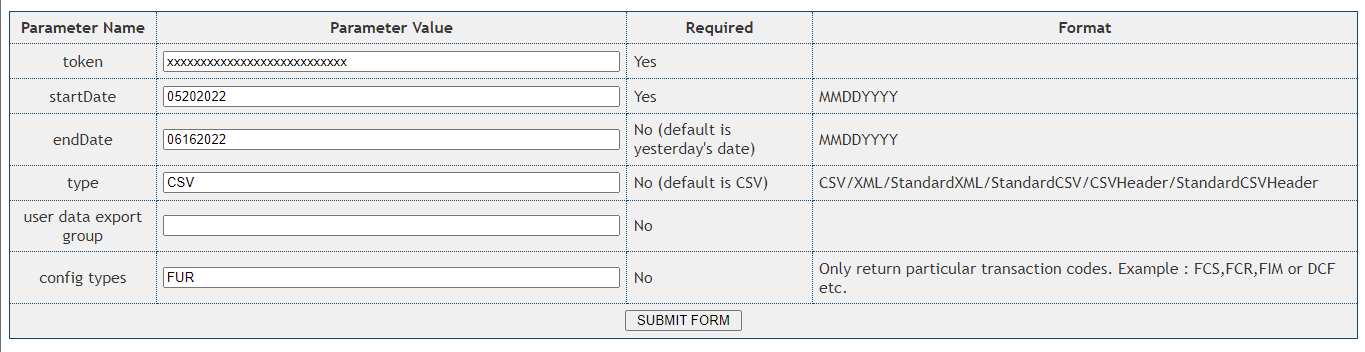Taking payments without using a gateway
Every donation page requires a Gateway via the page’s admin settings. Gateways process the payment that the supporter submits, and tell us whether it was successful or not.
However, there may be times when you want to have a donation page that takes payments but only records the information for manual processing later on. Examples are:
Offering a “Pay by invoice” payment type along with other payment card options
Storing cash or check donations taken at events
Taking Direct Debit payments without using a dedicated gateway, for download and processing later (see below on the Encrypted Bank Store option).
Using the Payment type to bypass the gateway
The Payment Type field is usually used to denote the card type, for example “Visa”. The values depend on the gateway used, and are passed to the gateway for processing.
If the Payment Type is set to CASH or CHECK, then the gateway is bypassed. This means the payment is stored without debiting any money from the supporter’s account.
For single payments, the campaign type will be FCA for cash or FCH for check.
Tip By using a Select input type, you can “hide” the value of CASH or CHECK from the supporter. For example, you could have a list of payment types of Visa, Mastercard, Pay by invoice. The last one’s value would be CASH, so that the data is stored without talking to the gateway.
Encrypted Bank Store
If you are looking to process direct debit gifts using a gateway that is not available through Engaging Networks’ current integrations, you may leverage the Encrypted Bank Store option in place of a true gateway. This data can then be exported securely for processing outside of Engaging Networks.
Tip The bank details will be exclusively accessible for 32 days through the Export API to download and import into your preferred direct debit processor.
Setting Up
You’ll first need to set up the Encrypted Bank Store gateway option in your account.
In Account Settings, select ‘Gateways’ and create an Encrypted Bank Store gateway type.
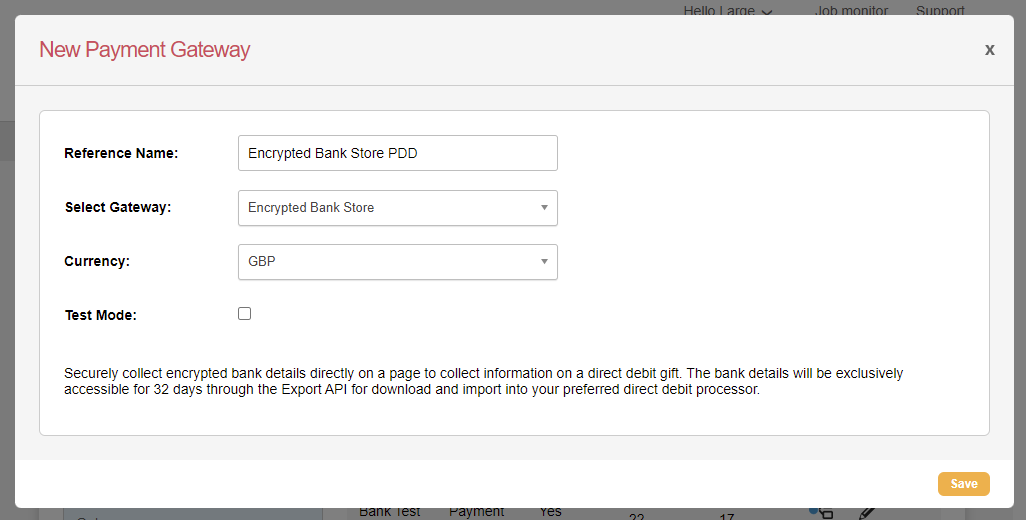
Adding to Pages
On the Donation Settings for the particular page(s) you’d like to offer this payment method, select the Encrypted Bank Store option you’ve enabled.
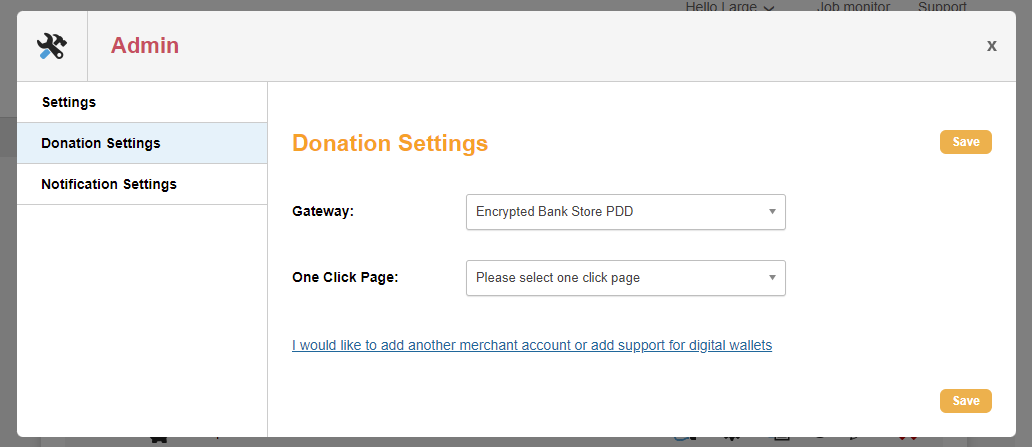
If you are already collecting card payments on the page and would like to add direct debit payments as an additional payment option, select the ‘I would like to add another merchant account…’ link to add Encrypted Bank Store as a secondary gateway to your page.
Required Fields
The following fields must be collected on the page in order to properly store the transaction record(s).
Form Field | Recommend form block field type | Comments |
|---|---|---|
Email Address | Text with Email Validator | Email address identifying the supporter record |
Payment Type | Select or Radio | Must be submitted as en_bank |
Donation Amount | Text, Radio with Input or Select with Input with Donation Amount validator | May be entered as a whole number or number with two decimal places. Eg. Twelve dollars may be entered as ’12’ or ‘12.00’. Should not include the currency symbol |
Bank account number | Text (Integer) | Account number typically requires 8 digits for U.K. PDD processing. |
Bank routing number | Text (Integer) | This is equivalent to the sort code and typically requires 6 digits for U.K. PDD processing. |
Start Date | Hidden field or select | The day of the month when the recurring payment will be collected |
Recurring Payment | Radio with Y and N values | Must equal Y to submit as recurring payment |
Recurring Frequency | Hidden field with default value | Must equal MONTHLY. Additional frequencies are not currently supported to process through Stripe Bacs. |
Payment Currency | If allowing other options for additional payment types: select or radio | Format is typically 3 letter code. |
First Name | Text | The cardholder’s first name. |
Last Name | Text | The cardholder’s last name. |
Address 1 | Text | The first address line of the cardholder |
City | Text | The address city of the cardholder |
Country | Select | The country of the cardholder |
ZIP/ postal code | Text | The post/postal/zip code of the |
Reporting
Encrypted Bank Store gifts will be saved as FUR transaction records and will be visible in the Transaction History gadget and Recurring Donations gadget through the Supporter Lookup.
To view this data, head to ‘Data & Reports’ and click on ‘Lookup supporter’ to search for the specific supporter record(s).
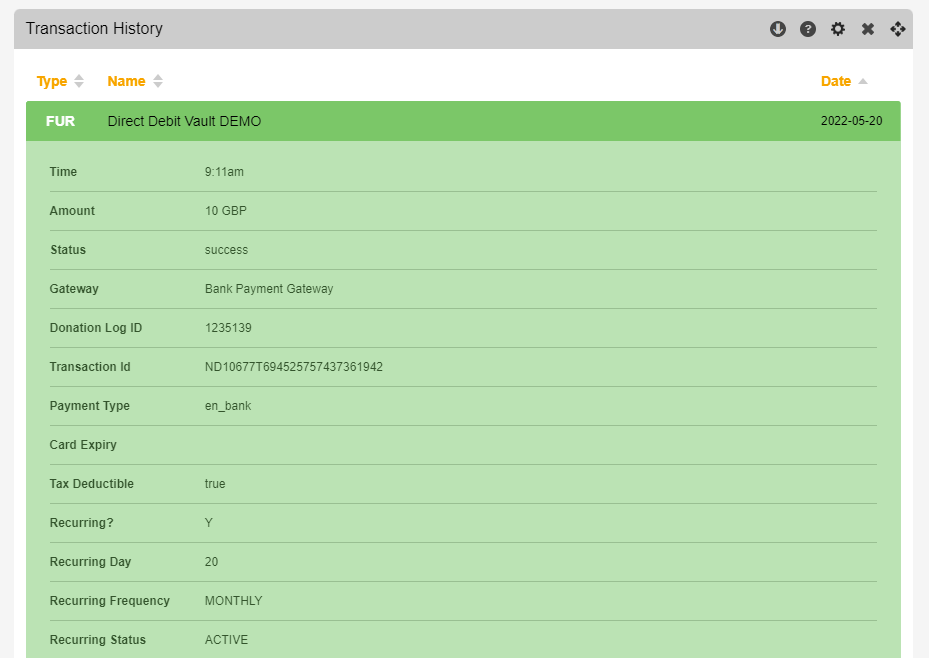
Exporting to Process
Encrypted Bank Store transactions will be available for up to 32 days through the Export API only. Please make sure you export your data regularly to make sure you are able to download all submitted data on time.
Use FUR config type on the Export API screen to pull all Encrypted Bank Store transactions. You will then be able to import the intended transaction records into the processor of your choice outside of Engaging Networks.