Vantiv Gateway (now owned by Worldpay)
Overview
In order to integrate with the Vantiv gateway, you will need to have a Vantiv merchant account set up through them. Then you will need to obtain your API credentials (username and password) in order to link Engaging Networks donation pages to your Vantiv Payments account. Once you’ve obtained your API credentials, please contact an Engaging Networks team member in order to have the gateway added into your account.
Field | Description |
|---|---|
Reference name | A unique name for the gateway. It is a good idea for the name to include the type of gateway (eg. Vantiv), and whether it is a live or test gateway. |
Select gateway | Select ‘Vantiv’. |
Username | This is our API username. You will need to obtain this from Engaging Networks support. |
Password | This is our API password. You will need to obtain this from Engaging Networks support. |
Merchant ID | Vantiv uses a Merchant ID (MID) in order to correctly process the payments. |
Test mode | Should be checked for a test gateway, must be unchecked for a gateway that will accept live donations. |
Required form fields
The following fields need to be set up in the default supporter record and then added to the form in ‘build’.
Basic required fields:
Field | Field type | Description |
|---|---|---|
Email Address | Alphanumeric | Email address identifying the supporter record |
First Name | Alpha | Supporter’s first name. 25 character limit |
Last Name | Alpha | Supporter’s last name. 25 character limit |
Address 1 | Alphanumeric | Supporter’s street address. 35 character limit |
City | Alpha | Supporter’s City. 35 character limit. |
Region | Alpha | 2-letter ISO code is required for US. All other countries can use an 2 letter value of your choice. Example: NA |
Postal code | Alphanumeric | Supporter’s Postal or ZIP Code Zip Code should not include a hyphen (-) if eCheck verification is enabled |
Phone number (optional but mandatory with eCheck verification enabled) | Numeric | Tagged Phone Number |
Country (optional) | Alpha | Country is optional for accepting payments. However, if the Country field is present on the page, only ISO 2 or ISO 3 values will be accepted. |
Payment Type | Alpha | *This is optional if the page only accepts credit card payment types, but is required if other types like ACH are accepted on the same form. Credit cards = CreditCard (the specific type will be detected on the form and captured with the transaction ) |
Donation Amount | Numeric | Must be entered as a whole number or number with two decimals only. Eg. 50 dollars needs to be entered as ’50’ or ‘50.00’. You can apply a form field validator to check for numbers only in the field. |
Additional fields required for card payments
Not required for “pay via paypal”.
Field | Field type | Description |
|---|---|---|
Credit Card Number | Token | Credit card number w/o spaces |
Credit Card Expiration | Date | Format must be MMYY. e.g. 0515. It is strongly recommended that you use the ‘split select’ field type for this form field. |
Credit Card Verification value (CVV2 or CVC2) | Token | The additional Card Verification Value printed on the card, used for fraud checks. |
Credit card number and credit card verification values are not stored in the default supporter record.
Additional Fields for ACH (eCheck) Payments
Field | Field type | Description |
|---|---|---|
Bank Account Type | Alpha | Checking or Savings |
Bank Routing Transit Number | Numeric | The bank routing number |
Bank Account Number | Numeric | The bank account number |
eCheck Verification
With eCheck Verification enabled, Vantiv queries a national, third party database to determine if a bank account is closed and screen for any negative history of bounced checks or fraud. Based on the response, an approval, decline, or administrative response will be passed to Engaging Networks. eCheck verification needs first be enabled in the Vantiv Worldpay account and then in Engaging Networks. Please contact support to enable. It can take up to six weeks for the feature to be enabled in Engaging Network as it requires a server bounce/ restart which typically only happen as part of a software release.
Nine digit Zip Codes should not include a hyphen (-) with eCheck Verification enabled. Only numbers should be used.
Additional Fields for Recurring Payments
Be sure to enable tokenization in the Vantiv account for recurring processing.
Field | Field type | Description |
|---|---|---|
Recurring Payment | Alpha | Submitting ‘Y’ will flag the transaction as a recurring payment. Any other value will result in a single payment. |
Recurring Frequency | Alpha | Permitted values are MONTHLY, QUARTERLY, SEMI_ANNUAL and ANNUAL. Please see the notes below on ‘select’ field types for details of ways of presenting these fields to supporters. |
Recurring Day | Numeric | The day of the month on which the recurring payment should be taken. This can be defaulted to the day the initial donation was made. |
Testing Vantiv payments donation pages
It is always recommended that you test your new forms using a ‘Test Gateway’. This ensures that the proper values are being submitted to the gateway and that the page is processing correctly. Once tested, you can make the page live, switch to the live gateway, and test an actual donation using a real credit card.
Instructions for procuring a Vantiv prelive gateway can be found here.
Requirements for a pre-live Vantiv gateway:
Pre-Live account setup for VAP XML Version 12
Enable tokenization
Do not use test credit card information on a live gateway and do not use real credit card information on a test gateway.
The following credit card information can be used to test the Vantiv gateway.
Visa Card Number = 4100200300011001
Card Expiration = Any future date
CVV Code = 463A full list of Vantiv test card numbers including Discover, Mastercard, and American Express test cards can be found here.
The following bank information can be used to test the Vantiv gateway.
Payment Type = ACH
Bank Account Type = Checking
Routing Number = 011075150
Bank Account Number = 1099999999Adding Vantiv ACH as a secondary gateway
You can add Vantiv gateway to process ACH transactions as a secondary gateway (“Vantiv ACH”). This can be used in combination with a Payflow gateway to process credit card transactions on the same donation page.
Go to Account Settings → Gateways and add a new payment gateway.
Choose “Vantiv ACH” from the gateway options, and enter your Vantiv account details.
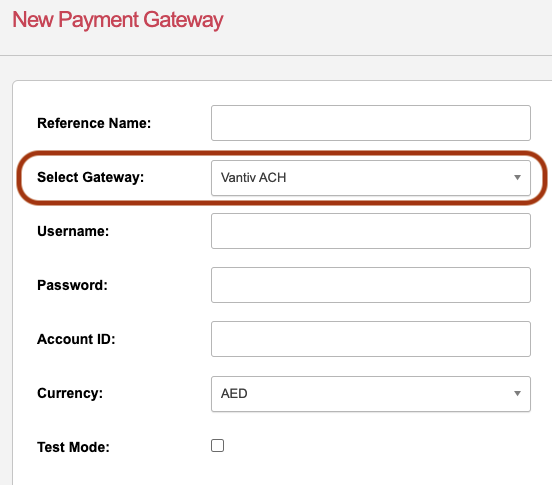
Now go to your donation page and go to your Donation Settings screen.
Click on “I would like to add another merchant account or add support for digital wallets”, and select “Vantiv Bank” followed by “Vantiv ACH”.
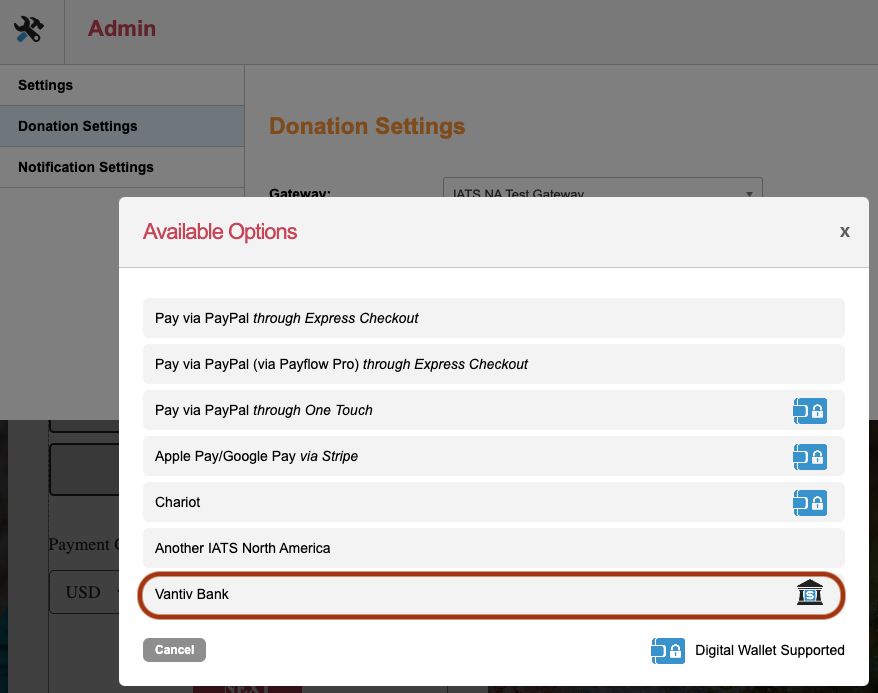
Through the Payment Type field in your donation page, you can show/hide the bank routing and account number.
Note
This will only work with processing ACH transactions through Vantiv as a secondary gateway.
The primary gateway cannot also have ACH set up, and we will work on supporting more primary gateways in the future.
