Custom URL Parameters
Email Classic will be deprecated in July 2026; please migrate to Marketing Tools before then.
There may be instances when you are required to include particular parameters in any campaign links that you create, for example to pre-populate values for appeals or donation amounts. There are some parameters that will always form part of campaign links, and if Google Analytics support is enabled the software will also add a number of utm_ parameters to any links you create. However, you can also specify your own ‘custom’ parameters. These will be defined by you, and can match anything you would like. Edit your email message as usual, and insert a campaign link using the ‘Insert campaign link‘ chain icon. This will bring up the ‘Insert campaign link’ screen, where you will need to provide a unique reference name for the link. This reference name will also be used in reporting, so you can see click-through rate per link, so the naming convention you choose here can affect how easy it is to read reports later. If you do not give the link a name, it will be assigned a random identifier (something like b36b4f0a) which will not very reader friendly when it comes to reporting later on. You will also need to choose which campaign and page you would like to link to:
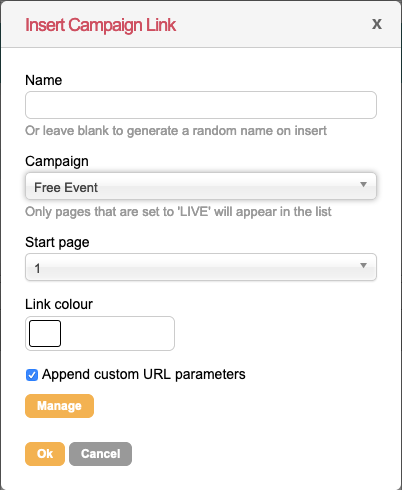
Check the ‘Append custom URL parameters‘ to allow you to insert your own custom defined parameters to the campaign URL. You can use Manage button to open the parameter editor.
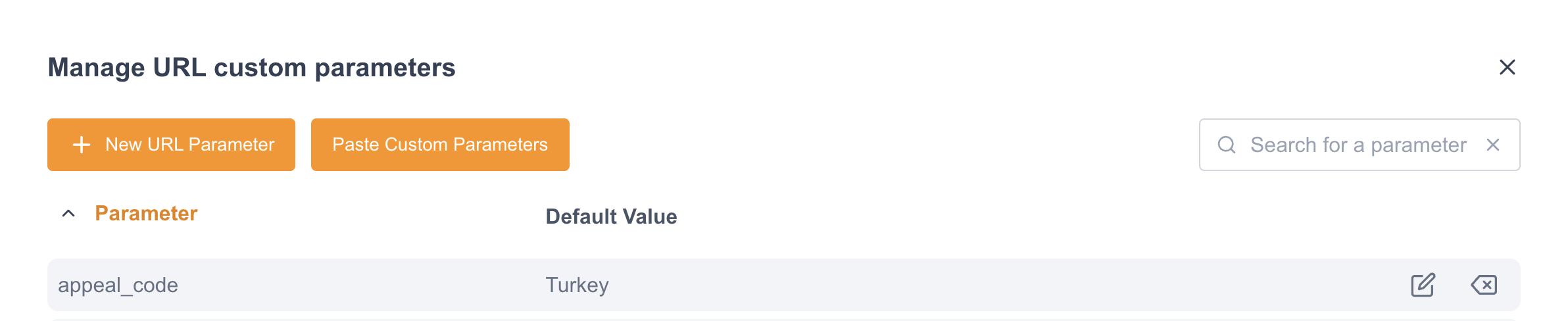
You can now create new URL parameters, or click on the name of one or more of the existing parameters to select them. Once you have selected the parameters you wish to include, simply click Use Selected to enable these parameters for the link. When creating new parameters, you should provide a ‘default’ value which will automatically appear with the parameter. You can of course change these values in the ‘Insert campaign link’ editor after the parameters have been added to the link.
Back in the ‘Insert campaign link’ editor, you should see the selected parameters appear below the Manage button.
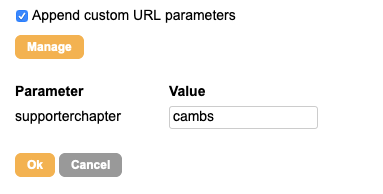
You can now change the value for each of the included parameters.
Each enabled parameter and their values will be included as part of the campaign url, in the format of &supporterchapter=cambs. These parameters will be included in addition to the software preset parameters and the Google Analytics values, if you have that enabled.
If you have several parameters, you can also paste them all at once.
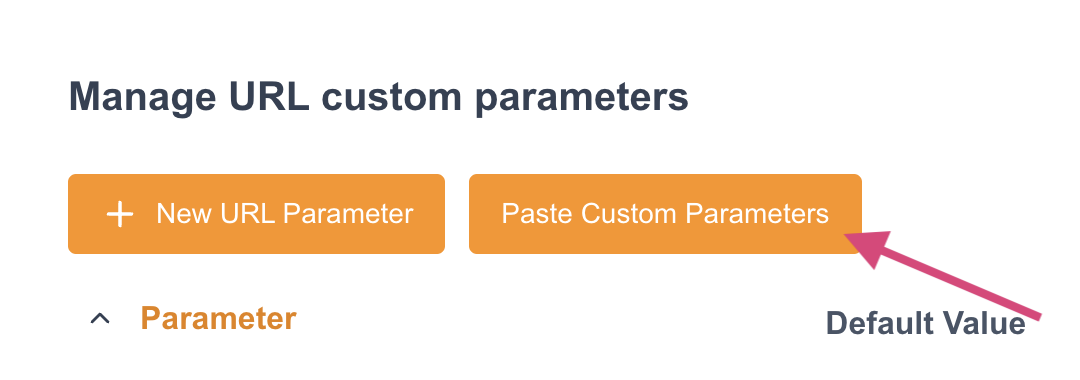
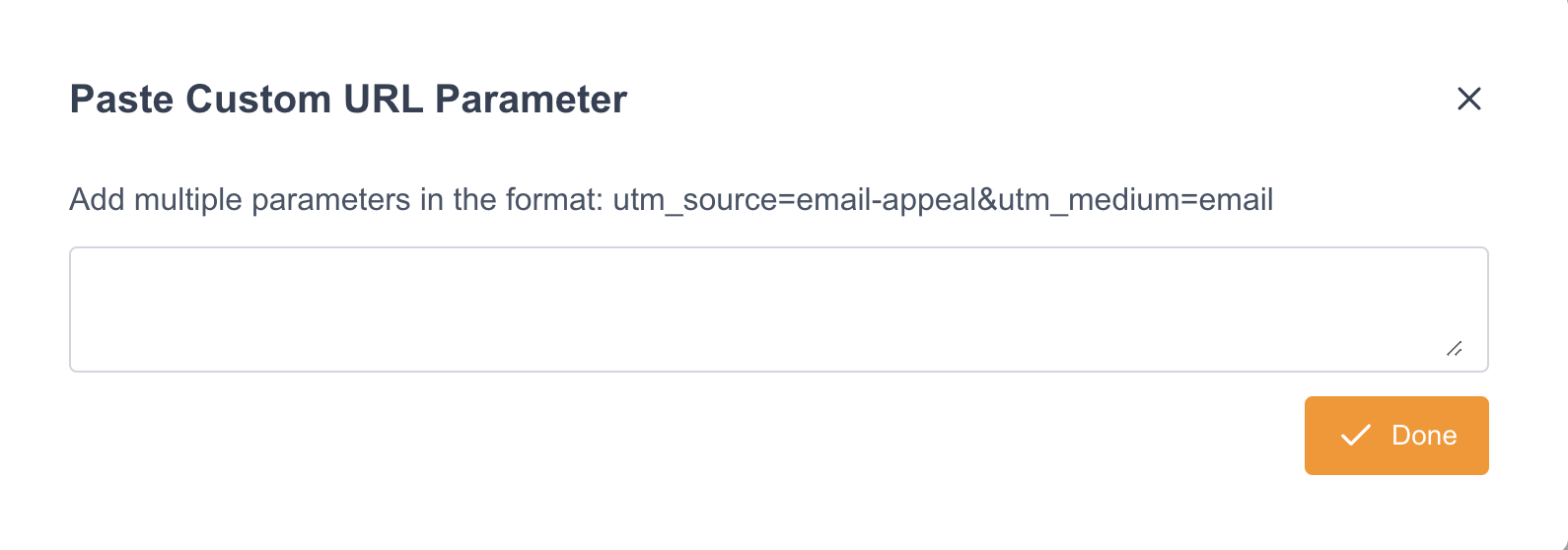
To see how to construct a URL to pre-populate fields, click here.
