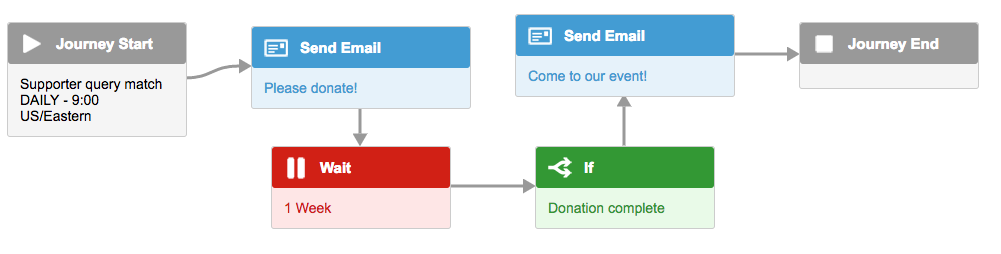Marketing Automation workflow – conditions
Conditions are decision boxes that allow you to determine whether a supporter should continue in your marketing automation’s workflow depending on how they reacted to a previous email. Decisions can also be used to branch the journey so that if a supporter acts in certain ways they can get sent different content via a different branch.
Conditions are evaluated after a Wait box.
Adding a condition
To add a condition to your journey, drag a green Decision box after a Wait box. You’ll see that the grey arrow will connect if you drag the box near a Wait box:
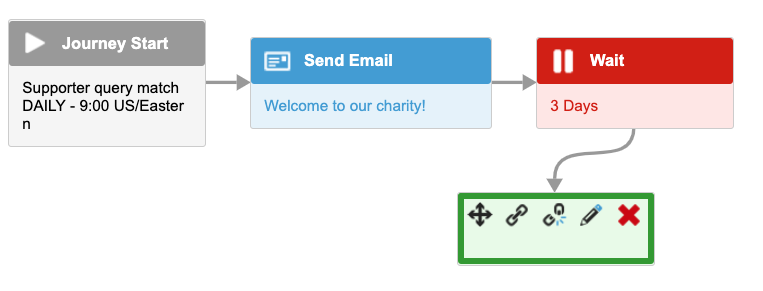
Conditions can only be placed after Wait boxes or straight after the Journey Start with a supporter field condition. You can CLICK on the link icon and drag to the message or Journey end.
Setting the condition
Click the edit icon 
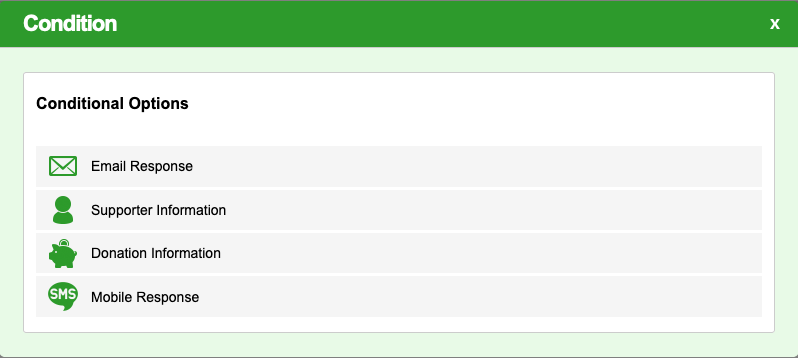
The conditions are grouped into main categories which determine what kind of information your condition will be evaluating. The conditions are checked after the time given by the previous Wait box. At this point the automation will determine which supporters continue down which branch.
The conditions are shown in order of priority, with the highest priority at the top of the list:
Email Response
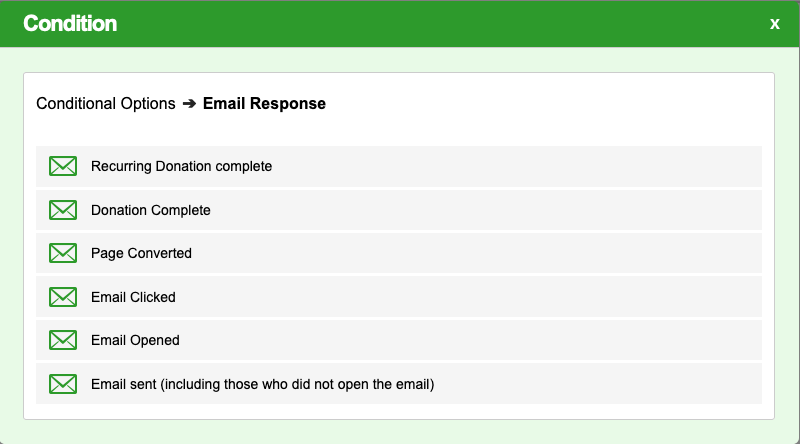
This type of condition will look at how a supporter interacted with an email sent out by the automation. You can look at whether a supporter completed a recurring donation, made a single donation, ‘converted’ via a page, e.g took any advocacy or other action they were invited to in the message, other than donating, and also whether they clicked on a link within the email or just opened the message. You can also set up a condition for supporters who were just sent the email, but did not even open it after they received it.
Supporter Information
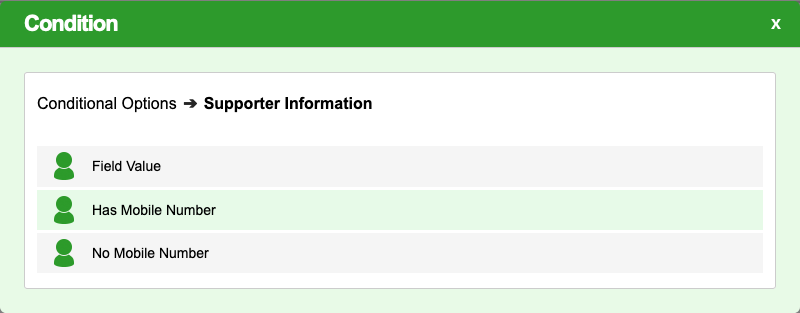
Your Account Data Structure contains many fields which contain values that you can look at to decide which branch of your automation would be most appropriate for them. You can set up a Field Value condition to compare against single or multiple field values using AND logic to narrow down the number of matches to specific segments.
You can also use Supporter Information to determine whether you hold a mobile phone number for a supporter. This number must be held in a field in the Account Data Structure tagged as ‘Second Phone Number‘. You can then make sure that you only set up text messaging routes for your automations where a number is available for a supporter, and decide what you want to do for supporters where no mobile phone number is available.
Donation Information
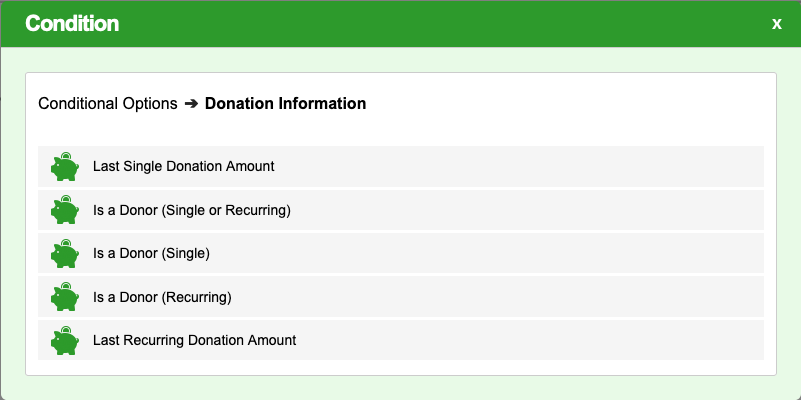
By looking at your supporter’s donation history, it is possible to create tailored journeys based on their level of donor activity.
Last Single Donation Amount
In the last 21 days, has the supporter donated an amount Greater than or Less than 20 GBP?
Is a Donor (Single or Recurring)
Is this supporter a donor (e.g they have made at least one donation in the last X days).
Is a Donor (Single)
Same as above, but specifically looking at individuals who have made a single donation in the last X days.
Is a Donor (Recurring)
Specifically looking at individuals who have active recurring/regular donation(s). This does not include FUR transactions.
Last Recurring Donation Amount
Looks at supporters who have a recurring payment with a donation amount Greater than or Less than the specified amount in a particular currency.
Mobile Response
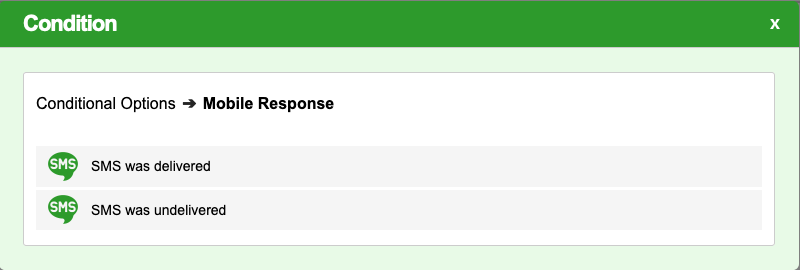
If the previous action was an SMS send, you can determine what to do when the message was successfully delivered to the mobile phone number provided, and also what to do if the message remained undelivered after the wait period. An undelivered text message could indicate that the mobile phone number you hold is wrong or simply not being used any more. You could use this to trigger an email message that asks the supporter to update their mobile phone details, as you’ve tried to send them a text message, or simply provide an email fallback.
Conditional priorities
The various conditions you set up will be processed in an order of priority, as a decision needs to be reached on which route the supporter should go down next in the automation. These priorities are, from top to bottom:
Priority | Condition |
1 | Donation Information – Last Recurring Amount |
2 | Donation Information – Last Single Amount |
3 | Donation Information – Is a Recurring Donor |
4 | Donation Information – Is a Single Donor |
5 | Email Response – Recurring Donation Complete |
6 | Email Response – Donation Complete |
7 | Donation Information – Is a Donor (single or recurring) |
8 | Email Response – Page Converted |
9 | Supporter Information – Has Mobile Number |
10 | Supporter Information – No Mobile Number |
11 | Supporter Information – Field Value |
12 | Mobile Response – Delivered |
13 | Mobile Response – Undelivered |
14 | Email Response – Clicked |
15 | Email Response – Opened |
16 | Email Response – Sent (including those who did not open the email) |
Due to this prioritisation, if you have two conditions, one Donation Complete, and one Email Opened, then people that donate will go down the donation complete route and not the email opened route, even though they will have opened the email in order to donate.
If a supporter does not meet any of the conditions, then they will be removed from the automation. You can also use no condition at all which supporters will go down if no other condition is met.
The email sent condition could be used as a “fallback” condition that fires if none of the other conditions are met, as long as the supporter has been sent an email from the automation. If the journey starts with a wait, then they could not meet this condition.
In this example, if their city is “ONE” then they will get the SECOND ONE email. In all other cases, they will get the SECOND FALLBACK email.
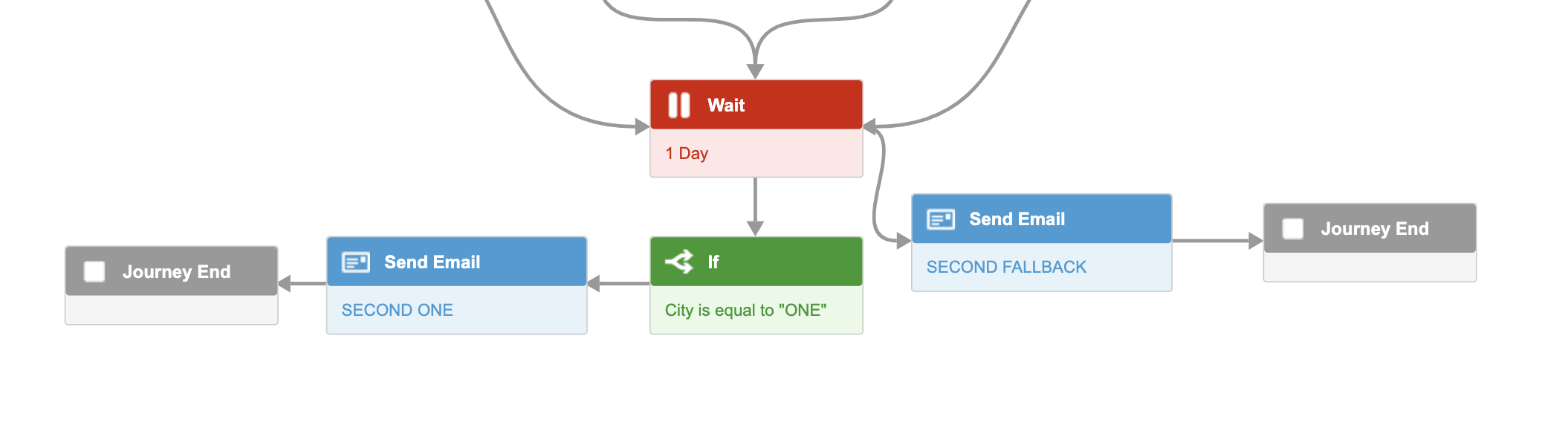
In this further example, the only if condition is “donation complete”. Therefore after the Wait expires, any supporters that did not complete the donation (even if they clicked the link) would leave the automation since they are not captured by any condition.