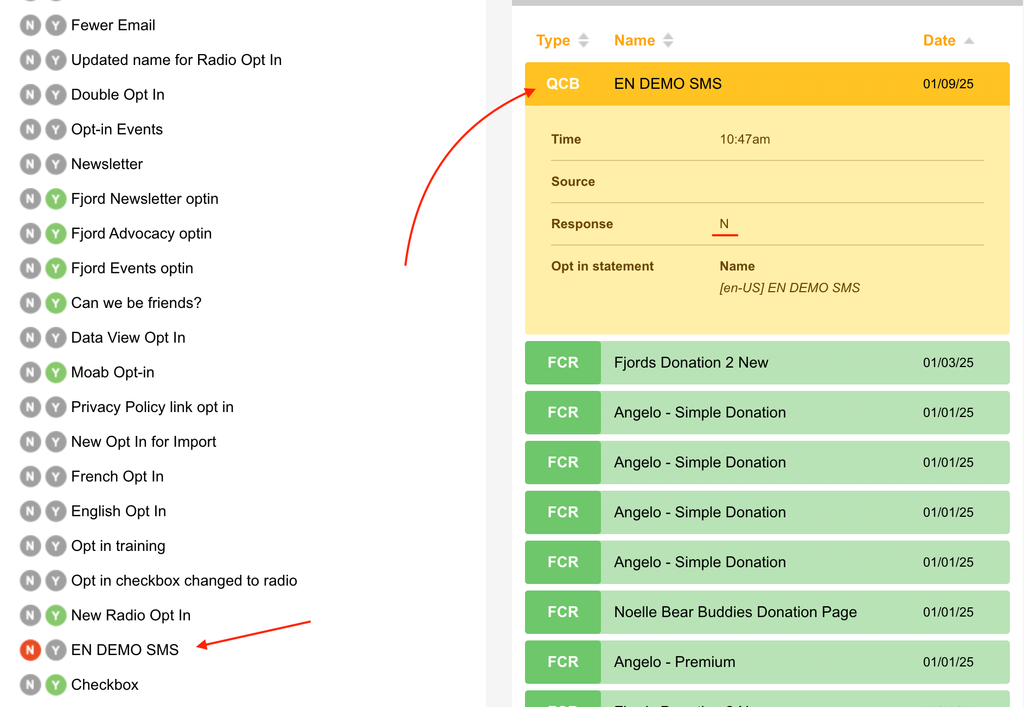SMS Keywording
In Marketing Tools you can now make use of SMS Keywords to interact with supporters!
Keywording in SMS
People can text a keyword to your shortcode number to trigger an action. Keywords are useful for people to send text to opt-in to your list or for sending an auto-reply with a link to a page where they can make a donation. Keywords are not longer Case-sensitive. So JOIN, Join, or join -or any other case combination- will be accepted responses.
Regulatory Keywords
You can use keywords like STOP, UNSUBSCRIBE, etc., for regulating your SMS messaging. These regulatory keywords enable supporters to opt out of receiving unwanted messages. These are managed in the Twilio Extension (requires Super Admin access).
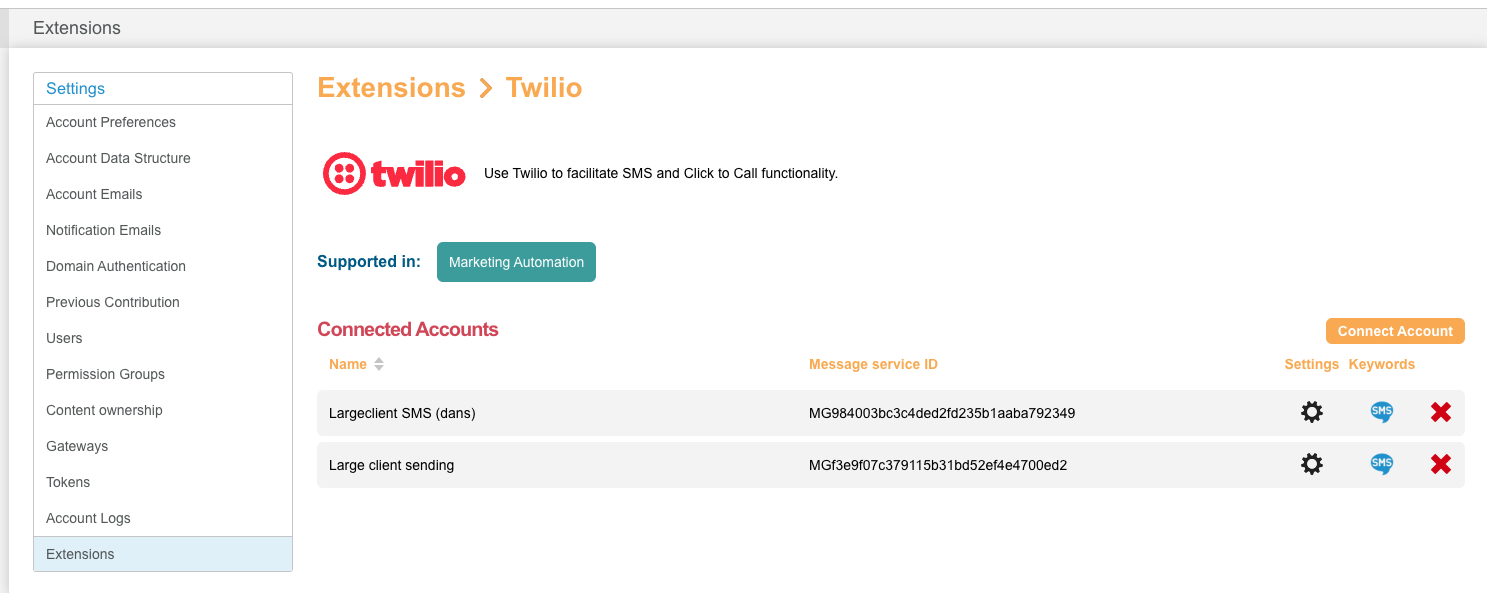 |  |
Keyword Campaigns
You can quickly create a keyword campaign to engage supporters in a giving or advocacy campaign:
From the Marketing Tools tab, click SMS Keywords, then click Create Keyword.
Enter a Keyword. Select Campaign Type (Sign Up or Auto Reply). Add a message with supporter data or page links.
The Signup SMS option
With the Signup option, you can select a page for a supporter to have taken action on and if desired, you can set an opt-in for them to be signed up for. You can also add instruct supporters to text back with another Keyword to further engage them. Then you can set up an Autoreply SMS message with a link that directs them to a donation/petition/Advocacy page, etc.

The SMS Autoreply option
With the Autoreply option, you can set up a Keyword that supporters can text back to you that opts them into an opt-in or shows them as participating on an ETT, Survey or Petition. You can also share links that direct them to a page.
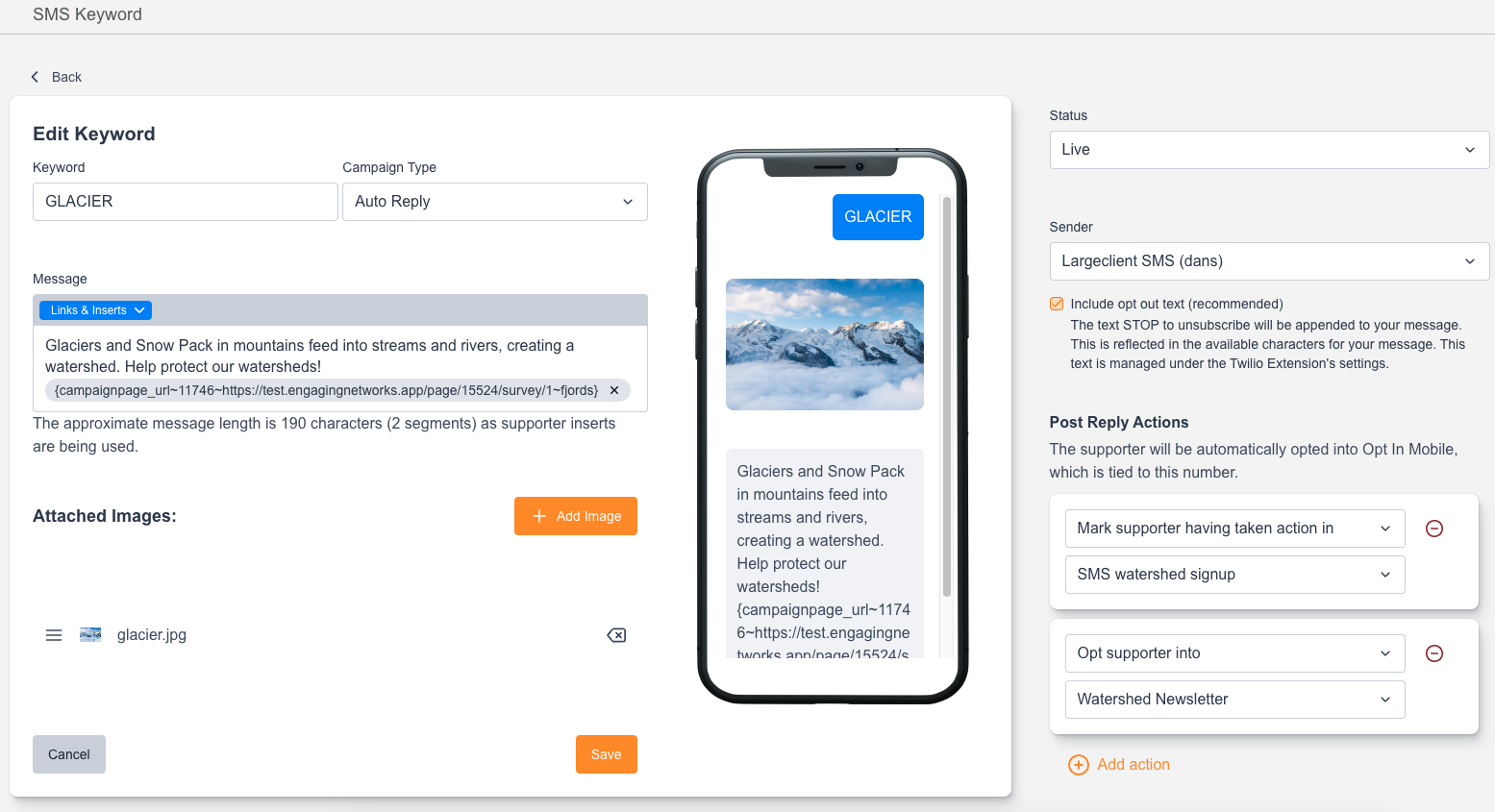
Behaviors
Opt-Out Status: When a supporter opts out of receiving messages, this status will be applied to all records associated with that SMS number. This guarantees that once a number is opted out, no further messages will be sent to any records with that number, regardless of the number of records.
Opt-In Status: When a supporter opts in or provides a keyword for communication, this status is applied to the most recently modified record. This is because the most recent modification likely contains the most current and accurate information about the supporter’s preferences. Applying the Opt-In status to the most recently updated record ensures that only one message is sent to a particular number, avoiding duplicate communications. This method respects the supporter’s latest preferences and maintains the integrity of our messaging system.
Reporting
You can view how many responses you’ve had to your Keyword by selecting the quick stats:


You can also run an export - Data & Reporting > Export > New Query > IN BLUE - select opt-ins or page selected in Keyword > Supporter Data tab > IN GREEN - Supporter Creation Date > choose date/range > In the report you should see an email formatted like this: 1235679234@smsnoaddress.ea. This is the phoneNumber@smsnoaddress.ea the text came from.
A new button labeled "Keyword Report" has been added alongside the header. Clicking this button will open a modal that allows the client to specify a timeframe for generating a CSV file.
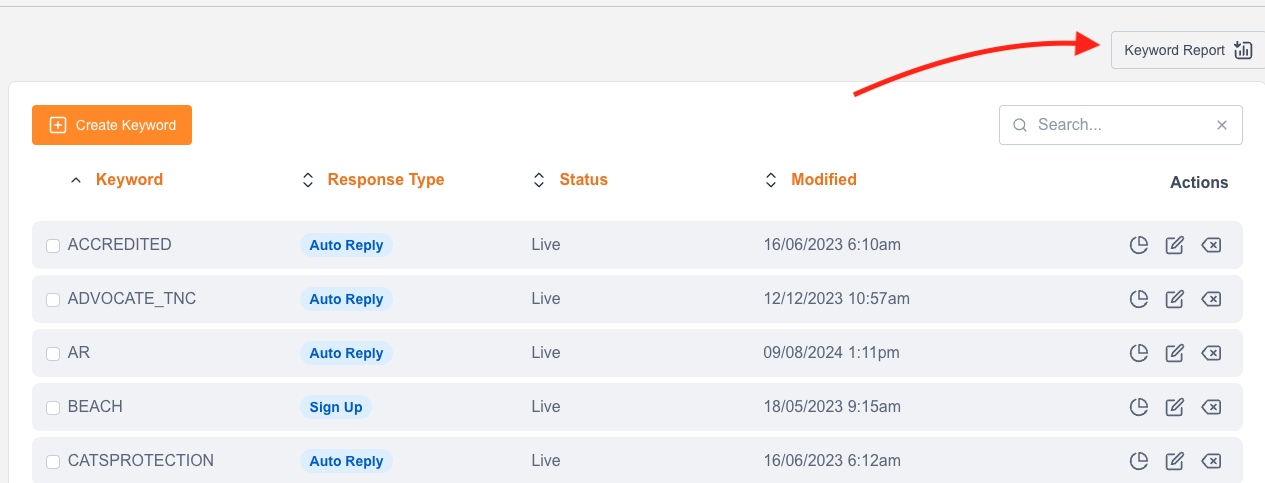
Keyword Report

Generate a report within a specified date range
CSV File Output: The downloaded CSV will contain the following fields:
Supporter Id: Unique identifier of the supporter.
Supporter Create Date: Date the supporter was created in the system.
First Name: Supporter's first name.
Last Name: Supporter's last name.
Email: Supporter's email address.
Mobile Number: Supporter's mobile number.
Keyword Used: The keyword the supporter responded to (e.g., "JOIN").
Response Date Time: Date and time of the supporter's response.
Supporter Lookup:
In the Supporter Lookup you can also see their SMS response as a QCB, so if they unsubscribe via Text/SMS, it will show up as a response and you’ll see their Opt-in for the chosen SMS opt-in set to N.