Field updates
Our page-builder tools allow you to swap in alternate field value lists or update fields with specific values dynamically. In order to set up this dynamic behavior, you will need to first edit the form block.
You cannot use field updates with one-click pages.
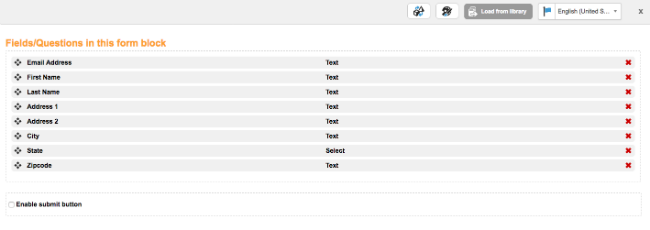
Once you are in the form block editor you can click the cone/cube icon on the top right followed by Add new field update. This allows you to create an If/Then statement to control the dynamic form field behavior.
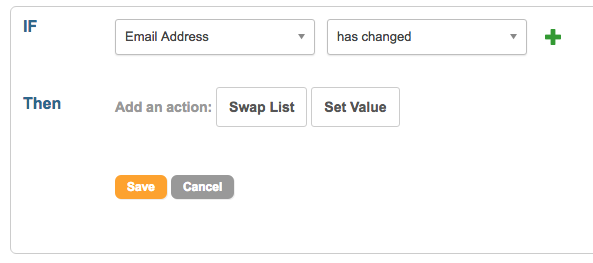
In the IF row you will choose the form field that triggers your condition and the condition to check for (I.E. Is equal to, Contains, etc.).
The THEN row will let you swap in a different list of values or set a specific value.
Please note that you are limited to 15 field updates on any one Form Block.
Swapping Lists
Choosing “Swap List” will allow you to select the supporter field you want to change the content of and the list to populate that field with.
You cannot use swap lists for questions.

For example: Swap a list of Provinces into the “Region” field if the supporter chooses Canada as their country.
To create a new list click the pencil icon to open the alternative content box.
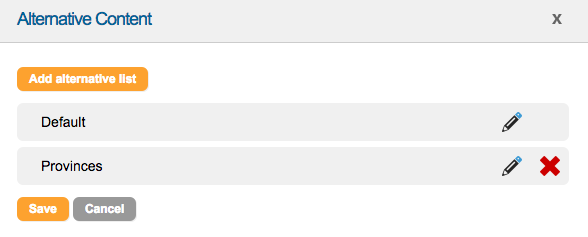
Click “Add alternative list” to create a new list of field content. You will need to give the list a name.

Then click the pencil icon to add the list content. You can import a list of default values that we store by clicking import.
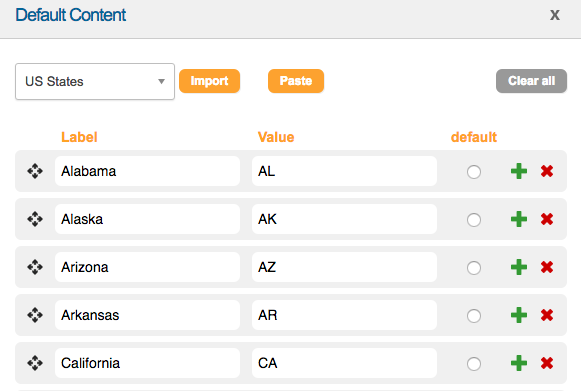
Or you can click Paste to supply your own list of values.
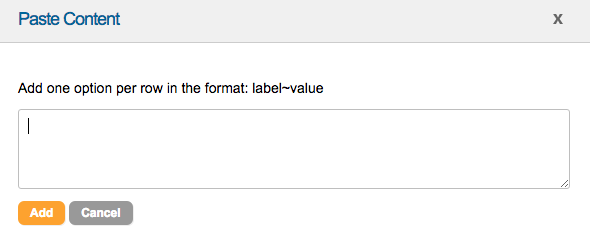
The values must be ~ separated by label and value. Excel is a handy tool for this.
Once you have finished setting up your conditions click Save.
Setting Values
If you would rather set a single value on a form field you can choose the set value option.
You cannot use Set Value to change the value of a Hidden field

In the IF row you will choose the form field that triggers your condition and the condition to check for (I.E. Is equal to, greater than, etc.).
The THEN row will let you set a specific value into a form field.
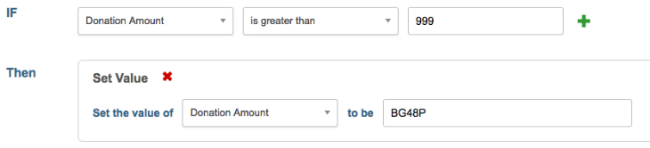
For example: If a Donation is over X amount, set a different Appeal Code value.
Once you have finished setting up your conditions click Save. It is also a good idea to click the save icon to save the overall page content as well.
