Low volume page report
Closing or deleting pages that are no longer needed by your organization can help reduce your exposure to spam and fraud attacks. By closing or deleting pages, you limit the number of entry points for bad actors. It also can help reduce your overall account administration needs as you will have fewer pages to maintain.
The low volume page report can help to identify pages that may be inactive and that can be closed or deleted. The report is available to Super Admins and will display pages that meet all the following criteria:
Have a status of New or Live
Have 10 or fewer transactions over the last 6 months
Were created 30 or more days ago (newer pages are omitted)
The report provides an easy way to close and redirect or delete these low-volume pages in bulk.
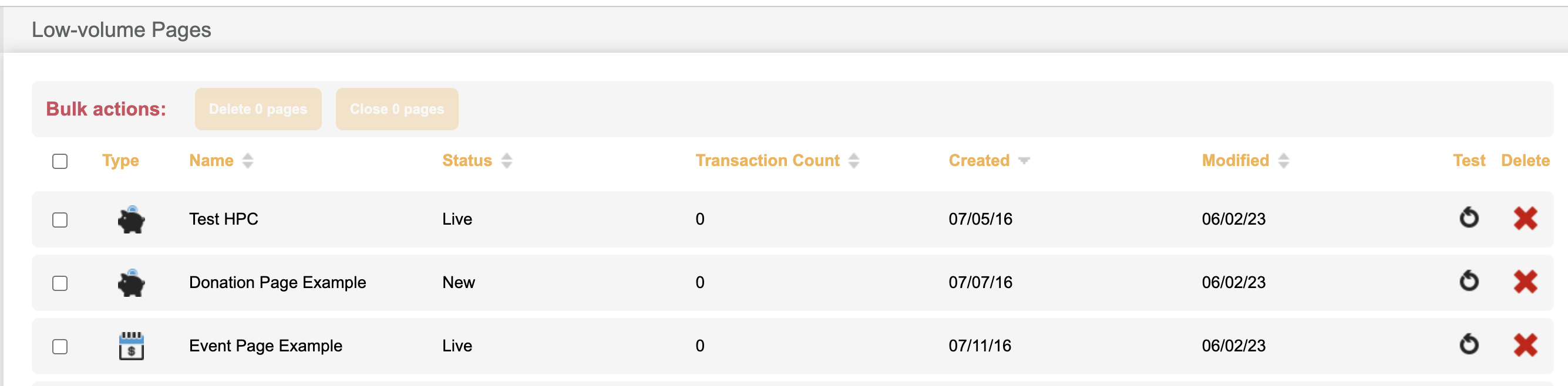
How to access the report
The report is available to Super Admins by navigating to Hello > Security Center > Manage your Low volume pages.
How to delete pages
Select the page/s you would like to delete by checking the box next to the name of the form
To delete just select
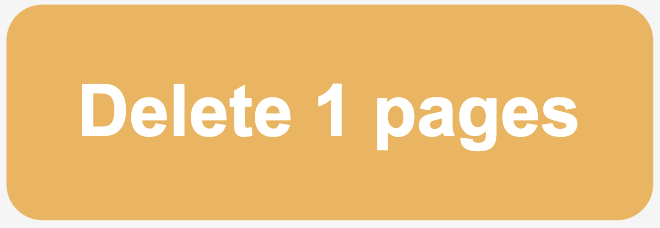 button next to Bulk Actions (there is a confirmation step following this)
button next to Bulk Actions (there is a confirmation step following this)Confirm the pages should be deleted by selecting Delete
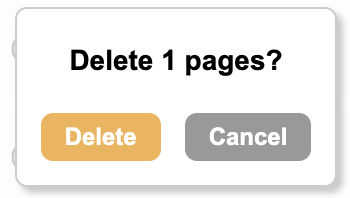
Pages cannot be restored after deleting. Be sure you’re only selecting pages that you want to entirely delete from your Engaging Networks account. Deleted pages will not be available to query on in query builder.
How to close and redirect pages
Select the page/s you would like to close and redirect by checking the box next to the name of the forms
To close and redirect, click the
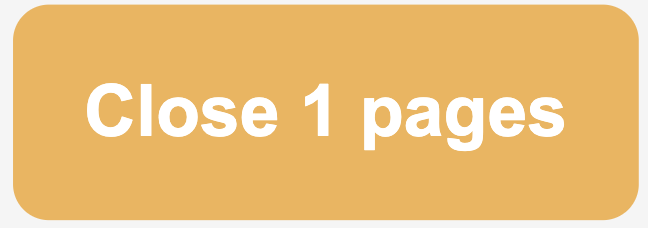 button next to Bulk Actions and the options to redirect will pop up
button next to Bulk Actions and the options to redirect will pop upSelect where to want to redirect to: a closed page (webpage), another page (another Engaging Networks page), or an external URL
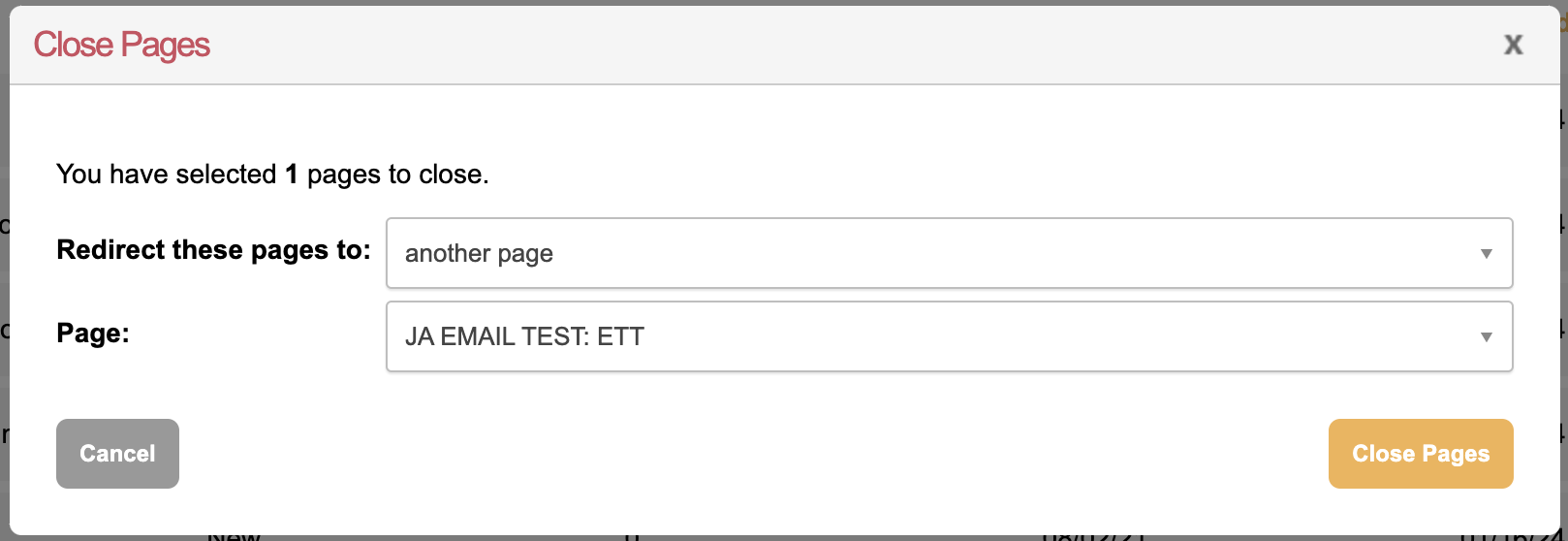
Then select which page or paste in the URL and click Close Pages
Closing or deleting pages will not cause recurring transactions to stop processing.
