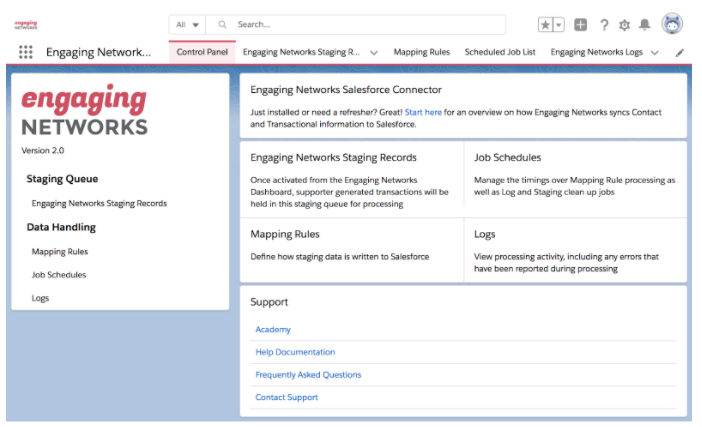Salesforce Connector – Install the Engaging Networks Connector App
Installation the Engaging Networks Connector App
Be sure that the Salesforce org has My Domain set and activated. This is most likely the case for new developer organisations.
If intended for a test sandbox, please use https://test.salesforce.com instead of https://login.salesforce.com, in the URL below.
Existing clients wishing to upgrade to the latest version, should reach out to their account representative.
Installation link at the Salesforce App Exchange:
https://appexchange.salesforce.com/appxListingDetail?listingId=a0N4V00000GYQZkUAP
Select “Install for all users”. Hit the “Install” button and wait for the confirmation email from the Salesforce org, confirming the package has completed successfully.
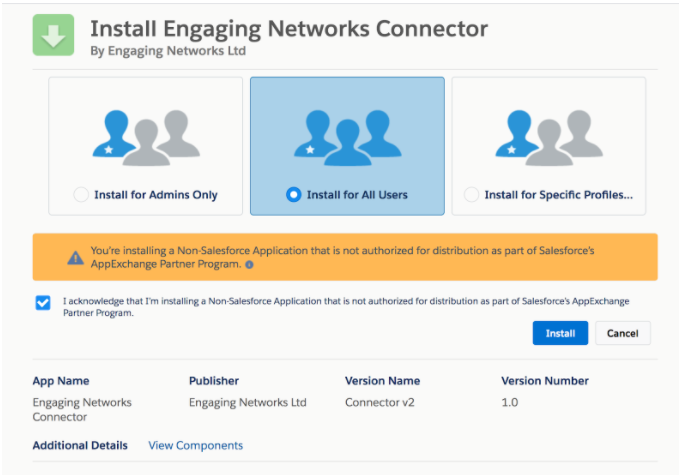
Permission Set
The final installation step prior to configuring the integration, is applying the “Engaging Networks Connector Administrator” to the user’s Permission Set, which will administer the connector.
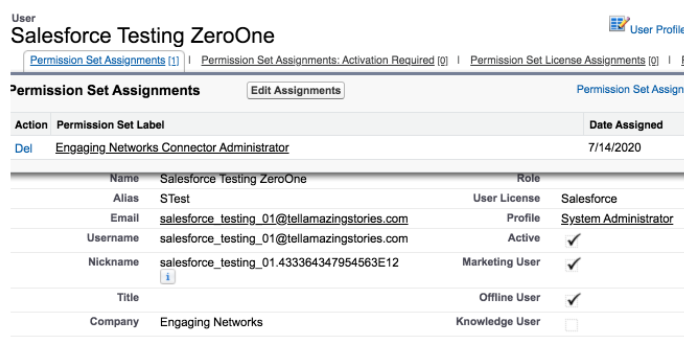
Installation the Engaging Networks NPSP Extension Package
If your organization is using Salesforce’s NonProfit Success Pack and representing Recurring Gifts via the Recurring Donation object, then please install the following Engaging NPSP extension package.
Installation link: https://login.salesforce.com/packaging/installPackage.apexp?p0=04t4K0000015dwI
This package will install the following two fields, on to npe03__Recurring_Donation__c
engaging_npsp__EN_Parent_Transaction_Id__c
engaging_npsp__EN_Parent_Tracking_Value__cControl Panel
Using the Apps menu, locate the Engaging Networks Connector App.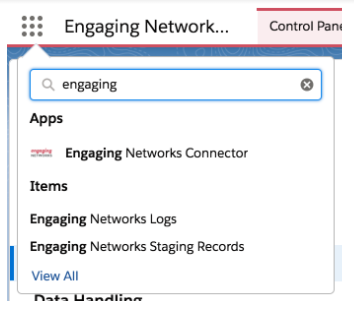
The control panel provides quick access to relevant documentation and areas of the tool.