Tally view report
The Tally view report can be used to view recent donations from within the platform without having to download data via the query builder or by using financial reports.
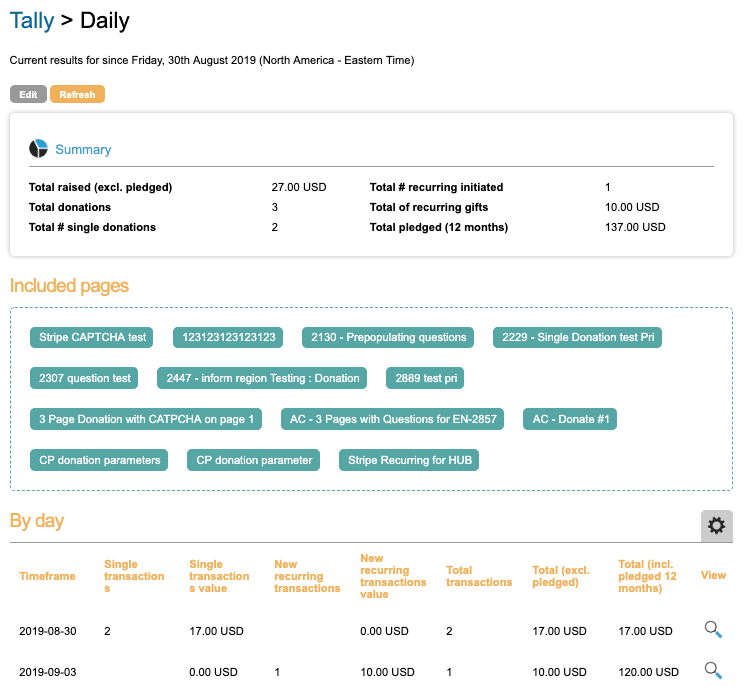
Running a Tally View report
To access the report, go to Data & Reports > Tally view.
When using the Tally View for the first time, you will see a screen with various options:
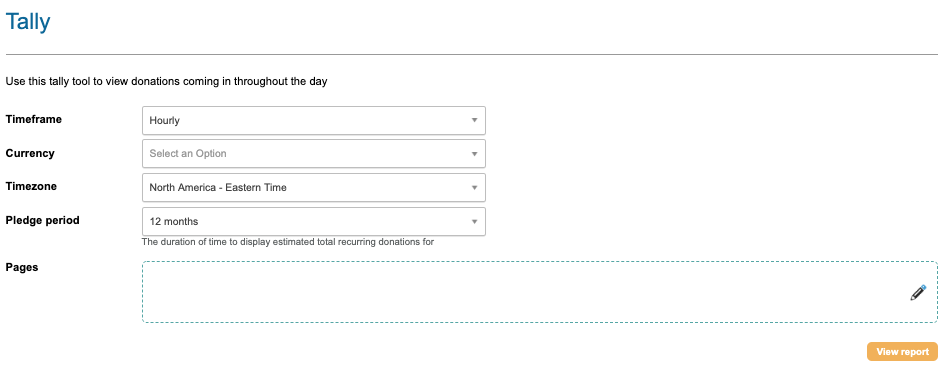
- Timeframe: Either Hourly or Daily. Hourly will look at today’s donations only. Daily will show today’s donations as well as those in the past 5 days
- Currency: This will filter the report to only show donations in the chosen currency
- Timezone: This selects the time zone and will affect the period in which the report looks at
- Pledge period: When displaying recurring card donations, this selection will be used to calculate the “Total (incl. pledged 12 months)” amount
- Pages: What donation pages should be used in the tally view. Only Donation, Premium Donation and Ecommerce page types are available in this type of Tally report, although other page types are available in the Tally Transactions report (see below)
Click View Report to run the report. Note that it will remember these settings when using the report again at a later date.
Viewing a Tally View report
When you view the report, any periods of time that have donations in, that obey the chosen settings, will be listed. It will aggregate the donations within each portion of time. If a period of time contains no donations, no row will be listed.
There are various columns displayed containing your tally view data that can be added or removed via the Cog icon:
- Timeframe: the period of time that the row of data relates to, in the Timezone selected
- Single transactions: the number of one-off (single) donations made in that period, for the currency chosen
- Single transactions value: the total donation amount of the transactions made in the time period, for the currency chosen
- New recurring transactions: the number of recurring card donations made in that period (new initial recurring donations)
- New recurring transactions value: the total donation amount of the transactions of the new recurring donations (not subsequent ones)
- Total (excl. pledged): the total of both single and new recurring donations made in that time period
- Total (incl. pledged 12 months): the total of both single and pledged donations (based on the Pledge period setting)
- View: the magnifying glass will take you to the Tally View transactions report for that period of time, which details individual donations rather than the aggregate view of this report
Running the Tally Transactions report
When you view a a period of time, you are taken to a different version of the tally report. This view will list every donation in that period. You can also report on different types of donations, such as events and memberships, or failed donations, and even adjust the period to cover a longer length of time.
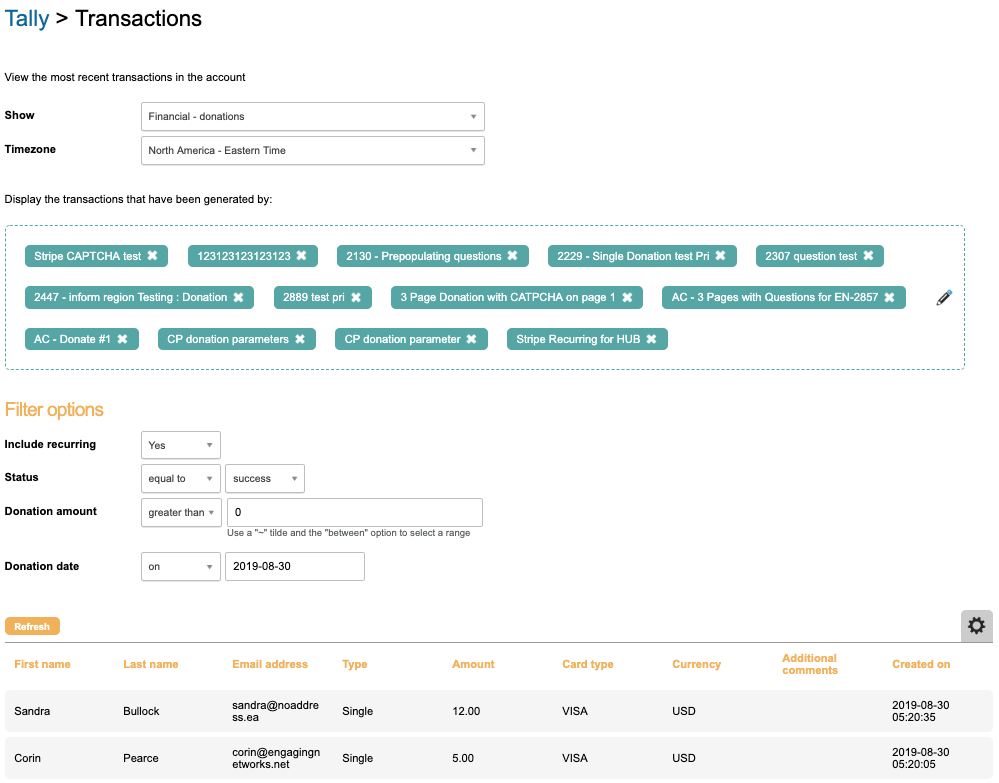
- Show: This defaults to Financial – donations, which displays donations made on Donation pages, Premium pages and Ecommerce. You can change this to also report on Financial – events or Financial – memberships if desired
- Timezone: This selects the time zone and will affect the period in which the report looks at
- Display the transactions that have been generated by: The pages that you are reporting on
There are also various Filter options if you wish to adjust the default filtering made by the Tally view report:
- Include recurring: If you do not wish to report on recurring card donations, choose No
- Status: By default you are reporting on successful donations, but you can also look at rejected donations (where the donation did not go through for some reason) or pending (where it is unknown whether the donation was successful or not)
- Donation amount: By default this is “greater than 0”, which would be all donations. But you can filter this to be greater than, between and so on. For between you can use the ~ tilde to specify a range, e.g. 0~100 would be between zero and 100
- Donation date: By default this shows the date that you reported on from the tally view report, but you can change this to look at different periods of time
Viewing the Tally Transactions report
Just like the tally view report, matching donations are displayed in a list below. In this case, every donation that matches is displayed and not aggregated. By default the columns show:
- First name / Last name / Email address: from their supporter data
- Type: Single for one-off donations. For recurring, the type will either be Recurring Initial or Recurring Subsequent
- Amount: the transaction’s value
- Card type: the payment type of the donation, for example Visa. If you see Test – visa, these are donations made via the test gateway and not real donations
- Currency: the currency of the donation
- Additional comments: any additional comments on the donation (taken from the tagged field)
- Created on: the donation date
By clicking the cog you can display additional columns:
- Transaction type: either CREDIT_SINGLE or CREDIT_RECURRING
- Error: for rejected donations, this will display the reason for rejection
- Recurring day: For recurring transactions, this is the day of the month that subsequent donations will be taken
- Other 1 / Other 2 / Other 3 / Other 4: If used and tagged to your account data structure, these display the values of these additional transaction fields
- Appeal code: If used and tagged to your account data structure, this displays the Appeal Code of the donation
- Tax deductible: If using the tax deducible tagged field for gift aid, this will show Y should they have ticked Yes to gift aid
