Peer-to-Peer - Fundraisers

Under P2P > Sites > edit relevant site > Select Fundraisers (under Management). The Fundraisers menu allows for the site fundraisers or participants to viewed, managed and exported. Participants will be listed with additional columns of details.
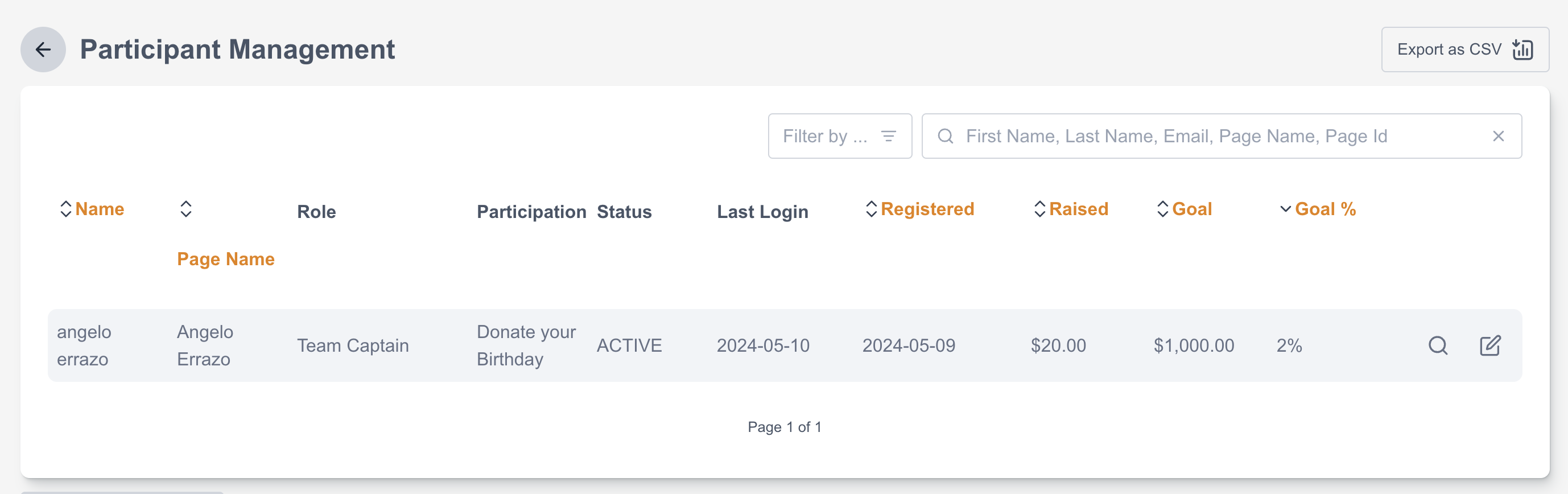
Searching for participants
The search bar can be used to search for participants by First Name, Last Name, Email address, Page Name, or Page ID. The Participant list can also be filtered by Date Registered, Last Login, or amount Raised.
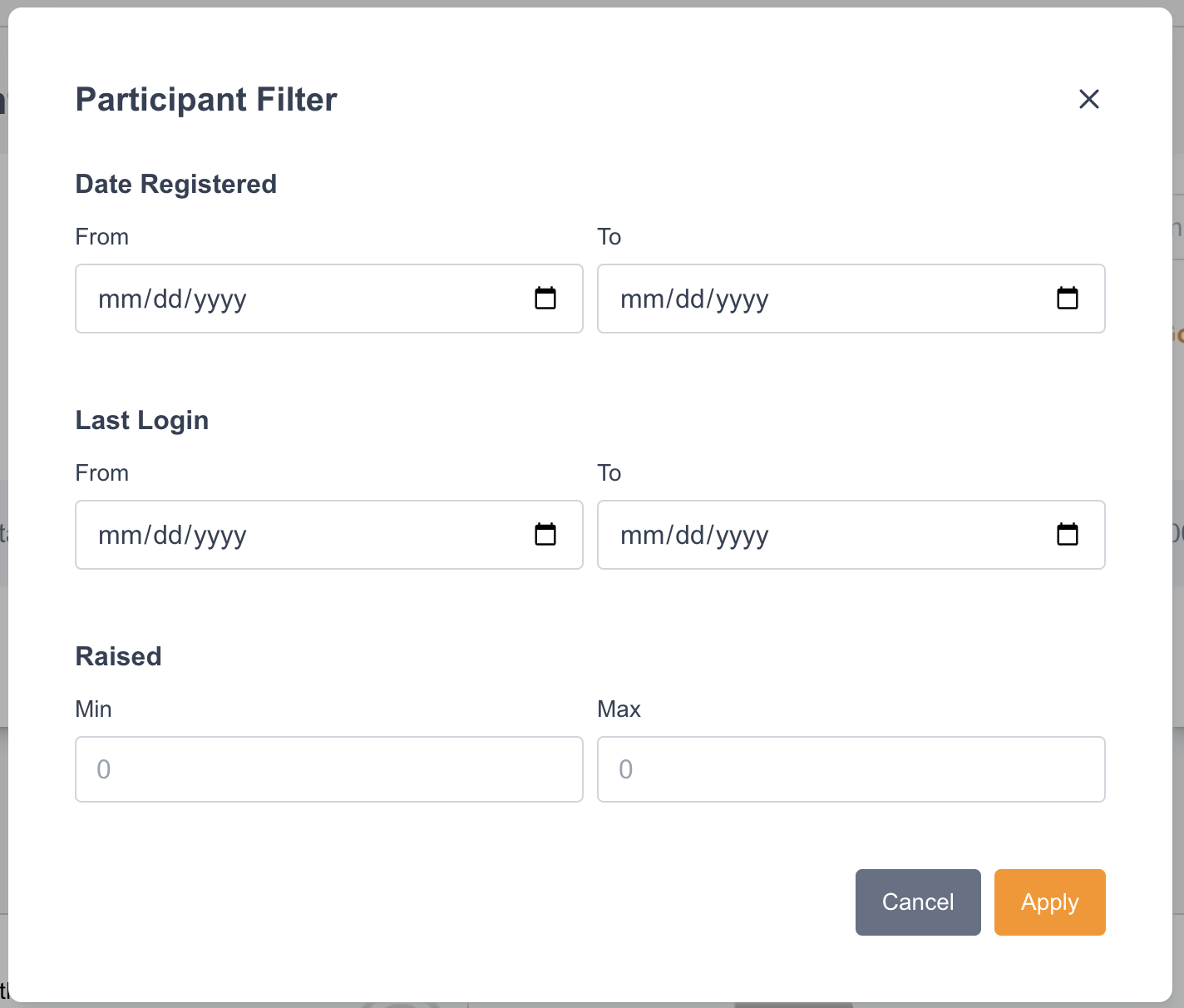
When searching, default columns will be included:
Column | Description |
|---|---|
Name | Name of fundraiser/ participant |
Page Name | Fundraiser’s page name |
Role | Participants role on the P2P site. Possible roles include: |
Participation Status | ACTIVE - participant can login and is displayed on leaderboards |
Last Login | Last login date for the participant |
Registered | Date when the participant registered |
Raised | Amount raised by the participant |
Goal | Fundraising goal |
Goal % | Percentage to fundraising goal |
Participant actions
Option | Functionality |
|---|---|
 | Preview the participants fundraising page. This option will open another tab with the participants fundraising page. |
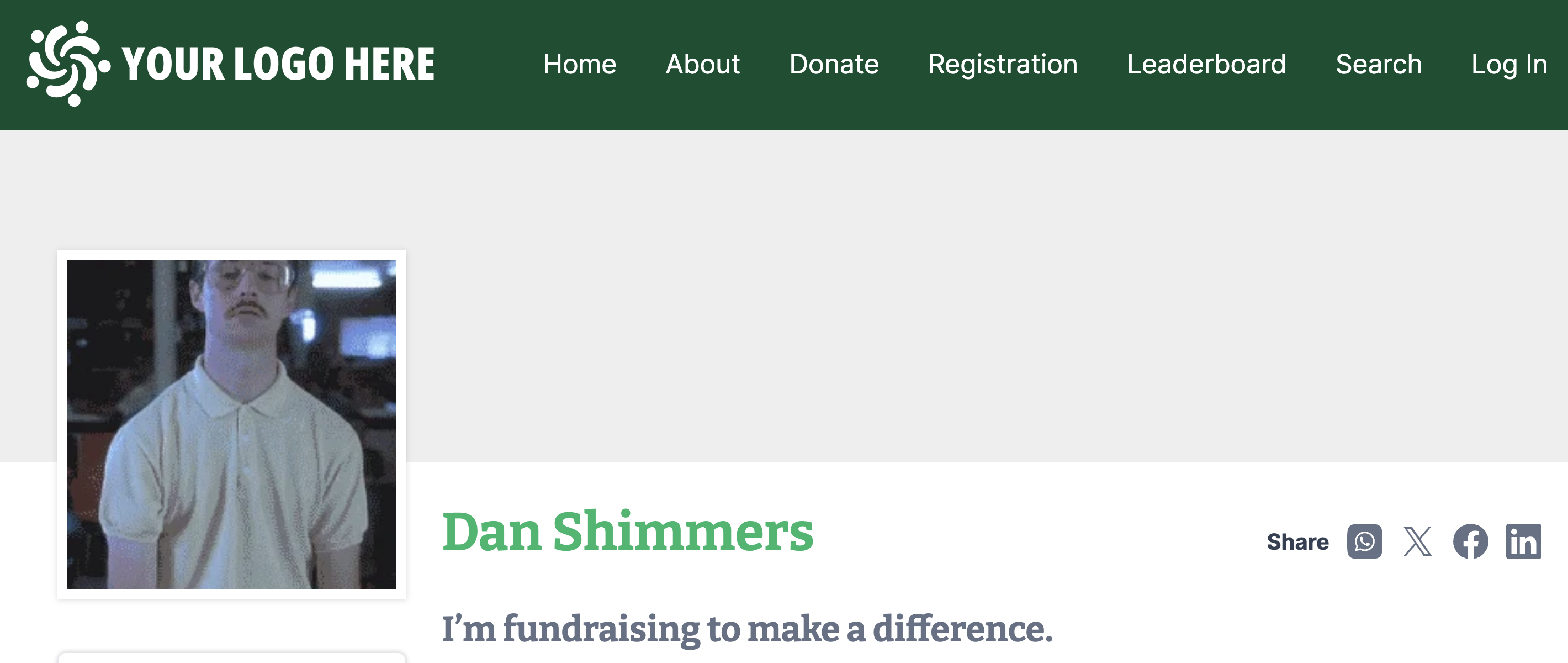
Option | Functionality |
|---|---|
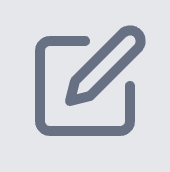 | Edit the fundraiser. This will open an overlay where the following can be viewed and managed for the participant: Overview, Profile, Team Details, and Donations. |
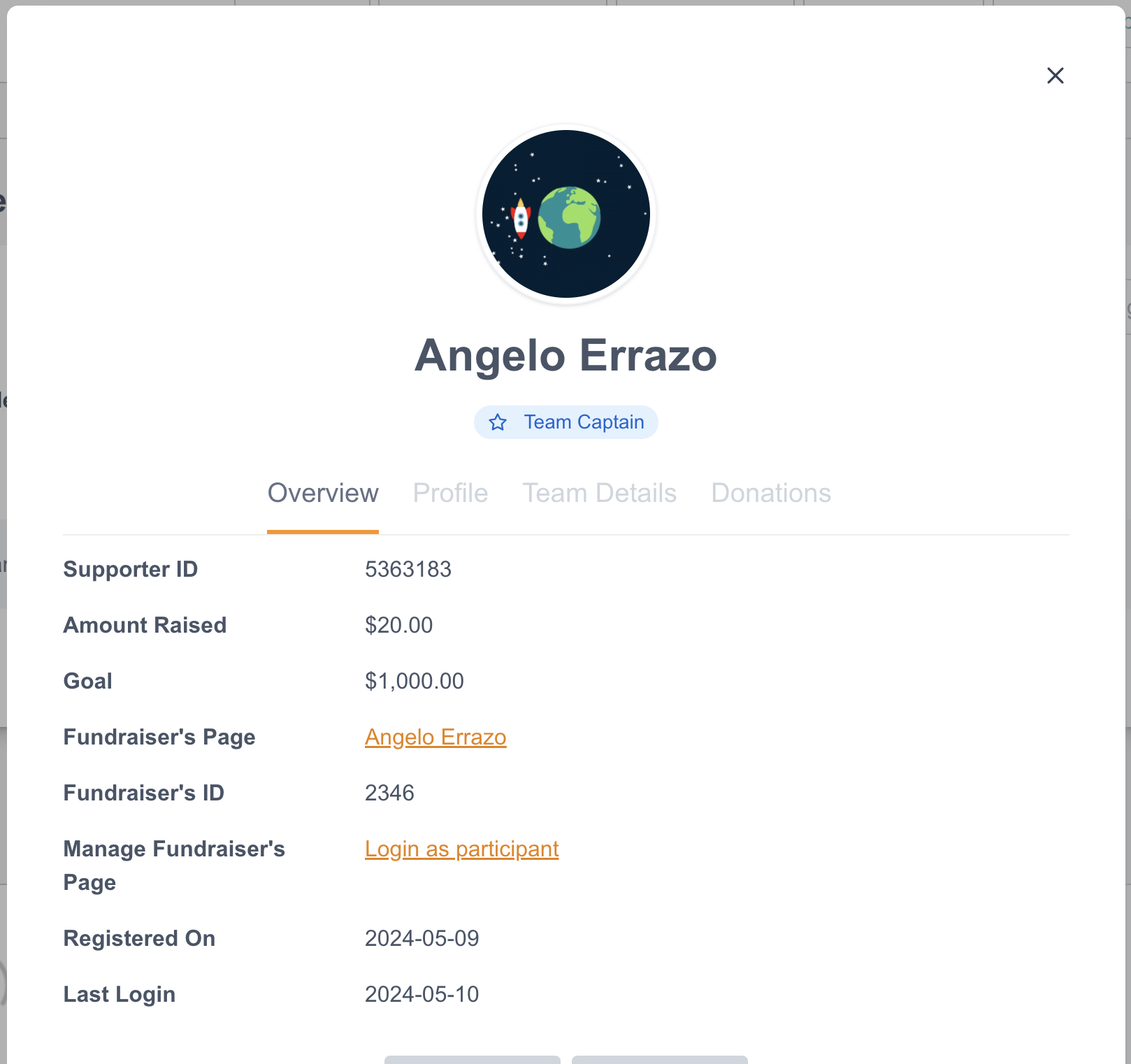
Editing fundraisers
Overview
The overview tab includes summary information about the participant and their activity on the P2P site. The participants status can be managed from this area and Users can login as the participant from this tab.
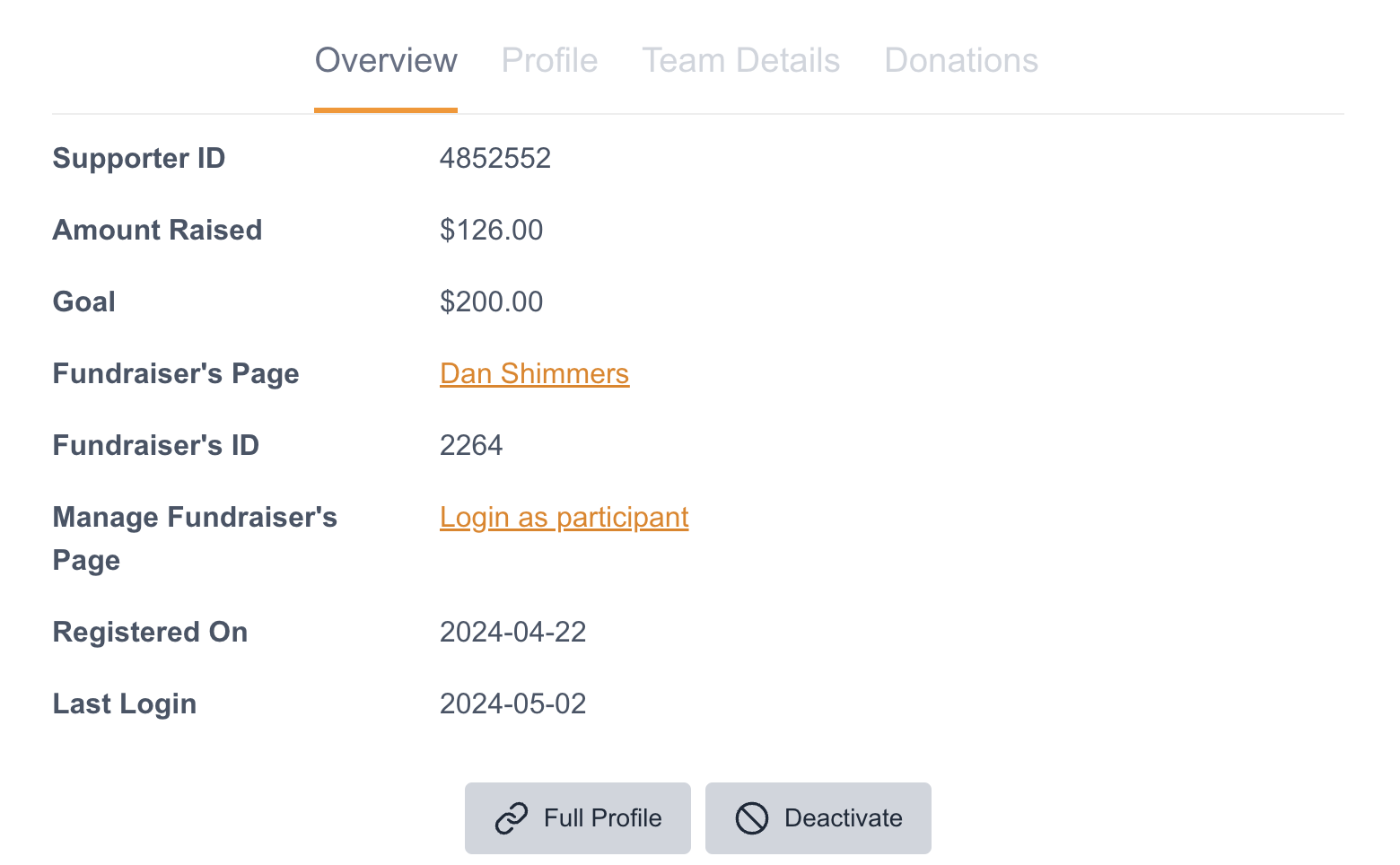
Field | Description |
|---|---|
Supporter ID | Unique numeric ID for the supporter in your Engaging Networks account |
Amount Raised | Sum of donations raised by the participant |
Goal | Fundraising goal of participant |
Fundraiser's Page | Link of the fundraisers page. Will open the page when clicked |
Fundraiser's ID | Unique numeric ID for the fundraiser on the P2P site |
Manage Fundraiser's Page | Link to login as the participant |
Registered On | Date participant registered for the site |
Last Login | Date the participant last logged in |
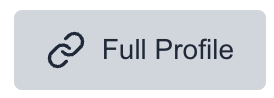 | Will open the participant’s supporter record in Engaging Networks. |
 | Deactivate - Sets the participants status from ACTIVE to BLOCKED. The participant will no longer be able to login and will be removed from leader boards. |
Profile
The profile tab includes basic information about the participant including their address information and a link to their full Engaging Networks supporter record.
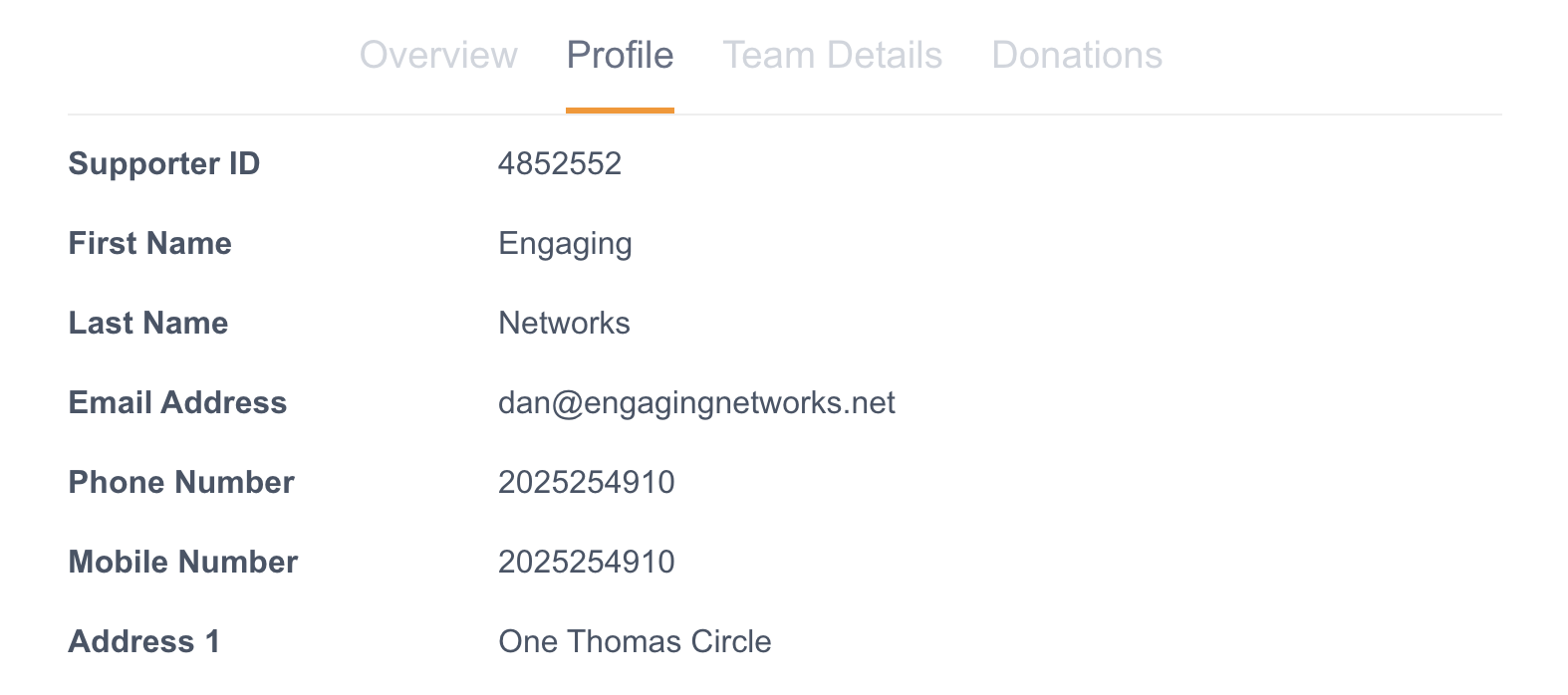
Team Details
The team tab includes information about the participant’s team. If the participant is an individual fundraiser, this area will not have any team details.
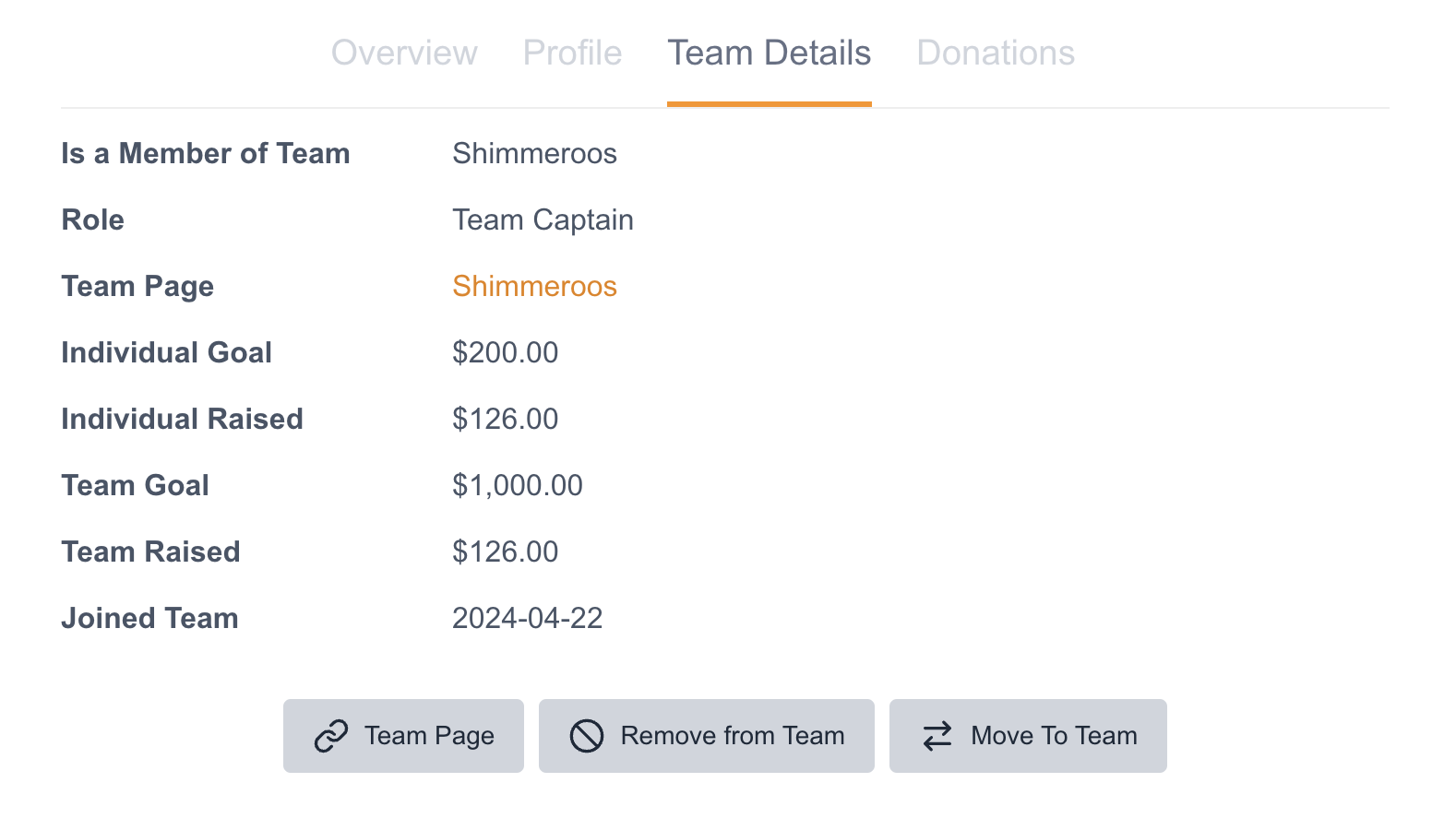
Field | Description |
|---|---|
Is a Member of Team | Name of team that the participant is a member of |
Role | Participants role on the team. Possible roles include: |
Team Page | Team name hyperlinked to the team page |
Individual Goal | Participant's individual fundraising goal |
Individual raised | Participant's individual fundraising amount raised |
Team Goal | Combined team fundraising goal |
Team Raised | Combined team fundraising amount raised |
Joined team | Date the participant joined the team |
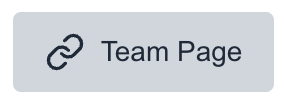 | Link to the participant’s team page |
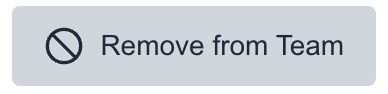 Available if the participant is on a team | This will remove the participant from their assigned team and they will become an individual fundraiser |
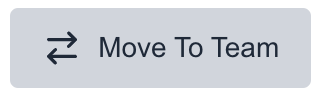 | This can be used to move the participant to another team. An overlay will display and the new team can be selected from a drop down. If the participant is the Team Captain for the team they are being moved from, there will also be a dropdown to select a new Team Captain. |
 Available the participant is an individual/ not part of a team | This can be used to move an individual onto an existing team or to create a new team to add the participant to |
Donations
The donation tab allows for donations made to the participants page to be viewed and managed. Donations are listed with Donor Name, Donation Amount, Date, Payment Type, Payment Status.
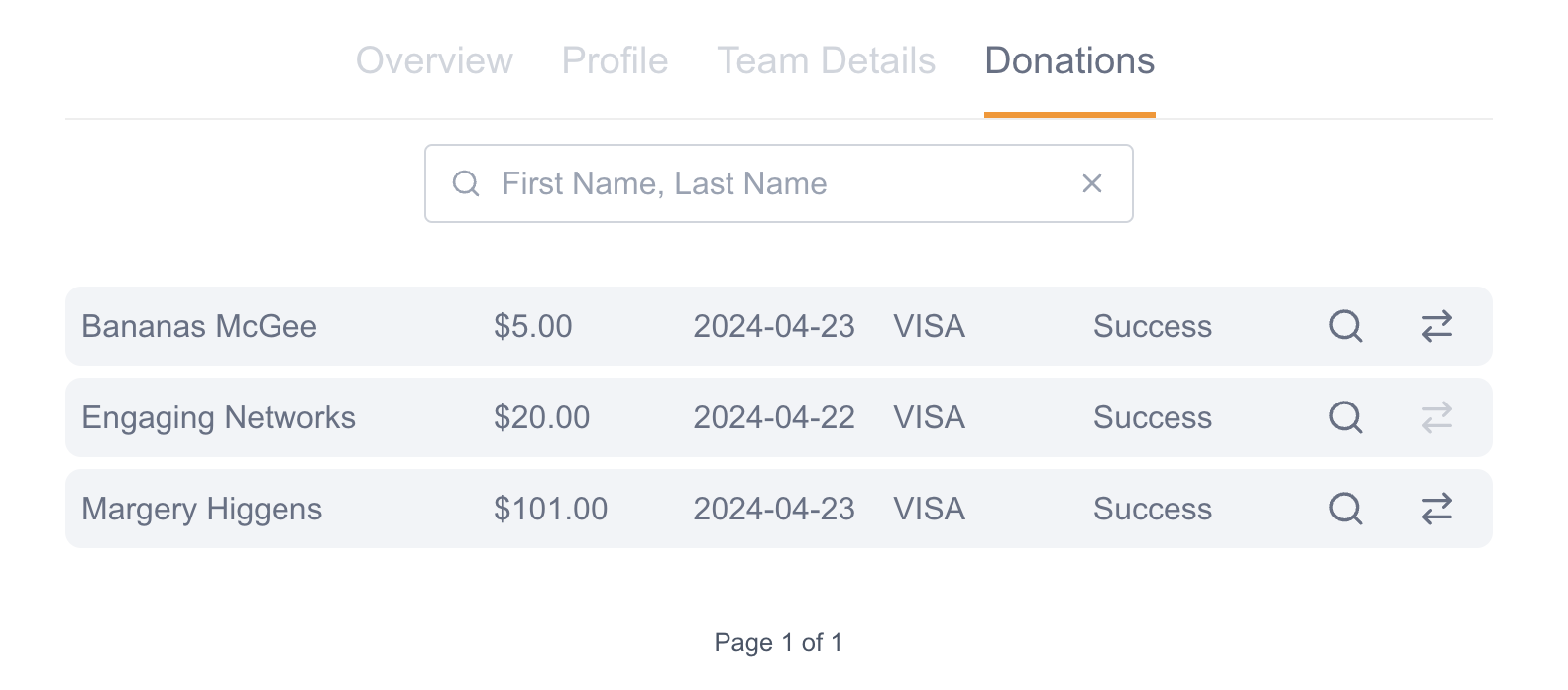
Option | Functionality |
|---|---|
 | View the donation transaction on the relevant supporter record in the Single Donations Gadget. |
 | Move the donation to another fundraiser. An overlay will display to search for other participants where the donation should be moved.  |
