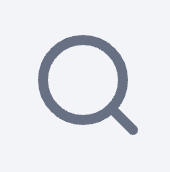Peer-to-Peer - Donations

Under P2P > Sites > edit relevant site > Select Donations (under Management). The Donation Management menu allows for the site donations or transactions to be viewed, managed and exported. Fundraisers and their transactions will be listed with additional columns of details. There is also a way for you to add your ‘Offline Gift’ from here.
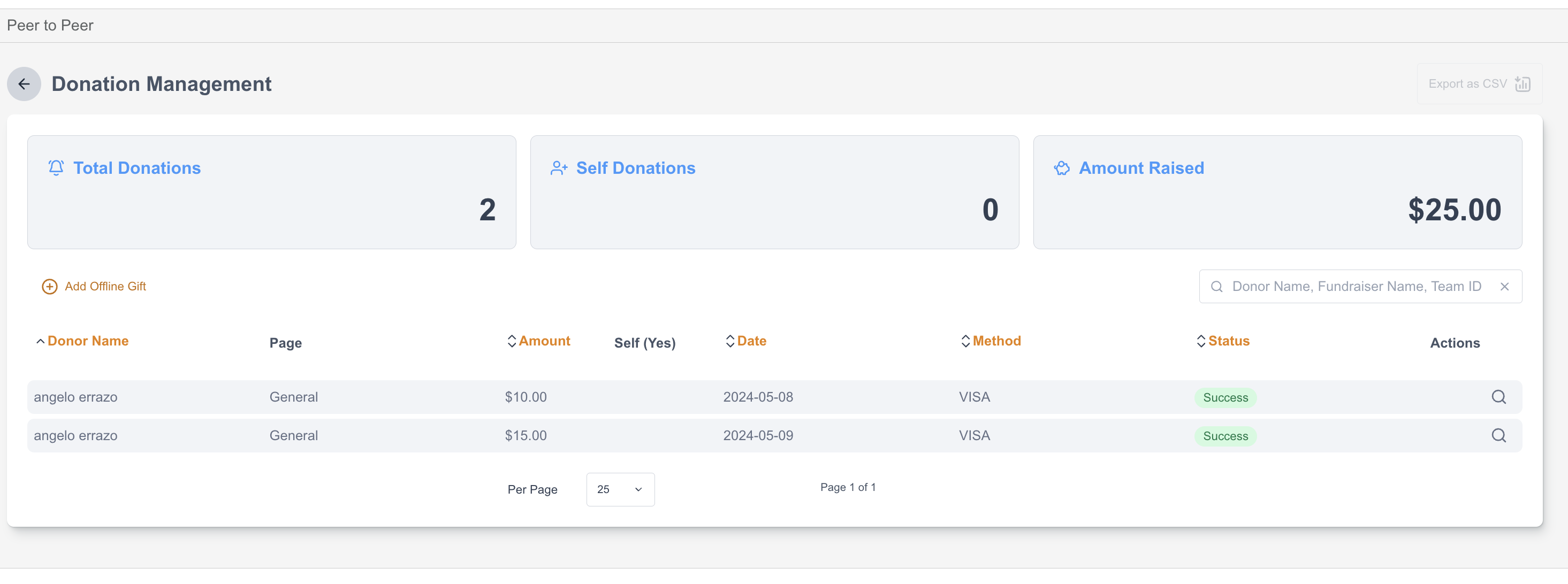
Total Donations - This represents the cumulative sum of all transactions completed on the peer-to-peer site.
Self Donations - The number of donations made during the registration process.
Amount Raised - The total dollar amount of donations received.
Searching for participants
The search bar can be used to search for participants by First Name, Last Name, Email address, Page Name, or Page ID. The Participant list can also be filtered by Donor Name, Donation Amount, Date of Transaction, Method of Payment & Transaction Status.
Column | Description |
|---|---|
Donor Name | Name of fundraiser/ participant that made the transaction |
Page | Fundraiser’s page name |
Amount | Total dollar amount of the transaction |
Self (Yes) | Indicates if donation was made during the registration process |
Date | Date of the transaction was processed |
Method | Payment Type used on the transaction |
Status | Transaction Status if its a Success or Failed |
Actions | Clickable magnifying glass |
Viewing the Transactions
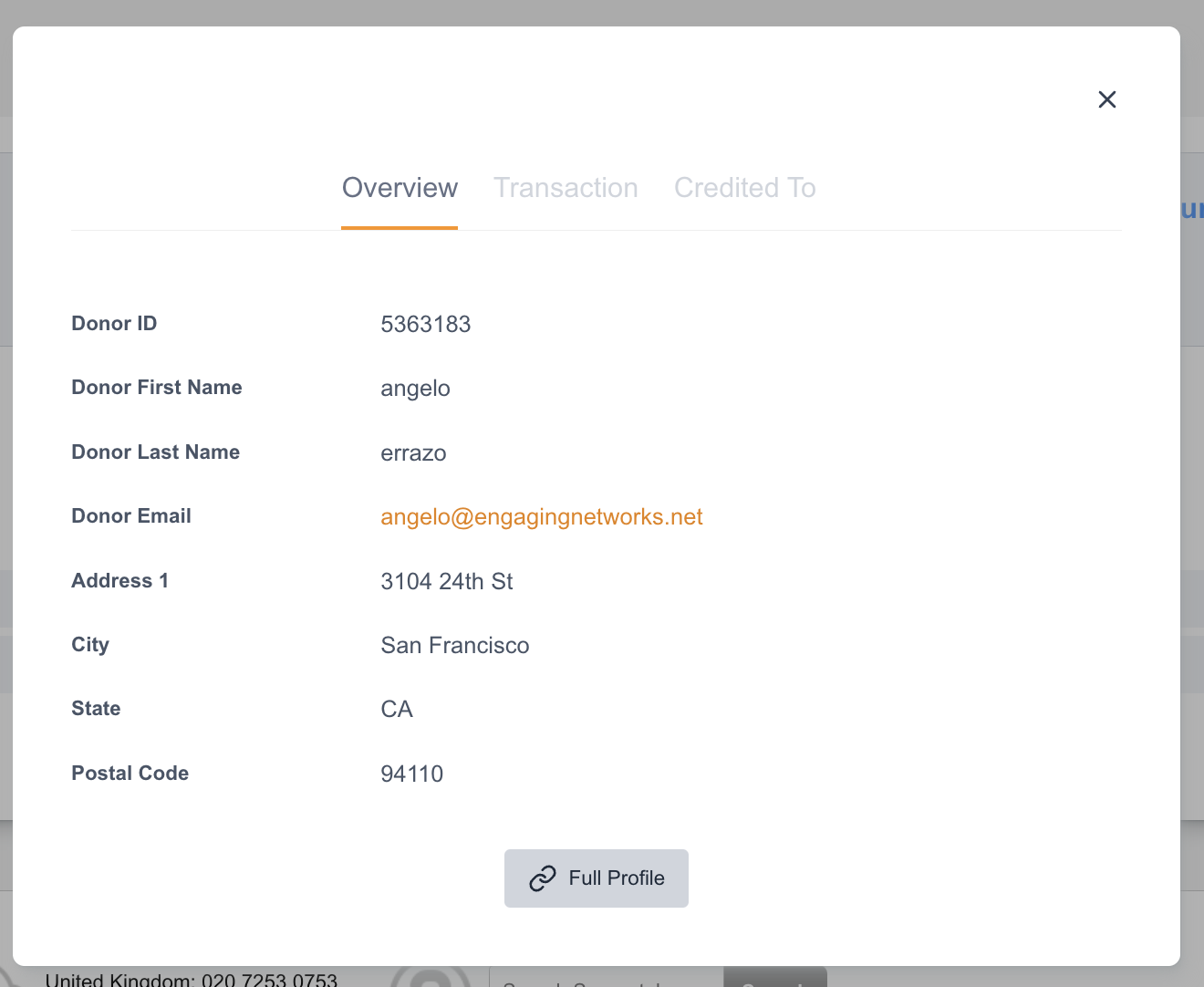
Overview
The overview tab includes summary information about the participant. The participant can be managed from this area simply by clicking on the Full Profile button ![]() which redirects the user to the Supporter’s Record.
which redirects the user to the Supporter’s Record.
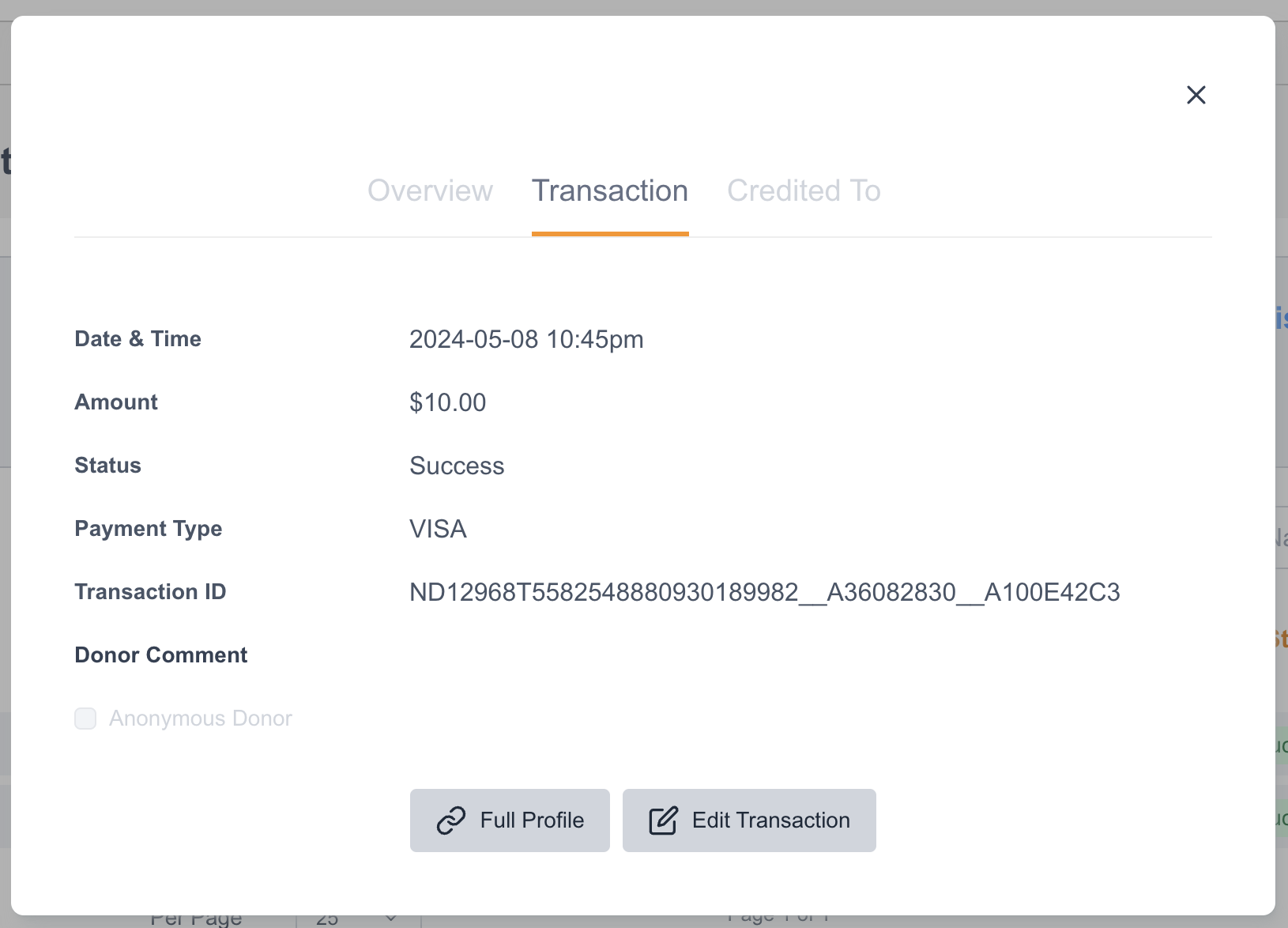
Transaction
The transaction tab includes the necessary transaction information such as the timestamp, amount payment type and Transaction ID. There is also a way to add more information about the transaction which is simply by clicking on the Edit Transaction button ![]() which allows you to enter ‘Donor Comment’ and apply the transaction to be an ‘Anonymous Donor’.
which allows you to enter ‘Donor Comment’ and apply the transaction to be an ‘Anonymous Donor’.
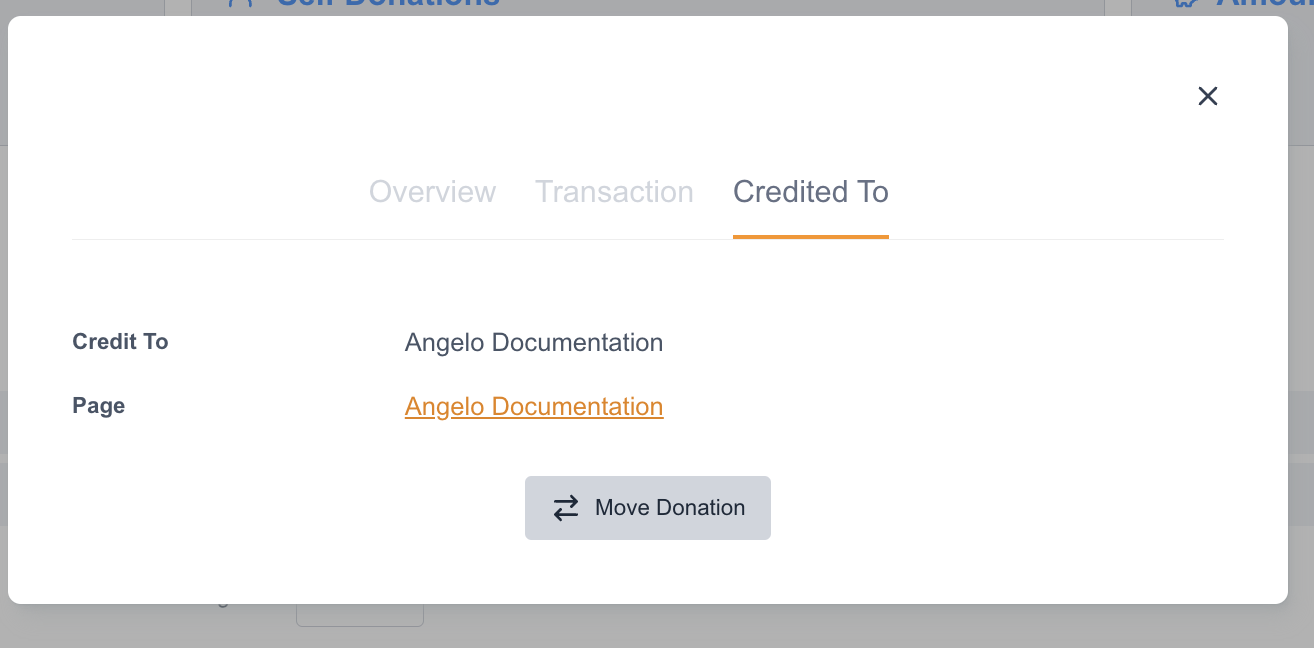
Credited To
This tab allows you to see who the Fundraising Page the transaction was created on and a clickable link to view this Fundraising Page. A Move Donation button ![]() is also available if you need to transfer the transaction to a different Fundraising Page.
is also available if you need to transfer the transaction to a different Fundraising Page.
Adding an Offline Transaction
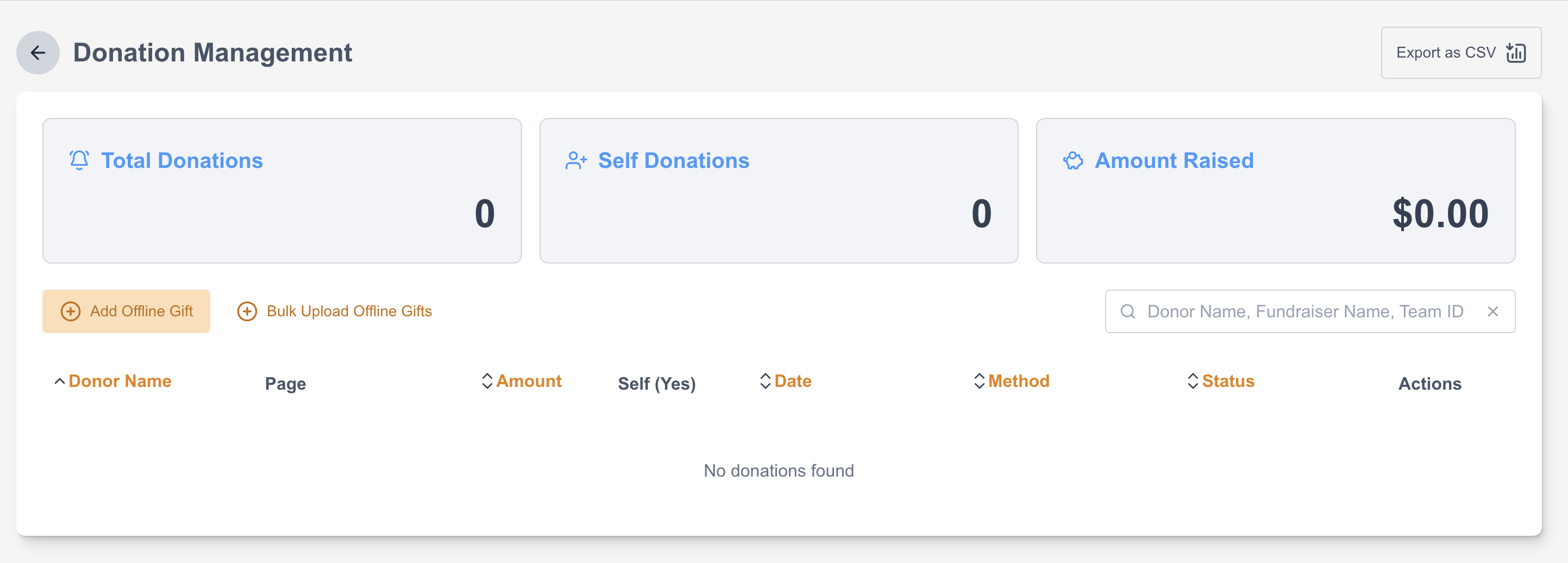
You can add an Offline Gift directly to the site from the Donation Block. Simply click on the Add Offline Gift button and a pop-up window will reflect with information you can fill-up with to make the transaction.
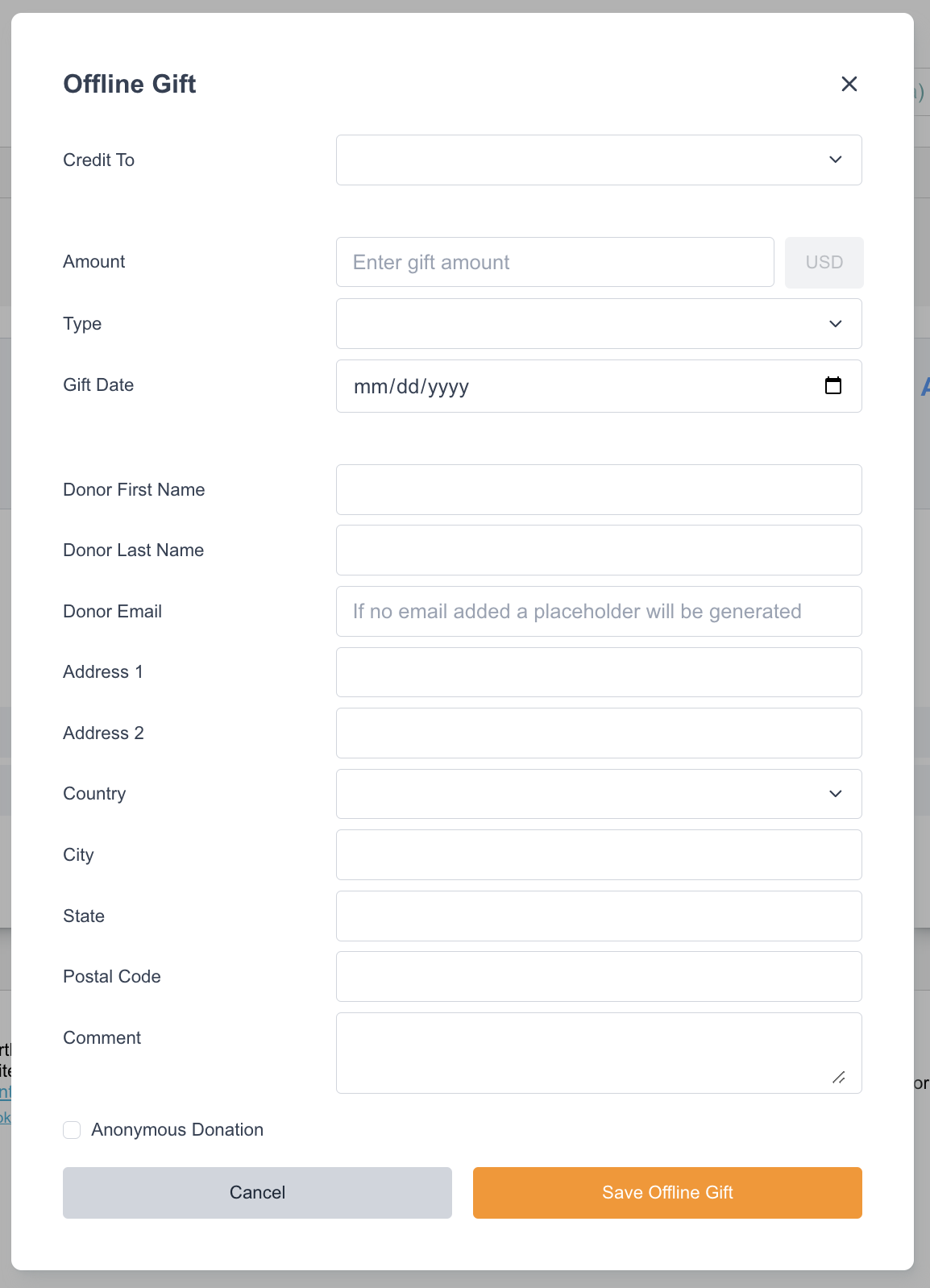
Label | Description |
|---|---|
Credit To | Ability to select where the Transaction/Donation will be added to. It could be to a specific Fundraiser Page or just a regular donation to the site. |
Amount | Dollar Amount to be donated |
Type | Select the form of payment if its Cash, Check or Wire Transfer |
Gift Date | Able to select the date of when the transaction occurred. |
Donor Information | This would be the Supporter Fields or the Information about the donor. |
Comment | Any internal comments or details about the transaction could be added in the space. |
Anonymous Donation | Able to check/uncheck if the transaction will be labeled as anonymous. |
Adding Bulk Offline Transactions
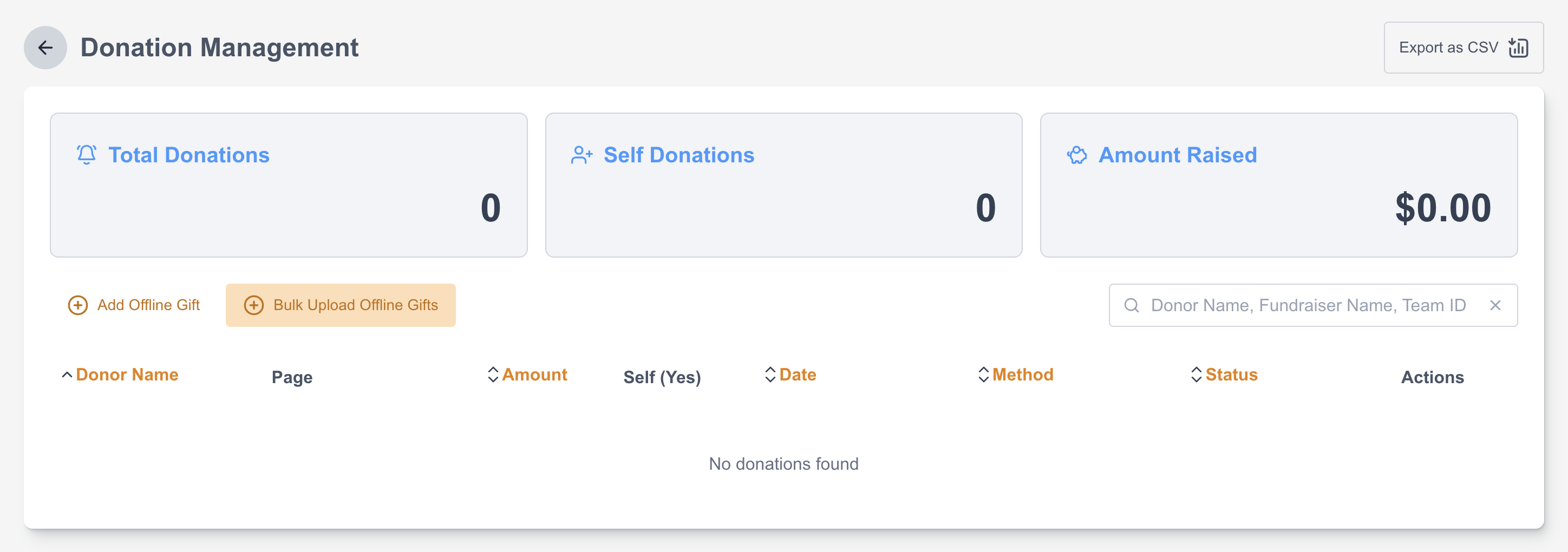
You can import a Bulk Offline Gift directly to the site from the Donation Block. Simply click on the Bulk Upload Offline Gifts button and a pop-up window will reflect with information on how to import your offline transactions/gifts. Donations can be attributed to a site, team or individual based on Page ID, with fallback option of email address for fundraisers and teams. You just need to follow the guide given to ensure you import the correct information needed without running into any issue/error during the import:
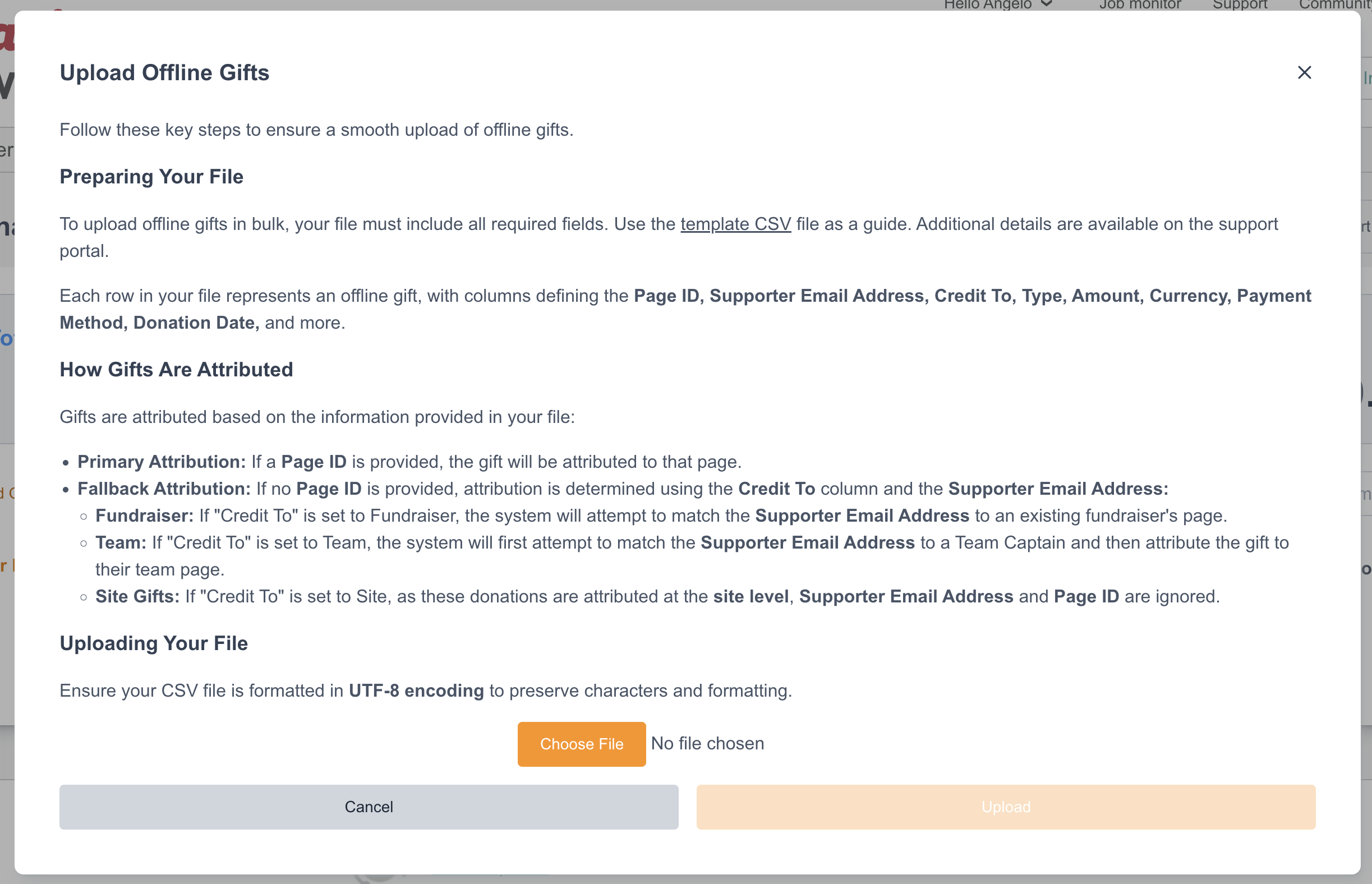
Here is a quick guide of what to expect on the Template CSV:
CSV Header | Details | Expected Values / Format |
Page ID | If present, overrides Supporter Email Address |
|
Credit To |
| Fundraiser, Team or Site |
Supporter Email Address | Required if no page id is present and Credit To = Fundraiser or Team |
|
Transaction ID | Required |
|
Transaction Date/Time | Required | YYYY-MM-DD HH:MM:SS |
Amount | Required |
|
Currency | Required |
|
Payment Type | Required |
|
Made in Honor |
| Y | N |
Honoree Name | String if Y in Made in Honor |
|
Appeal Code |
|
|
Tracking |
|
|
External Reference 6 |
|
|
External Reference 7 |
|
|
External Reference 8 |
|
|
External Reference 9 |
|
|
External Reference 10 |
|
|
Donor First Name | Required |
|
Donor Last Name | Required |
|
Donor Email | Required |
|
Donor Address 1 |
|
|
Donor Address 2 |
|
|
Donor City |
|
|
Donor State |
|
|
Donor Postal Code |
|
|
Donor Country |
|
|
Comment |
|
|
Anonymous Donation |
|
|
Donor Origin Source |
|
|
Check the file for the following characters that can cause the upload to fail: pipe (|), double quotes (“), backslash (\), exclamation mark (!) .