Single Transaction Receipts
Exporting Receipts
The “Single Transaction Receipts” tool enables you to generate PDF receipts for download within a specified date range, up to 90 days prior. Receipts will be generated for any single gift donation page that has a receipt template attached to the “thank you” email.
To process a batch of single transaction receipts, go to Data & Reports > Single Transaction Receipts.
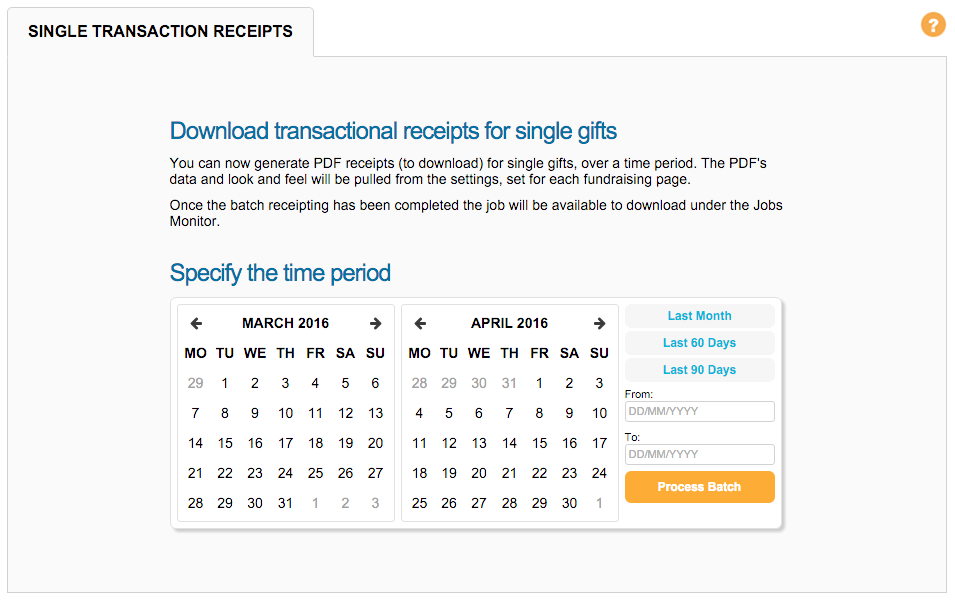
Specify the time period: “Last month”, “Last 60 Days”, “Last 90 Days”.
Batches cannot exceed 90 days
Click “Process Batch” and confirm the time period.
Refunded transactions will automatically be excluded from the export.
Once the batch has completed processing, go to the Jobs Monitor to download the ZIP file containing the PDF receipts.

Replacement Receipts created during the captured time period are also included in the export.
Receipting and the Single Donation Gadget
When using the Single Donation gadget via the supporter lookup function, you can reissue a copy of an original receipt and issue a replacement receipt.
Reissuing an original receipt
Clicking the “Original Receipt” button from within a transaction will allow you to send a copy of the supporter’s original receipt to them. Depending on your single donation gadget settings, it will use the current supporter data or data used at the time the transaction was made.
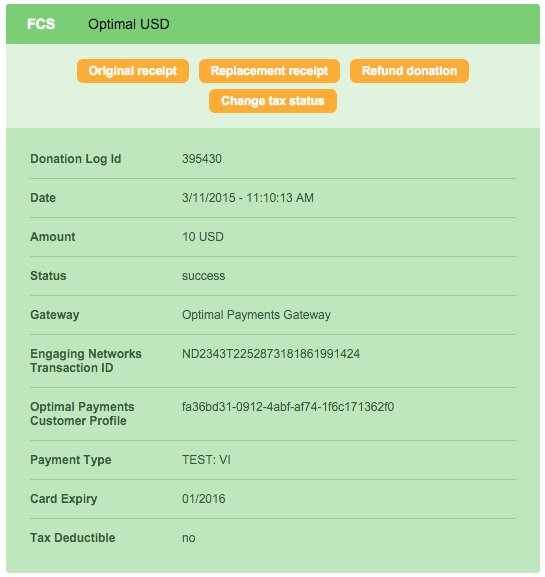 | 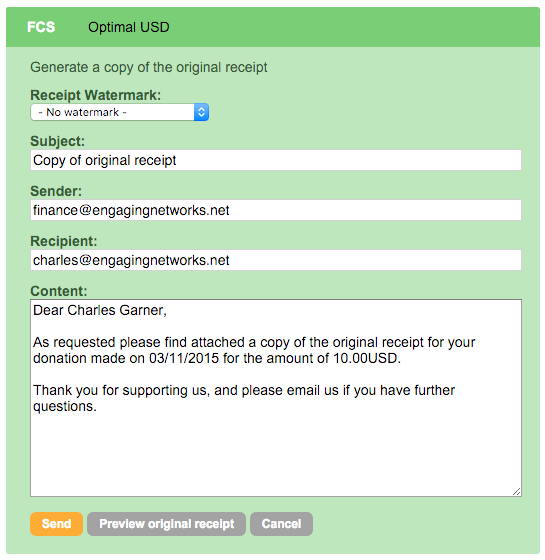 |
You also have the following customisation options:
Field | Description |
Select if you would like to include a watermark on the receipt indicating it is a duplicate of the original. | |
Subject | Customise the subject of the email sent to the supporter with their duplicate receipt. |
Sender | Enter any valid email address as the email sender. |
Recipient | The supporter's default email address will be loaded, but you can change it here if necessary. |
Content | This is the email message your supporter will receive with the duplicate receipt. |
Issuing a replacement receipt
There may be times when a receipt needs to be updated for some reason and reissued. Clicking the “Replacement receipt” button allows you to generate a replacement receipt for the transaction.

You also have the following customisation options:
Field | Description |
|---|---|
Use original receipt supporter data? | Check this box if you would like to use the original supporter data at the time of the transaction or the most current data stored in the record. |
Replacement receipt | Select which replacement receipt template you would like to use. |
Subject | Customise the subject of the email sent to the supporter with their duplicate receipt. |
Sender | Enter any valid email address as the email sender. |
Recipient | The supporter's default email address will be loaded, but you can change it here if necessary. |
Content | This is the email message your supporter will receive with the replacement receipt. |
Creating a Replacement Receipt Template
You can build a Replacement Receipt Template similar to how Original Receipts are created. Just need to go to Pages > Components > Tickets & Receipts > New Template > Click the dropdown on the right side to pick Replacement Receipt.
From there, you can now build a receipt which you can use to issue replacements. There are also merge tag fields you can use to add the Replacement Receipt Number and Original Receipt Number, which are found in the blue toolbar under the “insert replacement receipt data”.
Once you have made your customisations, click “Send” to send the supporter an email with their duplicate receipt attached. You can also preview the receipt before sending by clicking “Preview original receipt”.
A replacement receipt will generate a new receipt ID if sequential receipting is enabled.
Replacement Receipt Number Log
If more than one replacement receipt is issued, the Original Receipt Number Tag previously populated with the First/Original Receipt Number in the attached PDF Replacement Receipt.
Example PDF Receipt:

These Receipt Numbers will now also reflect all prior replacement receipt numbers on the bottom of the Transaction Details, labelled “Receipt History”

