Symbolic Giving – delivery options block
The “Delivery options” block is only available for Symbolic Giving pages in the Shipping & Payment section in page-builder. The block is already added when you first set up your site to both of these sections, but if it is accidentally removed you can add it again by going to the right-hand toolbar then to Symbolic Giving > Delivery options block.
It is used to give the supporter the ability to send personalized e-cards, or cards, to the recipients of the symbolic gifts they have bought (or to send nothing at all). Each gift bought will have its own delivery options and recipient information to be input by the supporter purchasing the gifts.
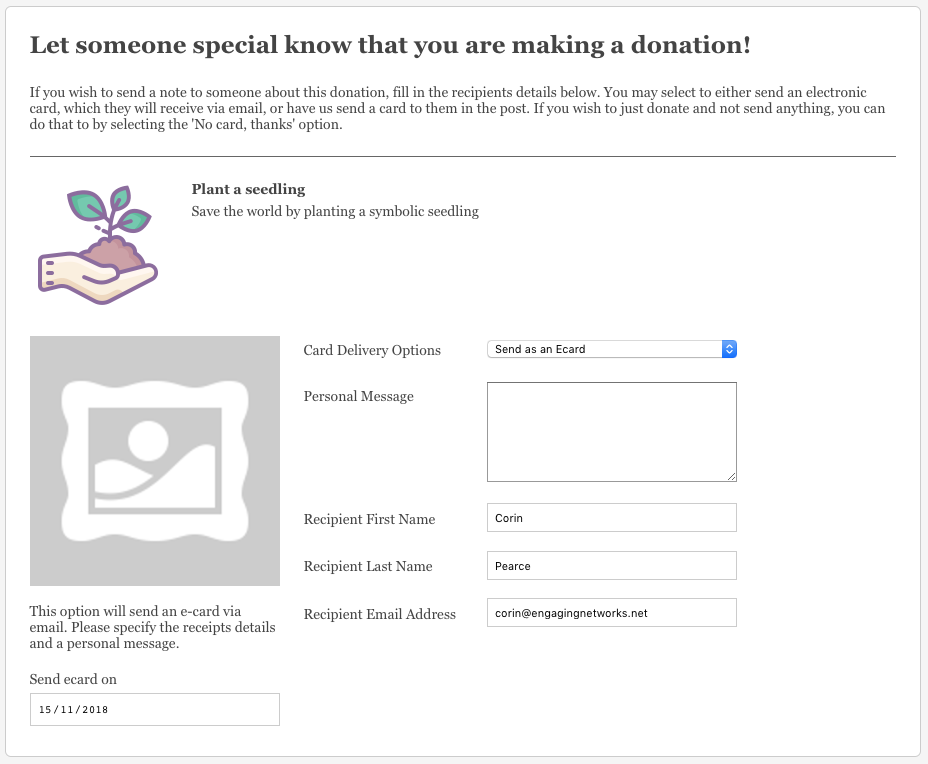
Editing the block in page-builder
There are various options a supporter can be offered for the delivery of the symbolic gifts in their cart. This block is divided into a header section and then the requirements for the options you wish to offer.
Header text
The header text displays above the list of gifts to personalize. It uses a standard editor and comes with some default text:
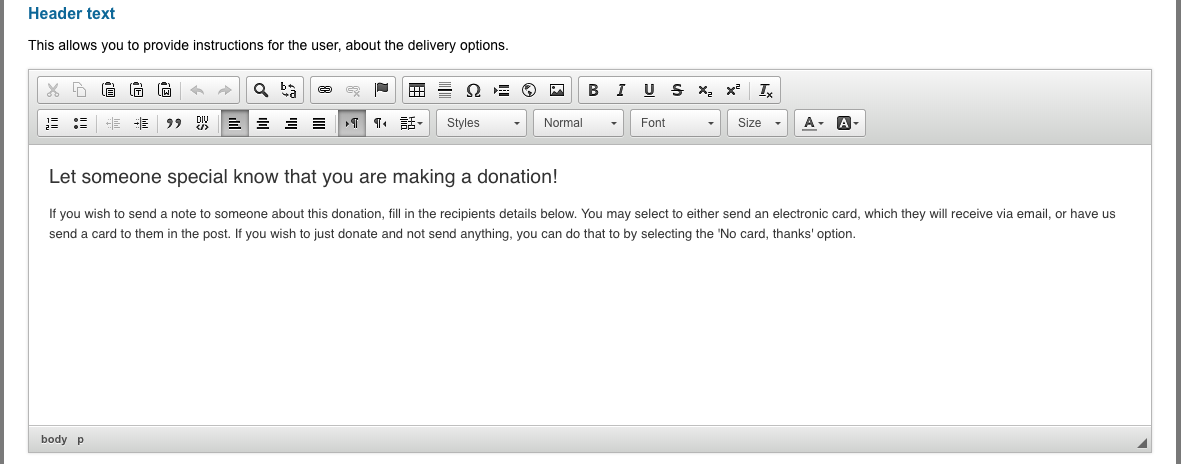
Labels and copy
This section allows you to change the text of the “Card delivery options” label which is the select box that the supporter can use to choose the delivery option of the gift (see below), and also the label for the personal comments.
Delivery options
There are three options available for delivery of the gift, which you can choose to display or not. The options available to the supporter are to either choose to send an e-card (an email sent to the recipient – this uses the template set in the product), a physical card (which would need to be fulfilled by you) or they can choose to send no card at all.
- To switch the option on or off, tick or untick the relevant checkbox, either ‘No card’ option, Send as an ‘Ecard’, or Send as a ‘Card’
- Each delivery option has an editable label which is displayed in the “Card delivery options” select box
- The Ecard and Card options have an addition Send card on and Send ecard on label that is used to select the date on which the e-card or card should be sent. The software will automatically send the e-cards on the correct dates (and if today is chosen, after around 10 minutes of the successful transaction), but you would need to fulfill the card yourself
- The Ecard Preview and Card Preview boxes are text blocks that can also include images. They will appear next to each gift that the supporter has bought. Rather than being a dynamic preview of the ecard they can be used to illustrate the method of delivery or show an example of what will be sent to the recipient. The image of the product will appear above this area as seen in the screenshot above.
Recipient field labels
The recipient field labels are used so that the supporter can tell you where the ecard or card should be sent. They do not create a supporter in your database but are instead linked to the order which you can view later on.
This area can be used to change the labels of these, if desired.
- For ecards, the page will request Personal Message, Recipient First Name, Receipient Last Name and Recipient Email Address
- For cards, it will request every field except the email address
- For no card, no fields will be displayed
