Marketing Automation – recommendations and troubleshooting
Email Marketing Automation is a powerful tool, but you may come across issues unless you fully understand how they work. The following guide should explain some important points to consider that will help ensure you get the most out of the platform.
Understanding automation settings
There are account level, automation level and broadcast level settings relevant to marketing automations. These settings allow you to control what automations and broadcast emails your supporters receive.
Account level settings
Found under Hello > Account Settings > Marketing Automations.
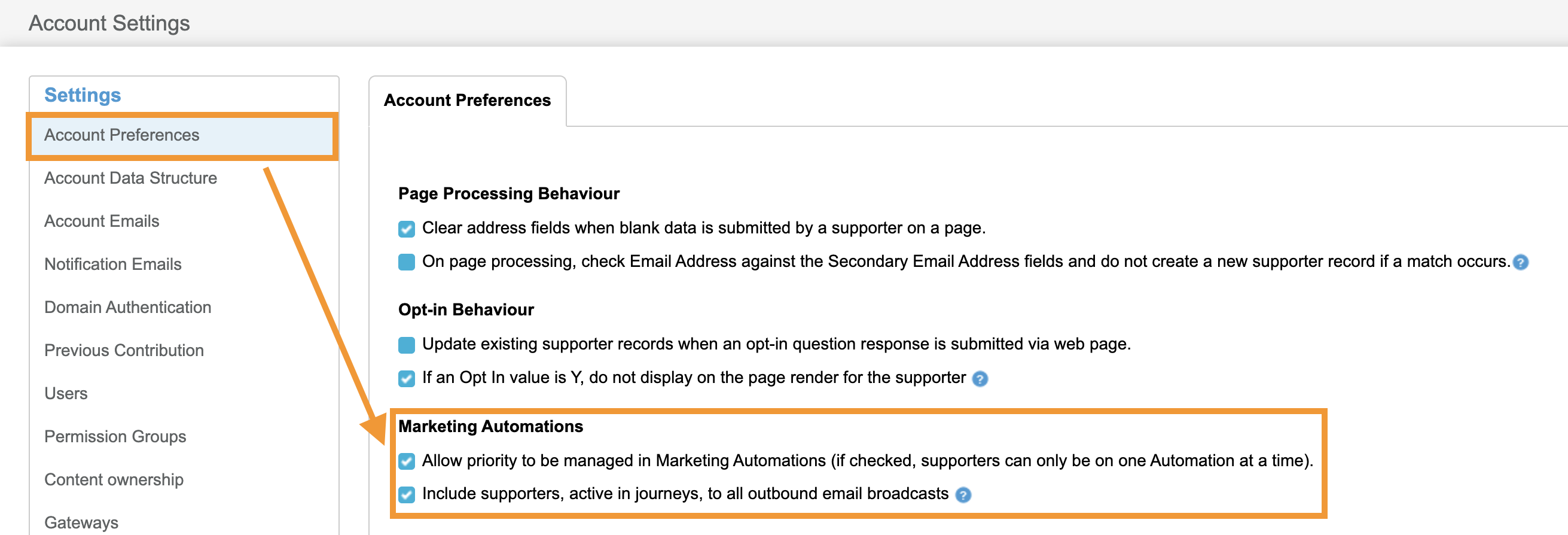
Allow priority to be managed in Marketing Automations (if checked, supporters can only be on one Automation at a time): With this setting enabled, users will be able to drag and drop automations into a priority order in the marketing automation dashboard. If supporters qualify for more than one automation at the same time, they will ONLY be added to the automation with the Higher Priority.
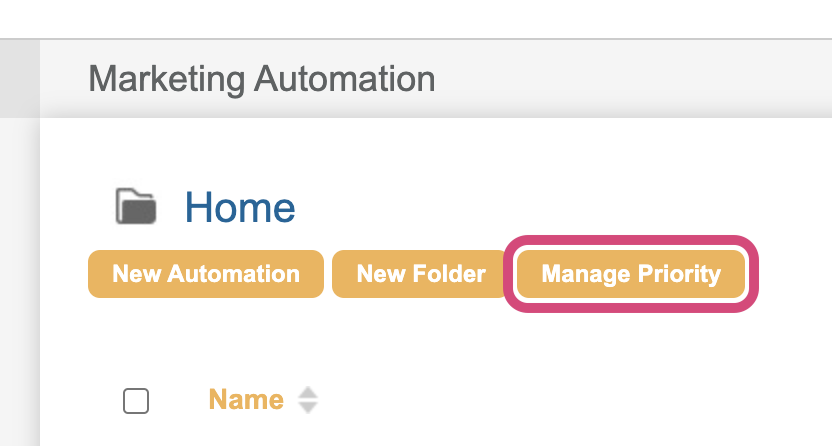
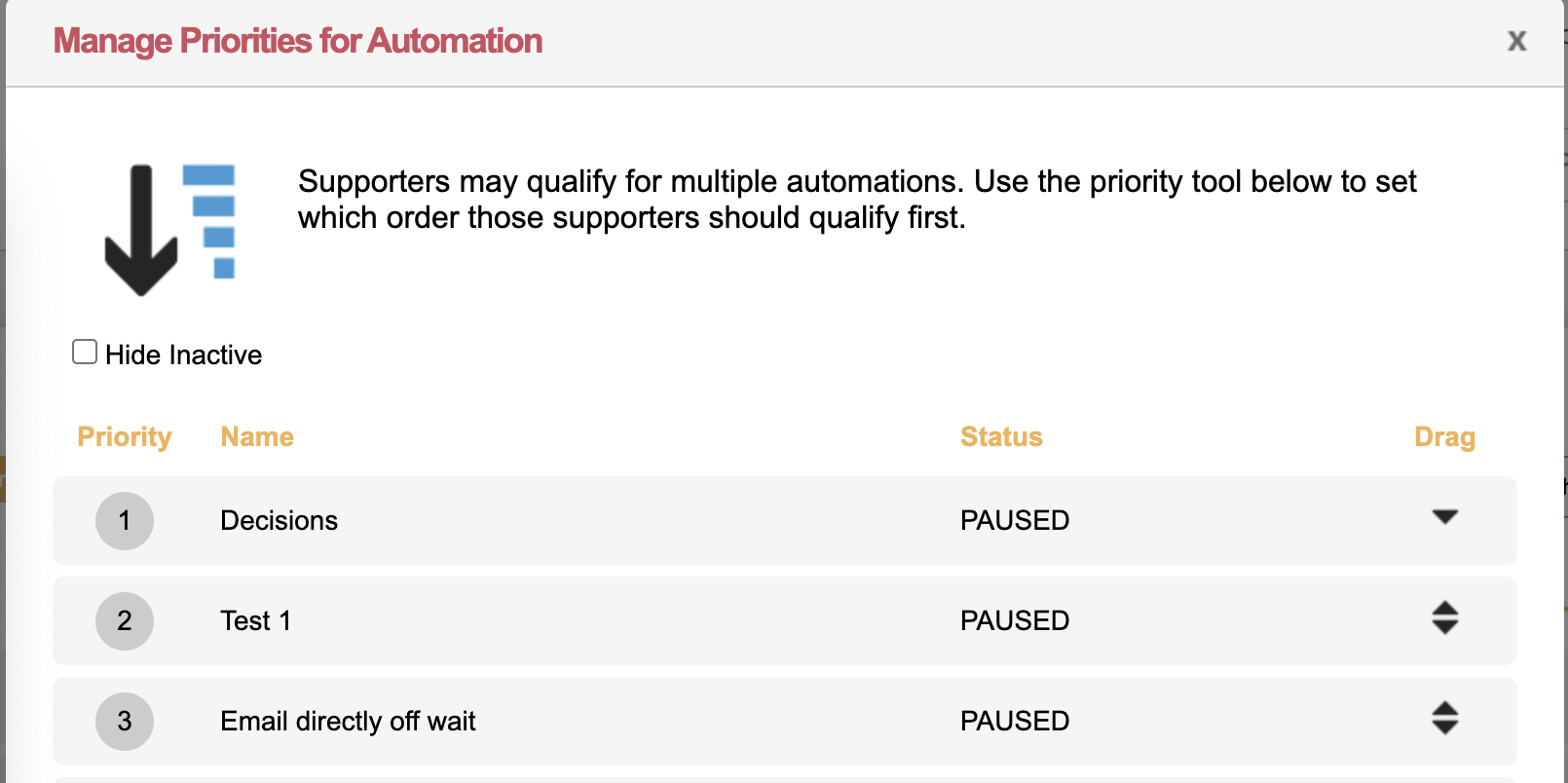
If it is disabled, supporters can be on multiple automations at the same time.
Include supporters, active in journeys, to all outbound email broadcasts: With this setting enabled, supporters who are on a marketing automation will be included in broadcast emails. If the setting is disabled, supporters will be excluded from all broadcast emails if they are on a marketing automation.
This setting must be enabled in order for the automation level setting to include supporters
Automation level settings
Found under Settings > Availability when creating or editing a marketing automation
If ‘Include supporters on this automation in messaging broadcasts’ is selected, supporters will continue to receive broadcast emails if they are in the select marketing automation.
The account setting ‘include supporters, active in journeys, to all outbound email broadcasts’ must be enabled in order for supporters to be included at the automation level
If 'Exclude supporters on this automation in messaging broadcasts’ supporters will not receive broadcast emails if they are in the select marketing automation.

Broadcast settings
With the account setting disabled, Users will see this when sending a broadcast email. With the setting toggled on, supporters will be sent the broadcast email even if they are in a marketing automation.
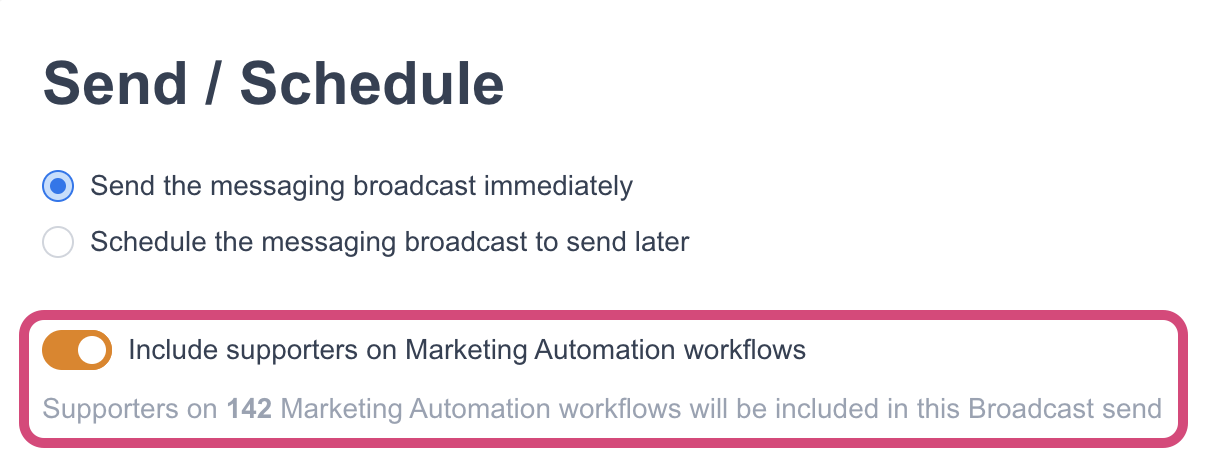
With the account setting enabled, Users will see something like this when sending a broadcast email.
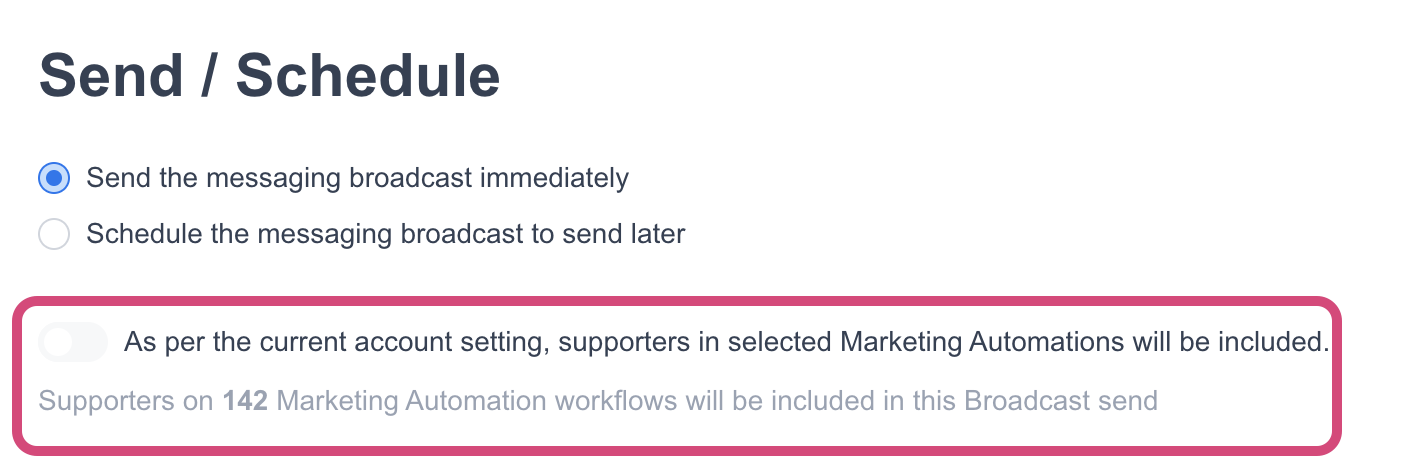
Settings chart
Account setting (include supporters active in journeys) | Broadcast setting | Automation setting | Behavior |
|---|---|---|---|
CHECKED | INCLUDE (cannot be changed - locked by account setting) | INCLUDE | Supporters active in this automation will be included in broadcast emails |
CHECKED | INCLUDE (cannot be changed - locked by account setting) | EXCLUDE | Supporters active in this automation will be excluded from broadcast emails |
UNCHECKED | INCLUDE | INCLUDE | Supporters active in this automation will be included in broadcast emails |
UNCHECKED | DON'T INCLUDE | INCLUDE | Supporters active in this automation will be excluded from broadcast emails |
UNCHECKED | INCLUDE | EXCLUDE | Supporters active in this automation will be excluded from broadcast emails |
UNCHECKED | DON'T INCLUDE | EXCLUDE | Supporters active in this automation will be excluded from broadcast emails |
What kind of automation should I make?
If you only want to send emails to new supporters, and for them to leave the automation should they meet an objective, then choose a “New to Donor” or “New to First Action” type. Otherwise, you will usually be choosing a “General” type of automation.
For more specific situations, you can use the birthday, expiry and recurring donation automations.
Can a supporter enter an automation more than once?
A supporter (identified by their email address) cannot enter a Welcome Series type of automation more than once, even if you stop and re-launch. However, for the Engagement types, such as birthday automations, they can. Additionally, you may leverage the REST API to allow certain supporters to enter a particular automation more than once (but at a maximum once per day), such as to support recurring gift notifications in advance of billing.
A duplicated automation would clear its memory of who had entered.
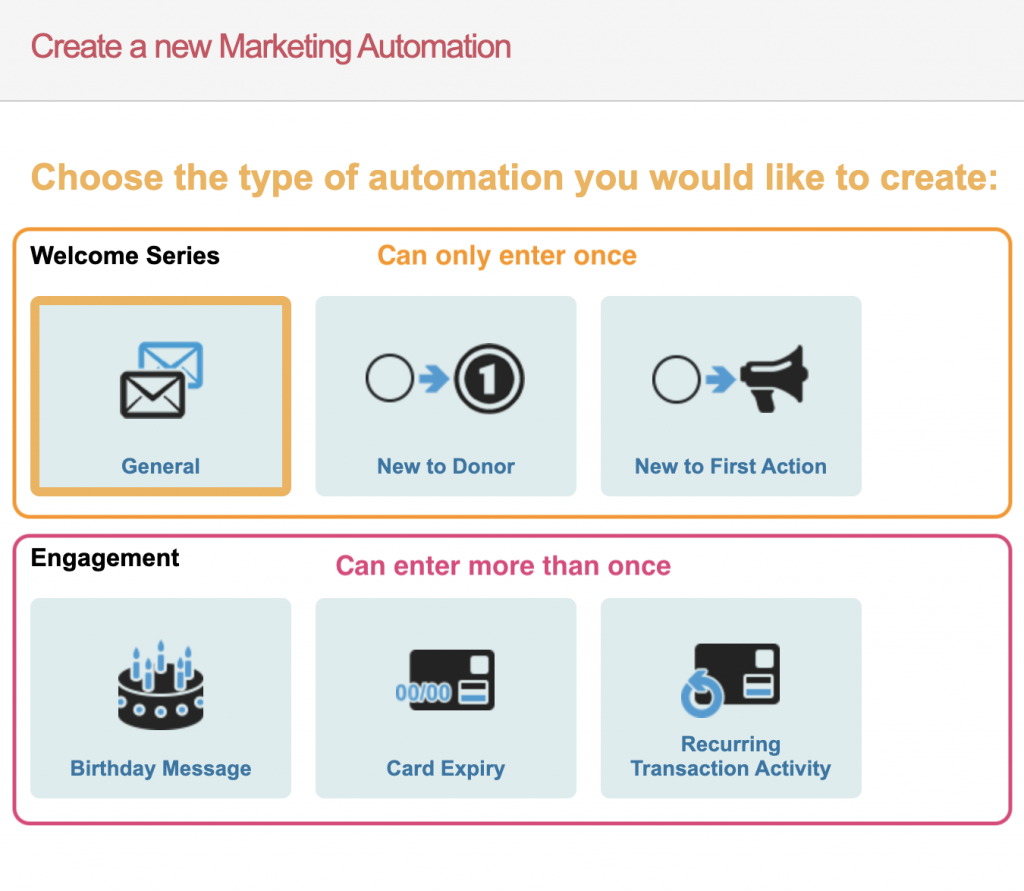
What are the differences between the Welcomes Series automations and Engagement Automations?
Supporters can enter Engagement automation types more than once
Supporters can enter Engagement automations types even when they’re active in another automation (regardless of the account preferences)
Supporters will continue to get broadcast emails even if they are active in an Engagement type automation (regardless of the account preferences)
How do supporters leave an automation?
A supporter will leave an automation if:
They get to the Journey End, or end of a branch.
They unsubscribe from a link in an automation.
They are excluded by any of the filters in your exclusions (for this reason, it is strongly recommended that you exclude for your opt-in, with filter (=N), in case they should opt out form outside the automation).
They meet the objective of the automation (for example, they update their credit card for the recurring transaction activity automation).
Under the users option you can manually remove individual supporters by clicking on the unsubscribe icon.
Are you importing supporters?
Ensure you check the “include imported supporters” checkbox in the selection screen for automations targeting New Supporters.
Import users that you want included in an automation after you have launched it.
Audiences for automations are calculated throughout the day so we recommend planning ahead as it can take up to 48 hours for supporters to be drawn into the journey based on when you launch, when your daily/weekly email journey begins, and when the criteria or profile runs.
Are you targeting new supporters?
A new supporter is one that didn’t exist in the Engaging Networks account before you launched your automation.
If you paused an automation for a day, for example, then those that became new on that day could be missed by the automation since the next day (when you re-launch the automation) they would not be new.
Are you targeting automation profiles?
Marketing automation profiles are not the same as supporter profiles. They are stored separately but are built in the same way.
If you use an existing profile for a new automation, the automation will not pick up supporters already in the profile (only those that enter the profile once the automation is launched). It is therefore not recommended to use an existing profile for a new automation. Instead, create a new one each time.
It is not possible to use the same profile in more than one automation.
When changing the profile associated with a workflow you will be asked to stop the automation, and then relaunch it.
Profiles do not run until the automation is launched. This means they will first show 0 supporters when you create the profile.
You may see a lot of supporters enter your automation initially, but fewer after that. This is because Profiles can backdate and pick up all qualifying supporters on the first run, but subsequent runs will only pick up supporters that have newly entered the profile.
Can I edit a launched automation?
You can only edit the email content of a launched automation.
If you want to edit the journey, you will have to Stop the automation completely. Note that stopping will stop any supporters from entering the automation until it is re-launched.
If a supporter has been, or is currently in, an automation, they cannot re-enter if the automation is edited. The automation “remembers” who has been selected.
Not seeing enough supporters enter your automation?
Note that a Journey Start stat is only counted after they get their first email. Instead, check the people in that automation already by clicking the users icon.
Check your “Marketing Automations” account preferences before creating your first automation, since this can be used to prioritise what communications your supporters receive.
Check the timings of the various automated procedures that are running. Are people entering the automation in time for it to pick them up? Note that profiles are updated throughout the day every day, and the automation will run on the time and frequency you specified.
Could supporters be entering another automation and you have set your account so that they cannot enter another automation?
Did you amend the data after you launched? If the supporters had already been rejected, they will not enter the automation again even if they match the criteria.
Are you basing the automation on an existing profile? Only supporters that get picked up by the profile after launching will be considered.
Card due to expire automations: Days before expiry should be set to a value of 31 or less, otherwise supporters will enter your automation and then immediately exit.
