Managing account preferences
There are several account level preferences that can be configured in your account. To access all the Account settings, go to Hello YOURNAME > Account settings in the top menu. To change the settings for your account, select Account Preferences in the left-hand menu. This area is divided into sections.
You must be a “Super Admin” in order to modify Account settings. If you do not have the correct level of access, you may not see all the items discussed in this document.
Page Processing Behaviour
Clear address fields when blank data is submitted.
When a supporter submits their information on one of your pages, the system will match them by their email address. Any other fields that they submit will be used to update the record if it exists (if it doesn’t it will create a new record).
If this option is unticked, then a blank address field (such as City) will not change the existing value of that field.
If this option is ticked, then a blank value will change the existing value to blank.
The tagged address fields that are affected by this option are Address 1, Address 2, Address 3, City, Region, Postcode, Country.
On page processing, check Email Address against the Secondary Email
If your organization manages supporters with multiple email addresses, during page processing, the provided Email Address will be cross-checked with the Secondary Address. If a match is identified, a new record will not be created, and the transaction will be associated with the existing supporter. This feature is primarily intended for the Engaging Networks Salesforce Connector, but it can also be utilized with another external CRM. It is advisable to fully understand the implications of enabling this feature on data storage and flow before implementation.
Opt-in behaviour
Update existing supporter records when an opt-in question response is submitted via web page.
If you tick the box and save the page this will be the account behavior…
If a supporter ‘opts in’ for updates through a page, their question response for that question will be recorded as a Y in the database. If the same supporter visits a page at a later date and doesn’t tick the ‘opt-in’ box, their question response will now be marked with a N. This behavior will continue every time they visit and submit data on a page built in the software.
If you don’t tick the check box and save the page this will be the account behavior…
If a supporter ‘opts in’ for updates through a page, their question response for that question will be recorded as a Y in the database. If the same supporter visits a page at a later date and doesn’t tick the ‘opt-in’ box, they will remain opted in (the question response will not be changed to N in the database). The only way that your supporters can opt out (and convert their question response to a N) is by clicking on an ‘unsubscribe’ link in a broadcast email, or if you manually update their record.
For more help on setting up and managing opt in questions see this page.
If an Opt In value is Y, do not display on the page render for the supporter
This setting will hide any opt-in questions on pages if the supporter has already opted-in to them. Note that the software will only be able to do this if it knows who the supporter is, for example:
they have landed on the page from an email campaign link
they have already submitted their email address on the first page of a petition
Email Marketing Automation
You can set some default account behavior relating to automatically triggered emails (automated emails generated to specific groups of supporters). For more information on how to create marketing automations, please click here.
If you are not using marketing automation, please ignore this section.
Allow priority to be managed in Marketing Automations (if checked, supporters can only be on one Automation at a time). (check box)
If the checkbox is ticked, supporters can only be included on one automated email series even if in fact they are found to be on more than one list.
Include supporters, active in journeys, to all outbound email broadcasts
If you wish to exclude supporters who are in automations from also being in your email campaigns, then check this box. They will be removed at the point of sending (i.e. the query will select the supporters, but the actual send number will be less).
For more information on automation settings, click here.
Base URL
Set the default base URL for campaign pages created within your Engaging Networks account.
You can also add a separate Base URL for your Donation pages under Donation Base URL.
This will only set the base URL for newly created pages. The domain set for existing pages will not be impacted by this setting.
Allowed Domains
You can list base URLs (subdomains) here which means your pages can only be served on these URLs. In this way you can block attempts to view your pages over our default domains (e.g. engagingnetworks.app), which can help to reduce spam attempts. Read more here.
Recurring Processing
When we process recurring payments, we will try again up to three times. After the initial rejection, we will try again the next day. If this fails, we will try again a final time after a specified number of days. You can specify the number of days to wait for this final try. Note that if the payment fails at this final try, it will be suspended.

Householding
By enabling Householding, account users will be able to manage and tag relationships through the ‘Household Relationship Gadget’ and/or through the import process.
Locales
You can enable localization in your account using the locales settings. With locales you can customize the content each supporter sees based on their language and location. At least one locale must be set up in your account.
Receipting
By default the ID number for a receipt is the unique Engaging Networks transaction ID, however you can also choose to issue a sequentially numbered receipt. For more information on creating receipts, see here. If you are not issuing sequential receipts, please ignore this section.
Turn on receipting number service (check box)
If the checkbox is ticked, the ID that is inserted into a receipt will be the next sequential number in the series based on the initial number entered below. If you tick this you will also be required to Enter the initial receipt number (text box). This is the number that your sequential receipts begin numbering at. This cannot be changed after it has been set so choose carefully.
Attach receipt for notification email (check box)
If this checkbox is ticked, we will also attach a copy of the receipt to your internal notification email for each successful transaction.
Reporting currency
When donations are being processed by us, we automatically do currency conversion to US, Australian and Canadian dollars, as well as Euro and British Pounds. You can select which of these currencies you would prefer to use as your reporting currency.
Receipt Watermark Preferences
You can issue a duplicate copy of any receipt from the Manage Supporters page. If needed, you can also append a watermark on top of the receipt indicating that it is a duplicate.
Locale
The software allows you to create multiple watermarks based on the localizations already configured in your account.
Text
This box lets you specify the text that is overlaid as a watermark onto the duplicate receipt for the corresponding locale.
Campaign References
You can enable five reference fields in this section. These fields allow you to input custom data values that are stored transactionally when a page is submitted. It avoids having to hide a value in a form field, or pass a variable over the URL.
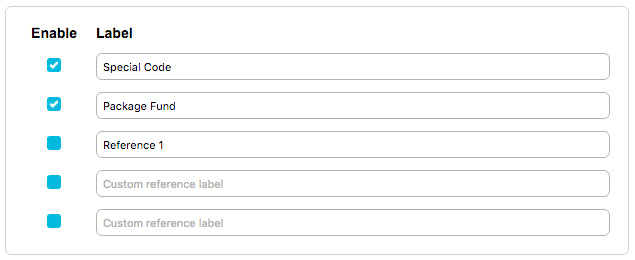
If you tick the box next a field and supply a reference name, that field will become available for use on pages’ admin screens when setting up a page of any type.
These values would be stored in your transactional data for every submission on that page as external reference data. For more information about our Data API, see here.
Expose transaction details
You can also expose transaction details on the pages you are building. Checking this box will expose additional information relating specifically to the transaction on the globally defined JSON object “pageJSON”, which will be available on each stage of the user journey. This is useful when creating transactions with Google Analytics and Google Tag Manager.
Visual date and time format
You can select how you wish dates and time to be appear in the dashboard when you are managing pages, email messages, reports, job history etc.
Email To Target
If you do not wish to store copies of supporter messages sent to advocacy targets through your Email To Target campaigns you can check this option. If you do store messages, you can retireve them by clicking open your page.
This is a global setting that applies to all Email To Target pages you create going forward from the point at which you switch this on. Historical supporter messages sent prior to this setting being switched on will not be deleted.
