Page admin settings
Every page type in page-builder has its own admin settings which hold important information such as the name of your page and which template it uses.
You will need to fill in these settings when you create a new page. You can also access the admin settings for existing pages by clicking the cog icon in the page list…:
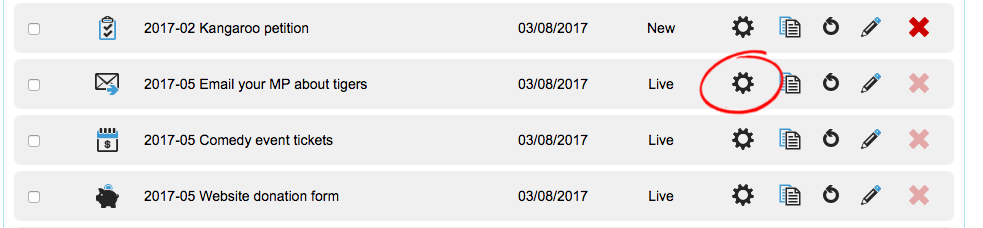
…or while editing a page:
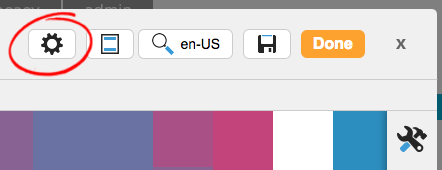
You will be taken to the settings tab of the admin screen. The other tabs will differ depending on the page type, so see the appropriate guides for more information on them.

What do the settings mean?
Name | This is the internal name of your campaign. Some kind of naming convention is advised so you can easier find your campaign when searching for it or in the query builder |
Public Title | This is the public title of your campaign. By default this does not appear anywhere until you insert it using its page tag. You may wish to put this between the <title> tag in your template. |
Page status | The page status which begins as New by default, which means it is in draft and the live URL will not show. Change it to Live once you are ready to publish and promote the page. You can also set this to Closed which means it won’t show the campaign and instead show the landing page or redirect to another page (see closed settings later on). Tested is equivalent to New but can be used for your team to make campaigns that are ready to be set to Live. Deleted un-publishes the page. |
Base URL | The domain of your page. By default this will take the value from your admin preferences |
Notes | Your own internal notes. Also displayable via a page tag |
Closed landing page | You can choose to show a static page if the page is closed (you set these in Pages > Components > Web pages) or to redirect to a URL |
Automatically expire | If you wish your campaign to automatically Close on a certain date, use this feature. It will close the page at the very start of the selected day (in Eastern Standard time). |
Error landing page | If a server error occurs, you can show an error page, set in Pages > Components > Web pages |
Address lookup (only visible on some pages) | Check this box to validate US addresses for ETT campaigns and select a topic for your message campaign. |
Language | This shows the default language. You can set other languages if you have multiple locales set |
Template | The HTML template that the campaign uses |
Attributes | You can tag your campaigns for reporting purposes using attributes |
Clear data (only visible on some pages) | If you check this and save the screen, it will remove all transactions associated with the campaign. Use this to clear test data before launching the campaign Cleared data is not retrievable. Only tick this if you are sure you want to clear all data. |
Origin Source | The Origin Source for new supporters taking part can be set here, which is a permanent piece of data to show how supporters were acquired |
Campaign references | If you have set any campaign references these can be set here |
Session validation | We recommend that you enable session validation. Session validation helps stop “cross-site request forgery“, because the session cookie and session held by the page’s form must match for it to work. Session cookies are special types of cookies that are never saved as files – they are erased as soon as the browser is closed. However, if you are POSTing data then you will need to turn this setting off. |
Iframes | If you are hosting your pages in Iframes, then tick “Allow page to be hosted in iframe on third party page” and write in the parent domain (including https://) in the box below. Read more about using pages in Iframes here. |
Other settings
There are other sets of options available which depend on the page type. You can see these in the left-hand set of tabs.
Pages have notification settings which allow you to be notified when a supporter submits data on the page. The notification email will contain any data submitted on the page by the supporter, including their email address. You can also add custom notifications for more control.
For advocacy pages, the emails come from dataCapture@advocacyonline.net. For fundraising pages, they come from fundraising@engagingnetworks.net.
Email to target, Tweet to target and Click to call pages also have the Target Settings and CC and BCC settings
Events have several sets of tabs that are unique to that page type
