Marketing Tools – Broadcast – Audience
The audience is the group of supporters who the broadcast campaign will be sent to. You can create the audience or select from saved queries to determine the audience. This step can be skipped and configured later and changes can be made to the audience any time before the broadcast campaign is sent.
SMS messages can only be sent to supporters with valid mobile numbers who are opted in
Select your audience
This section give you the option of ‘My segments’ or ‘Legacy queries’.
Understanding these two options is very important for your broadcast campaign, and particularly so if you are using conditional content.
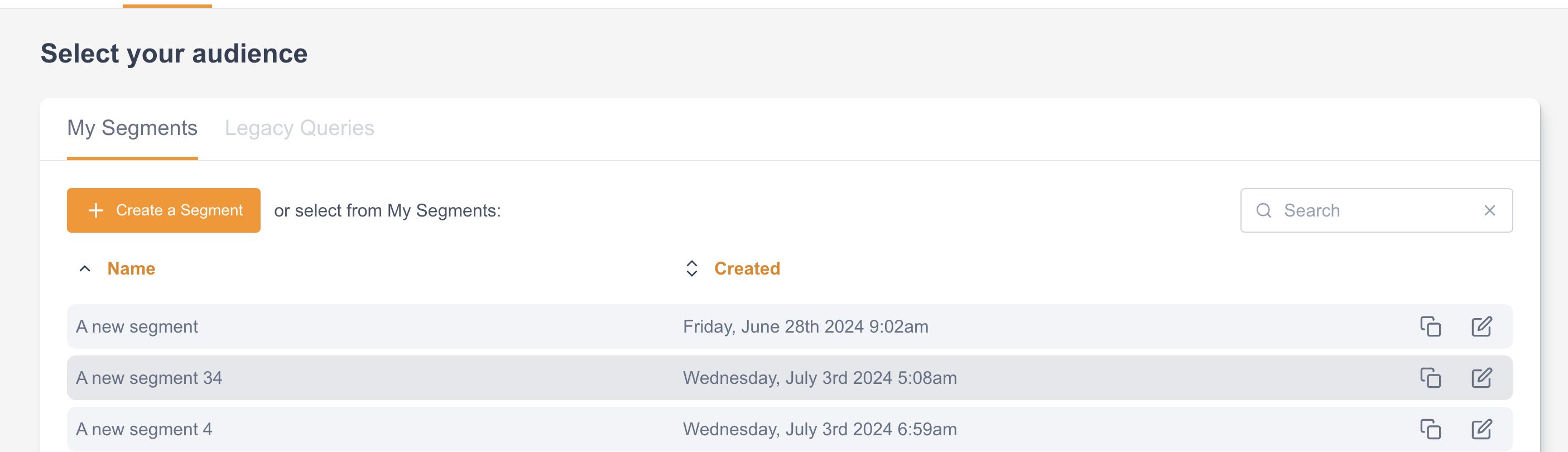
If you are using conditional content in your broadcast, and want to target profiles, you MUST choose Legacy queries for your audience building. If you select My segments, then only segments will be available for your conditional content.
The Select your audience screen offers you a choice of:
My segments
Legacy queries (queries built with query builder)
Segments will eventually replace query builder and profiles to provide a one-stop-shop for segmenting, exporting and audience building. Don’t worry though, it will be some time before these legacy features are removed from the system.
Find out more about segments; how to build them, and how to use them.
Using legacy queries
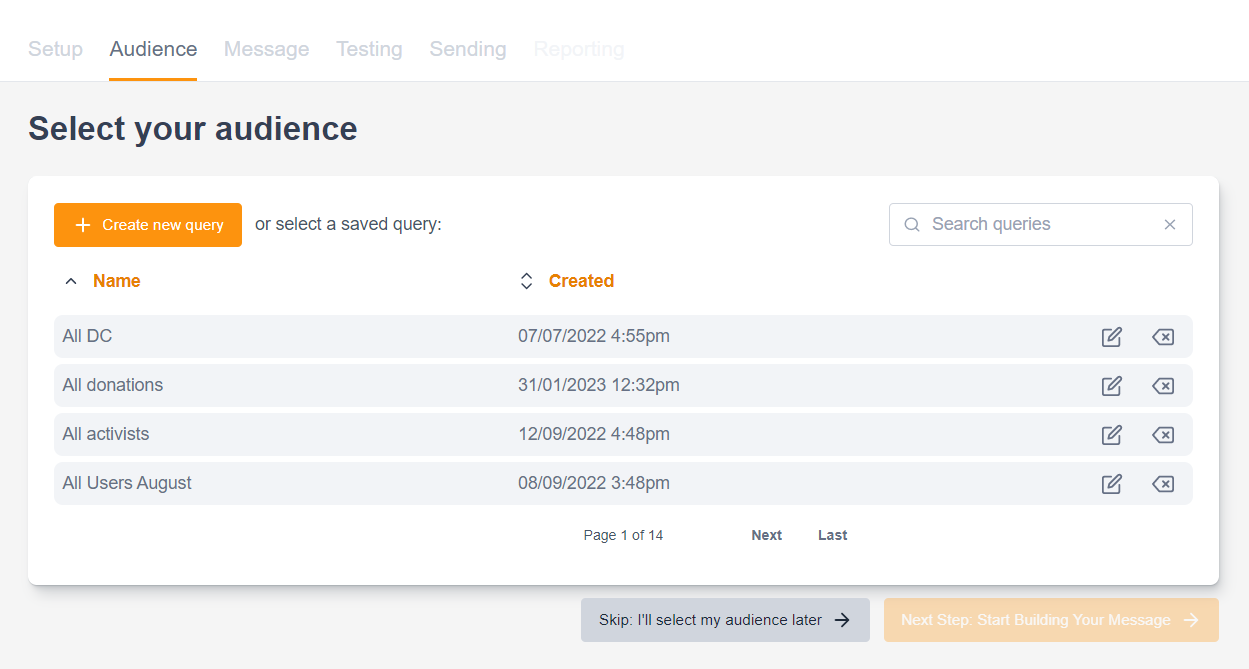
Using a Saved Query
You can used a Saved Query (created via the query builder made in Data & Reports > Export) by clicking on one of the queries listed so it is highlighted. It’s also possible to edit them here.
Once you’ve selected your saved query, click the orange Next Step: Start Building Your Message button to progress to building your message. You will be taken to the Message step.
Creating a New Query
Click the orange “Create new query” button if you do not wish to use a Saved Query. This opens up the query builder, which allows you to use multiple filters to create your audience.
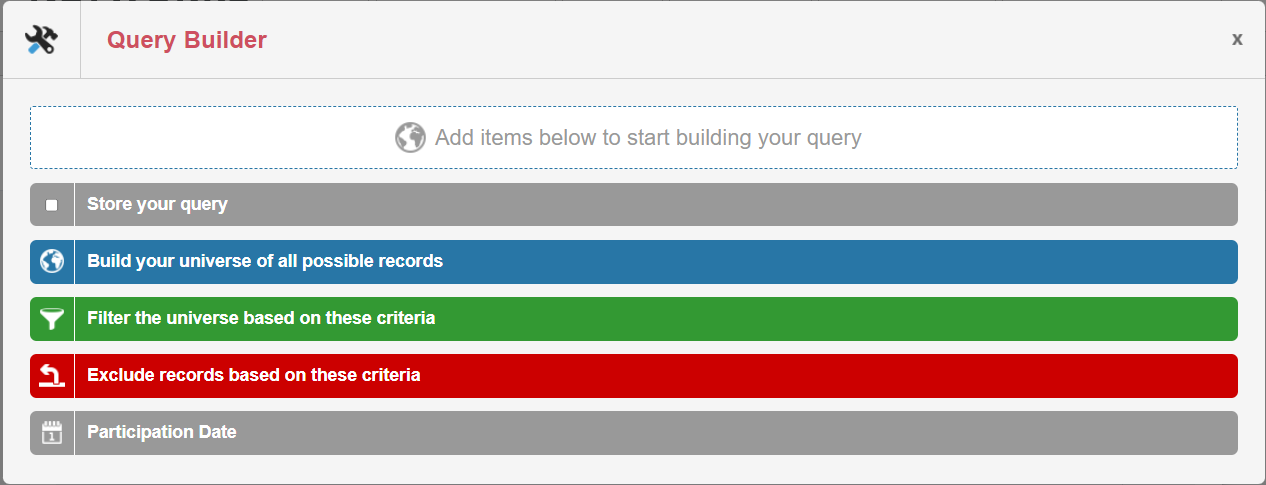
Once you have made your selections in the query builder, click Preview query to get the number of selected supporters, or Use query to save the query to your broadcast and continue building the campaign.
The audience criteria should always included an opt in as supporters who have opted out are not excluded by default
Editing the Audience
You can go back to the Audience step to review or edit your Audience while building the broadcast.
After the Audience is set or if the step is skipped, the message can be configured
