Custom notifications
When creating a new campaign in page-builder, you can enable notifications to be sent to an email address in your organisation whenever a supporter submits a page. The default is to send all notifications to a single email address selected in “Notification settings” in the Admin section of your campaign.
However, you can also customise the notifications so that more than one email address can receive these notifications. You may also want different email addresses to receive notifications depending on whether certain criteria are being met as the page is submitted, and in certain cases you may even want the notification emails to be different depending on values supplied by the supporter.
Creating custom notifications
The criteria you can use to create the filters for these criteria depend on which page type you are creating. Typically you will always be able to use the Supporter Field filter, which allows you to check against values submitted by the supporter to any of the form fields used in the campaign. This can be used to send different alerts for supporters from different countries or regions, or who have selected a particular option – for example to receive a T-shirt or campaign material. When building donation pages, you will also be able to use the Donation amount as a criteria – useful if you would like to take extra care with especially high level donors, for example.
To add Notifications, simply go to the Admin section of your campaign and click on the “Notification Settings” tab in the sidebar.
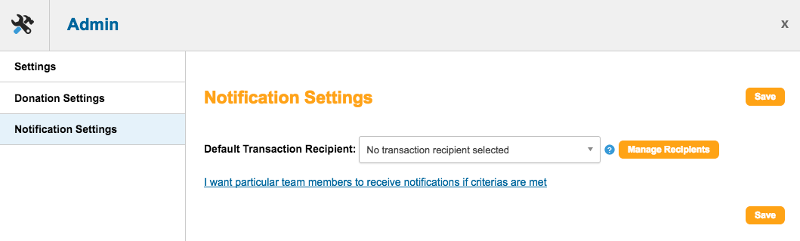
To start customising your notifications, simply click on the link “I want particular team members to receive notifications if criterias are met”.
If you do not see this link, save your campaign and re-open the Admin panel. The link should now appear.
This will bring up the screen allowing you to add multiple notifications:
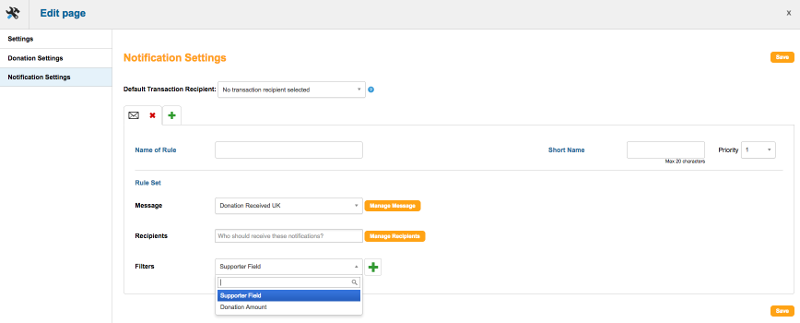
Name of rule: Provide a descriptive name of this rule.
Short name: A short version of the name, which will also be the label for this rule’s “tab”.
Priority: Each message must have a unique priority number in case two lots of filters both bring up the same supporters. 1 is the highest priority.
Message: This is the message which will be sent to the Recipient(s) specified when matching the criteria provided under “Filters”. Click “Manage Message” to edit existing messages, or to create a new message. Remember to provide both a HTML and plain text version of your message. The message can contain data input by the supporter when they submit the page.
Recipients: Select the individuals who should receive this message. You can select more than one recipient from the list of existing recipients in the account. If you want to send to an individual who is not yet in the list, or you need to make changes to an existing recipient, just click on “Manage Recipients” to open the Recipients editor.
Filters: Here you define under which circumstances the message should be sent. Depending on the campaign type, you may see different options here. Supporter Field is always available, Donation Amount is available on page types where donations are processed – such as donation pages. You can add multiple filters which all have to match if you need to be more specific.
Use the green plus new tab symbol to add additional rules.
Notification emails come from dataCapture@advocacyonline.net
