Logging in & User Preferences
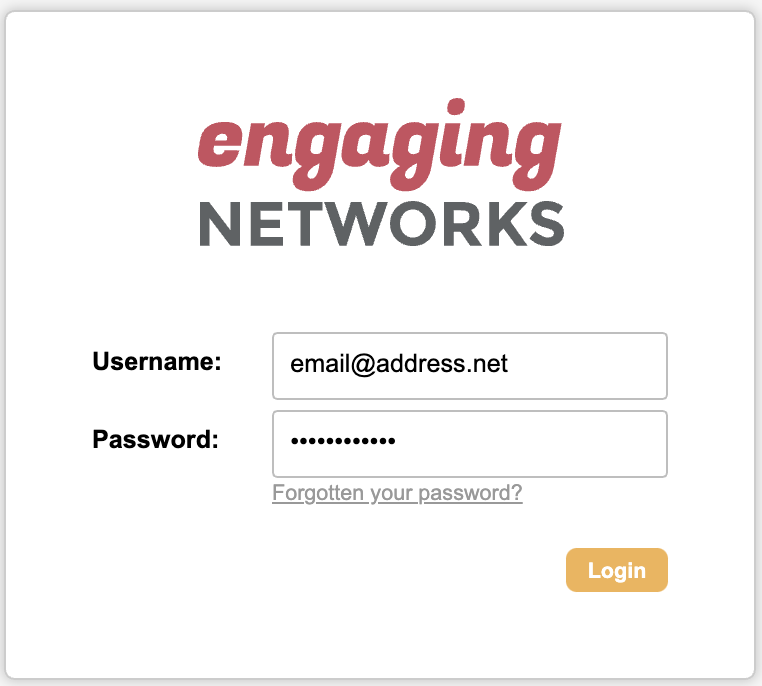
Logging into your account
1. Go to the URL for the relevant data centre:
Data Centre | Log in address |
|---|---|
Canada | |
US |
Please be aware that your data centre may not align with your organisation's location or operations. If you are unable to log in to your account, you may be accessing it from the wrong data centre.
Enter your:
Username (your email)
Password
Tips for troubleshooting Log In
Check you’re using the correct data centre.
Check that you’re using the correct email address and that there are no trailing spaces.
Bookmark the correct data centre that you use.
After three incorrect attempts, users will be locked out of their accounts for a short period.
If you do not receive your password reset email, check:
Your spam folder
You’re using the correct data centre.
Your username/email address.
Or speak with your IT department, as the email may be quarantined.
If you have Two Factor Authentication enabled but have changed phones or reinstalled Google Authenticator, you will need to ask the Super Admin on your account to reset the secret token for your User. That will trigger the new QR code to reestablish the connection.
If Users are using the same email address in multiple accounts in the same datacenter, they cannot reset their password using the “Forgotten your password?” option on the login screen. A Super Admin will need to change the passwords in the applicable accounts and securely relay them to the users.
Creating a new password for a user:
To maintain the security of your account and data, Engaging Networks cannot provide, create or update login details or passwords on behalf of clients.
If you've taken the steps below and are still unable to log in, a Super Admin on your account will need to update your password and securely notify you of the changes.
Hello > Account settings > Users > Expand User > Update password field and save.
