UK address validation with Loqate
You can use third-party products that validate and lookup addresses. They generally charge on a per-lookup basis.
We do not endorse any particular address lookup tool – you should do your own research to determine what is right for you and your supporters.
One such product is Loqate (previously known as PCA Predict and Postcode Anywhere) which will generate code for you to place into your Engaging Networks templates so that the page will lookup addresses from postcodes and also perform other validations.
Since Loqate and other address lookup services are third-party products, it can be hard for Engaging Networks support to give advice should you be having any difficulties..
Here’s a guide on how to use this particular product.
1. Before you start
First of all, you will need an account with Loqate if you haven’t already (https://account.loqate.com/register/) and have topped it up with funds for the searches. You will also need a live page in Engaging Networks that you want to add the functionality to. This should contain the address fields that you might want to use with the postcode lookup (e.g. Address 1, Postcode, City).
This will just be used as a template for Loqate – you won’t need to do this for each campaign you have.
2. Generate the Loqate code
- In Loqate’s account dashboard, click the “Add service +” button at the top. Answer the questions that come up.
- Then click the “Start setup” button under “Address, Email and Phone Verification”.

- It will then ask you where you want to use the service – click Website.
- Paste in the live URL of your example Engaging Networks page and click Next.
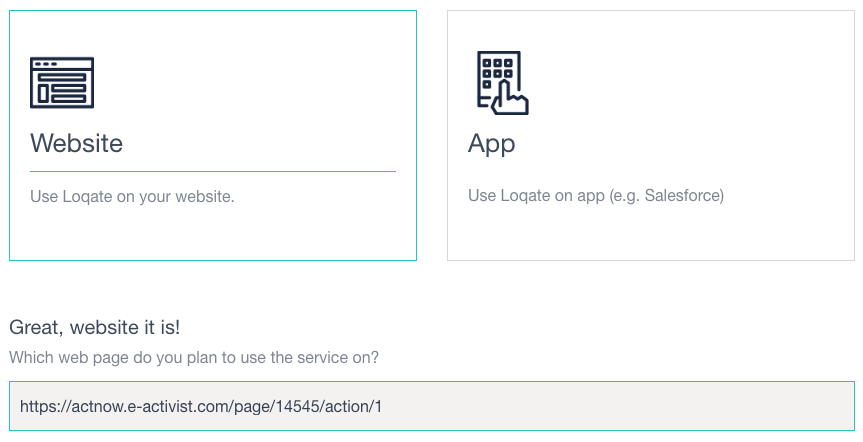
- It will then show you some code to copy. Click the “Copy code” button to copy this into your clipboard.
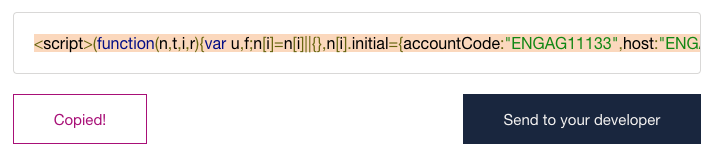
3. Add the code to your Engaging Networks page
In a new tab (leaving the PCA website open) edit your page’s HTML template and paste in the code just before the tag. (For more on page-builder templates, click here).
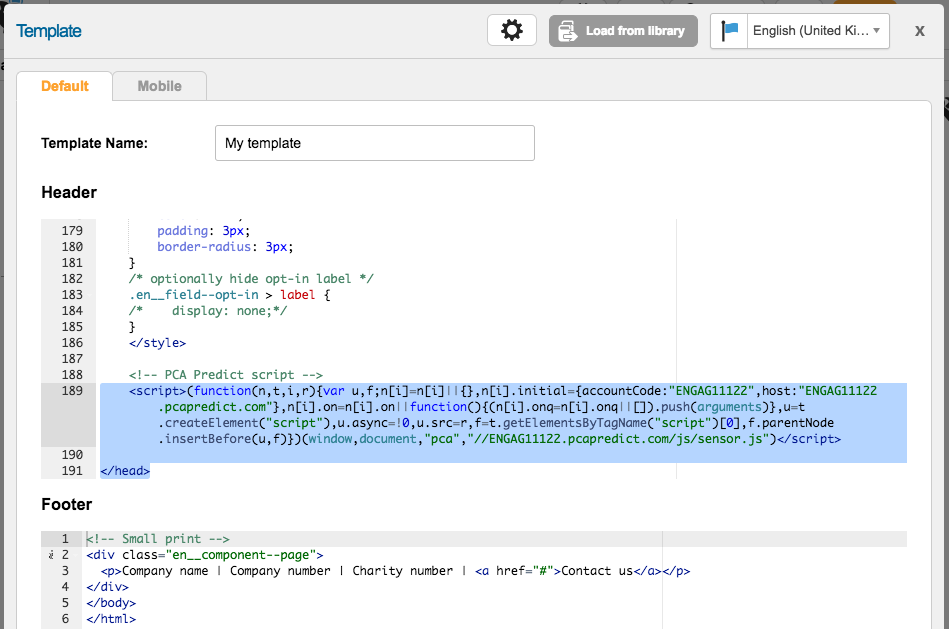
Save your template and preview your live page so the changes are applied.
This code will apply itself to any pages that use this template. You do not need to create a tag in Loqate for every page within Engaging Networks – the code will cover any pages with those form fields on them.
4. Finish the setup in Loqate
- Now go back to PCA Predict and click “Launch in-page setup”. In a short while it will load in your Engaging Networks page with an overlaid menu and the address fields it will be working with automatically bordered in green
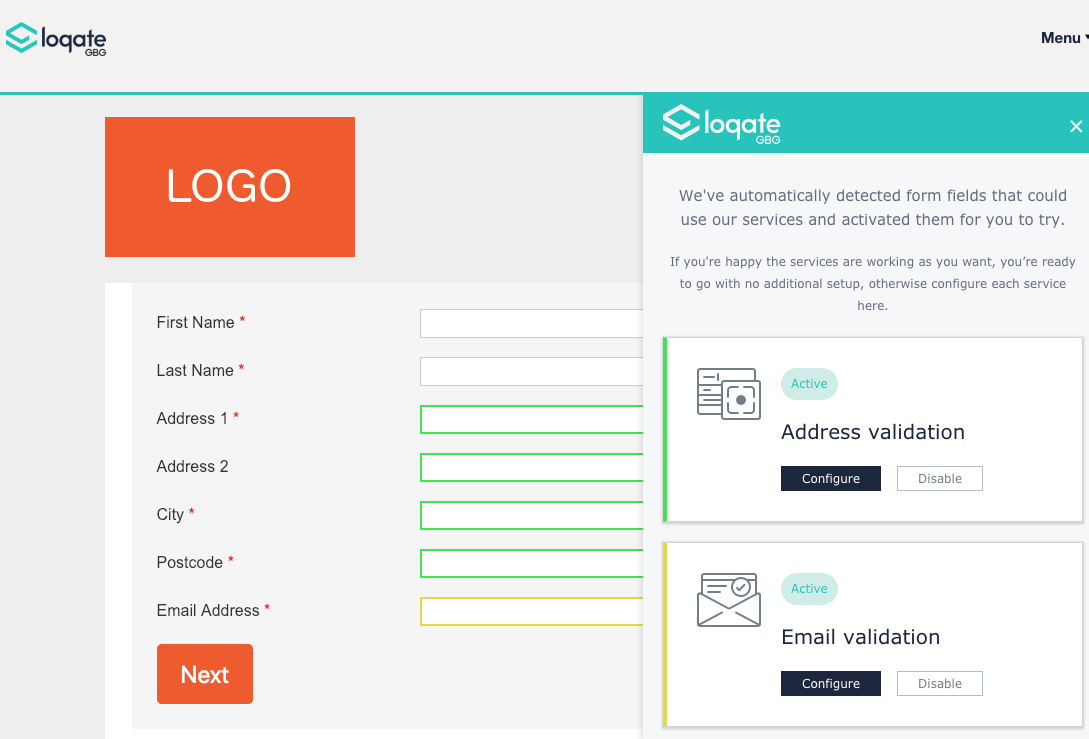
- Disable the Email validation
- Now Configure the Address validation
- It will now attempt to map the page’s fields to its own. You should see a list of Engaging Networks address fields on the left and Loqate fields it will map them to on the right
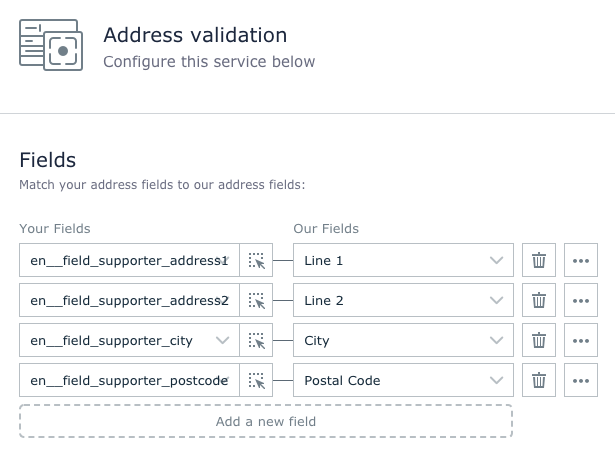
- This should be correct without you having to do anything but read through to ensure it makes sense
- Scroll down to see the URL Restrictions – you may want to add this so that the lookups can only occur on certain pages, rather than work on all that have the Loqate code in their template. For example you might have “Url starts with https://actnow.ca.engagingnetworks.app” or whatever your own Base URL is

- Finally, give the service a name (for example, “Engaging Networks address lookup”) and click Done.
- Scroll down and click Save and you should see the service listed

- You’re almost done!
5. Test it
The final step is to confirm it is working. Refresh the page if you have it open. Start typing into the Post code box. You should see it lookup addresses as you type. When you then select the correct address, it should automatically fill in Address 1, City and so on.
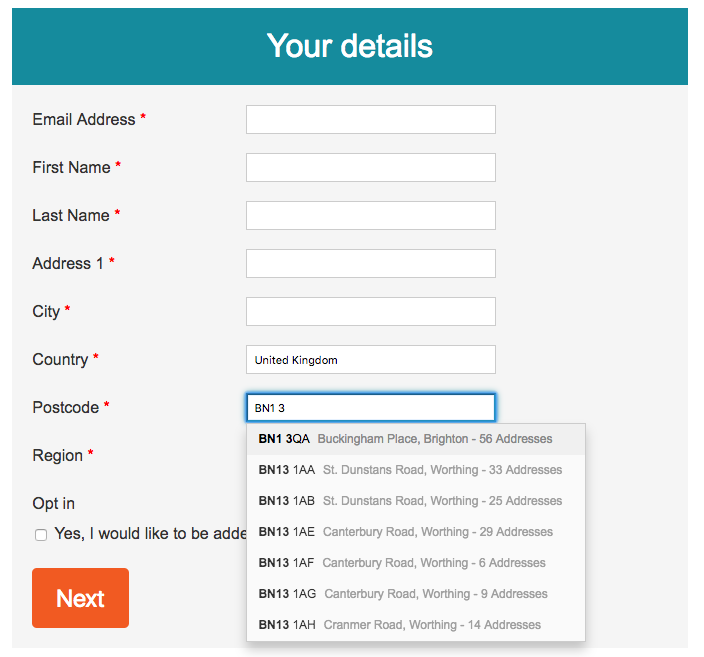
You may wish to place the Postcode box before the other address boxes, so that supporters can quickly and easily fill in their entire address from just the Postcode box.
