Survey block
A survey block is a page-builder component used for Survey pages only. It is used to create the survey questions you want to add to your page. They can be of many various input types, and can display depending on answers to other questions.
Answers to survey questions are viewed via the page’s survey results.
Questions answered in a survey are not the same as component type Questions, and are not queryable.
You can have as many separate survey blocks as you like, across different pages. You can also add form blocks just like any other type of page (in fact you will have to have at least one, since like with any page, you will need to include an email address field and a button to advance the supporter through the survey pages).
Adding a new survey block
To add a new survey block to your page, go to the right-hand toolbar and drag in the Survey block under the Survey section. You will see a box similar to this:
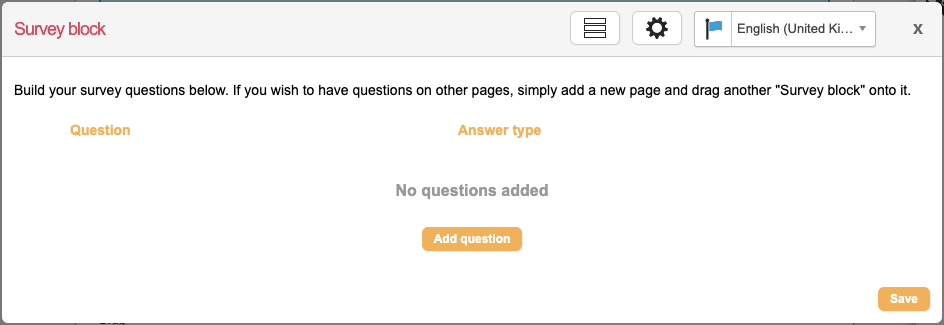
Adding questions to a survey block
To add a survey question, click the Add question button. You will have several fields to complete:
Reference name – the internal name of the question for reporting
Question – the text displayed to the supporter for the question
Help text – optionally, additional text that appears under the question to help the supporter complete their answer
Mandatory – whether the supporter has to answer to submit the page
Validator – optionally, a validator to check the text that the supporter has entered
Answer type – the input type of the answer, for example Text or Select (a drop-down). These act in the same way as input types for fields.
Default value / Default content – for a text answer, you can have a default value. For selects and radios, you will have default content to populate the various options the supporter can choose
Here’s an example:

Survey block question responses have a 2000 character limit. You can leverage validators on your survey questions to prevent responses that are too long from being submitted.
Display options
Once saved, you have an additional setting available on the question, which is to “Show this question depending on the answer to a previous question?”.
If selected, you can have the question be hidden unless a previous question has a certain value.
Re-ordering questions
You can reorder questions by clicking and dragging the 
Survey block settings
If you click the admin cog icon in the block, you have some additional settings.
Display – you can either display all questions on load (as long as they obey the display options), or have them appear one at a time as they are answered
Numbering – you can add numbering (1., 2. etc) next to the question automatically if you wish. Should a question appear depending on display options, then the numbers will automatically re-number themselves.
Saving and editing
As with any other block, click the Save button to save the block. You can hover over the block and click edit to amend the questions.
