Data Reports (legacy)
These are the legacy data reports available in Engaging Networks. For the more recently released reporting tools, see this article.
Data reports allow you to download summary spreadsheets of results from your emails and campaigns, or have them emailed to you on a schedule. Note that you can also view your results graphically within the software using our Visual Reports.
Data reports are accessed via Data & Reports > Data (legacy)
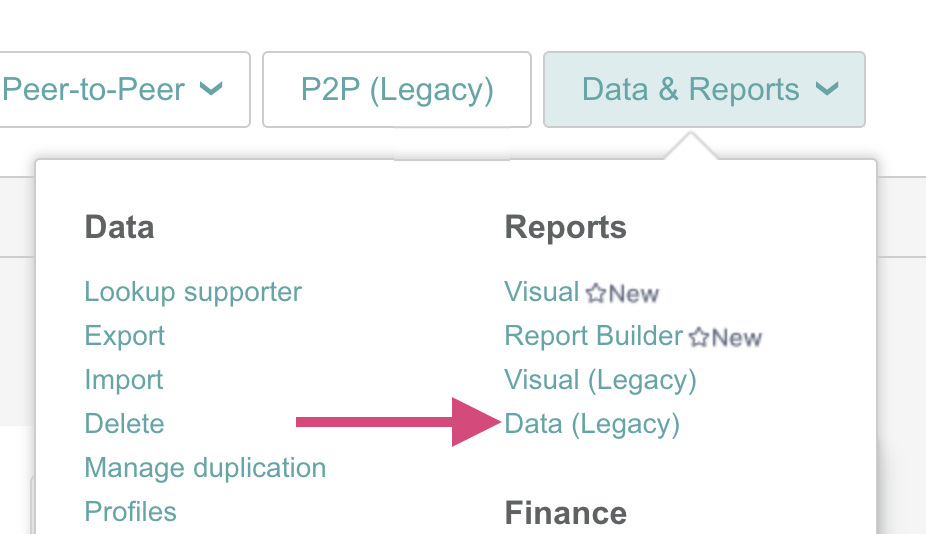
You will see a screen in which you can select the types of data you would like to report on.
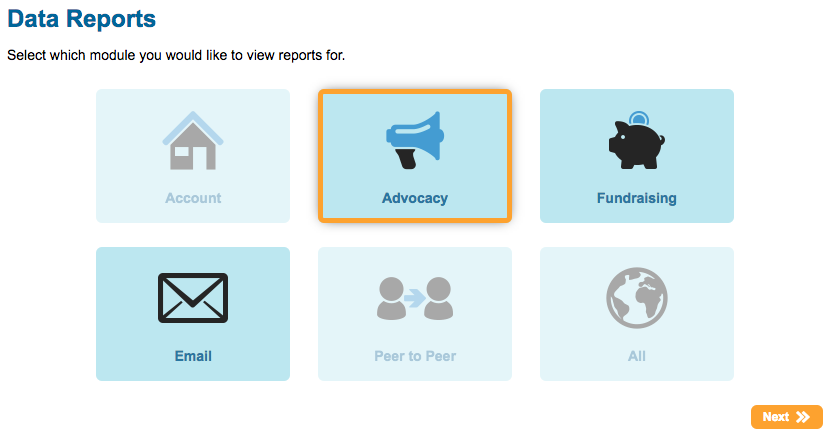
There are currently three types of data reports: Advocacy, Fundraising and Email
Creating an Advocacy Data Report
We provide an Advocacy Summary report which reports on any non-fundraising pages:

Downloading a report
If you click download 
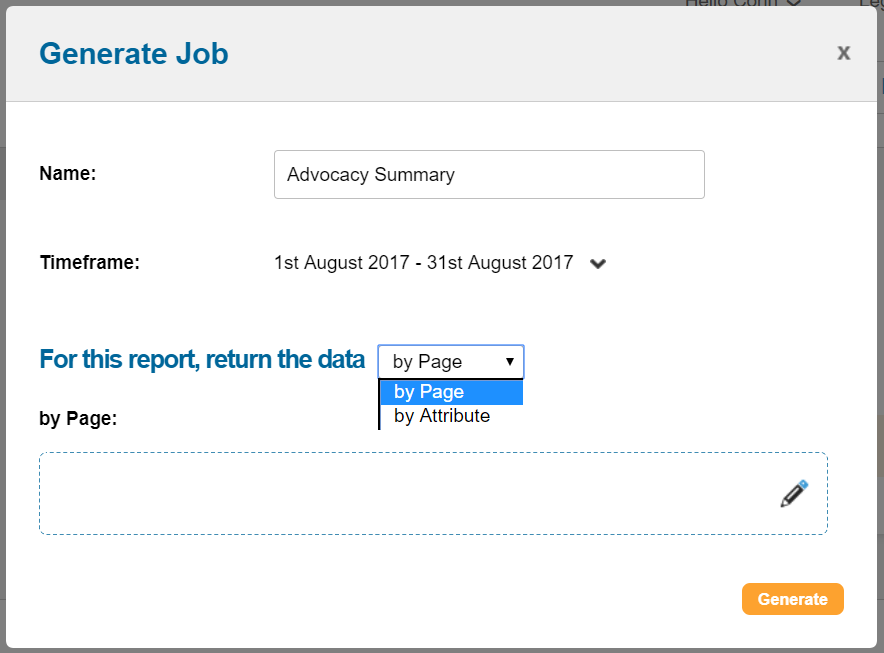
You can either return the data:
by Page, which allows you to select the type of pages you want to report on, or you can select all advocacy pages. Note that legacy pages cannot be filtered on, but are reported on if you choose to report on all pages
by Attribute, which allows you to filter on specific attributes
Clicking “Generate” will start a job that you can retrieve from the Job Monitor menu.
The file will contain summary data for each advocacy page that took submissions during the timeframe you chose.
Scheduling reports
You can schedule reports to be emailed to you on a regular basis. Click New Report 
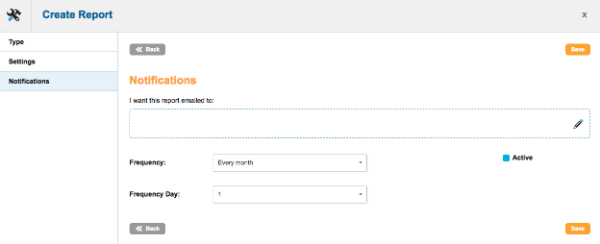
You will need to choose the email address, set a frequency, and a day that you want the report to run. Tick the “active” box to schedule the automated report and save.
What’s in an Advocacy Data Report?
The report groups advocacy pages, showing a row of data for each tracking source and then a total row. The columns are explained below:
Page Name | The name of the advocacy page |
Page Type | The page type: ETT for email-to-target, PET for petition, DCF for data capture, TWT for tweet-to-target, ECF for ecards, UNSUB for unsubscribe pages |
Tracking Source | The tracking ID if used |
Total Actions | Number of actions. Note: This includes blocked actions should a supporter ETT more than once within 24 hours |
Total Messages Sent | For ETT or TWT this is the number of emails or tweets sent |
Page Views | Estimated page views of the campaign page |
Page Conversion Rate | Percentage conversion. Total Actions/Page Views |
Total Actions From Email | For actions taken via a campaign link, the number of actions taken |
% Actions from Email | Total email actions as a percentage of all actions taken |
Total Actions From Mobile | Actions taken via a mobile device |
Page Views From Mobile | Estimated page views of the campaign page via a mobile device |
Page Conversion Rate from mobile | Percentage conversion of mobile pages |
% Actions From Mobile | Percentage of actions taken via a mobile device |
Creating a Fundraising Data Report
Out of the box, you can run two fundraising data report types:

Fundraising Summary gives a report on single transactions with some comparisons to recurring. It groups the data by page name, currency and tracking
Fundraising Recurring Summary gives a report on recurring transactions with some comparisons to single. It groups the data by page name, month and currency
Downloading a report
if you click download 
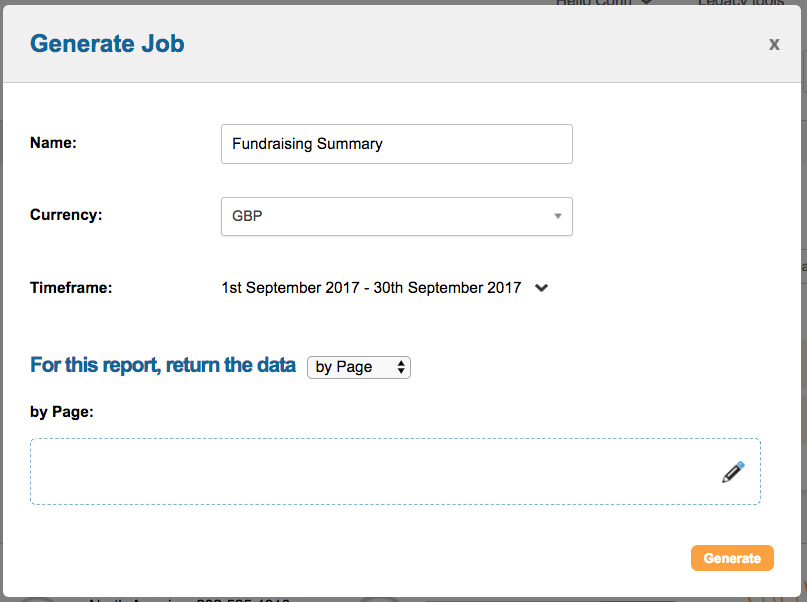
You can either return the data:
by Page, which allows you to select the type of pages you want to report on, or you can select all fundraising pages. Note that legacy pages cannot be filtered on, but are reported on if you choose to report on all pages
by Attribute, which allows you to filter on specific attributes
Clicking “Generate” will start a job that you can retrieve from the Job Monitor menu.
The file will contain summary data for each fundraising page that took submissions during the timeframe you chose.
Scheduling reports
You can schedule reports to be emailed to you on a regular basis. Click New Report 
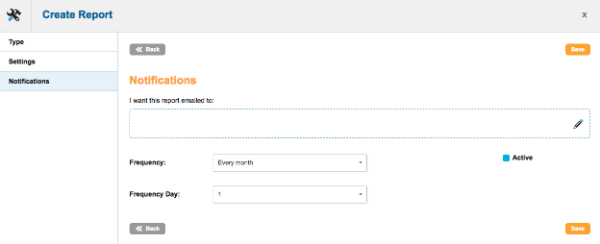
You will need to choose the email address, set a frequency, and a day that you want the report to run. Tick the “active” box to schedule the automated report and save.
What’s in an Fundraising Data Report?
Fundraising Summary
Page Name | The name of the page. The report will be grouped by this |
Currency | The donated currency, e.g. USD or GBP. The report will show a line for each currency used |
Tracking Source | The tracking ID if relevant |
Total Single Transactions | The number of successful single donations made |
Total Single Amount | The total value donated |
Avg Single Amount | The average donation made |
Number of Failed Transactions | For that page, the number of failed transactions. If this is high it is recommended you investigate to ensure there are no problems with the set-up of your page |
Number of Refunded Single Transactions | The number of transactions marked as refunded |
Total Amount of Refunded Single Transactions | The total value of transactions marked as refunded |
Total Single Transactions from Email | Of the total single transactions, the number that were made as a result of an email campaign |
Avg Single Transaction from Email | Of the total single transactions, the average donation made as a result of an email campaign |
% of Total Transactions from Email | Of the total single transactions, the percentage that were made as a result of an email campaign |
Total Number of Single and Recurring Transactions | The total number of donations made including recurring |
Total Amount Including Single and Recurring Transactions | The total value of donations made including recurring |
Total Single Transactions from Mobile | Of the total single transactions, the number that were made from a mobile device (tablets are not seen as mobiles) |
% of Single Transactions from Mobile | Of the total single transactions, the percentage that were made from a mobile device (tablets are not seen as mobiles) |
% of Single Transactions vs. Recurring | The percentage of all transactions that are single. If all donations are single, then this will be 100% |
Fundraising Recurring Summary
Page Name | The name of the page. The report will be grouped by this |
Month | The month the transaction was made in |
Currency | The donated currency, e.g. USD or GBP. The report will show a line for each currency used |
New Recurring Transactions | Number of newly initiated recurring transactions |
Total Amount New Recurring Transactions | Total value raised off newly initiated recurring transactions |
Avg Amount New Recurring Transactions | Average value of newly initiated recurring transactions |
Total Re-processed Recurring Transactions | Number of existing recurring transactions that were processed, if data is available |
Total Amount Re-processed Recurring Transactions | Value of existing recurring transactions that were processed, if data is available |
Avg Re-processed Recurring Transactions | Average value of existing recurring transactions that were processed, if data is available |
Total Failed Re-processed Recurring Transactions | Number of existing recurring transactions that failed to re-process, if data is available |
Total Failed Recurring Amount | Total number lost due to recurring transactions that failed to re-process |
Total Active Recurring Transactions at Start of Month | Number of expected recurring transactions to be processed from the 1st day of the month |
Total Active Recurring Transactions at End of Month | Number of recurring transactions, still active, at the end of the month |
Total New Recurring Transactions From Email | Total value raised off newly initiated recurring transactions that came from email |
Avg New Recurring Transactions From Email | Average value of newly initiated recurring transactions that came from email |
% New Recurring Transactions From Email | Percentage of newly initiated recurring transactions that came from email |
Total Number of Single and Recurring Transactions | The total number of donations made including single |
Total Amount Including Single and Recurring Transactions | The total value of donations made including single |
Total New Recurring Transactions From Mobile | Total value raised off newly initiated recurring transactions that were made on a mobile device (tablets are not seen as mobiles) |
% New Recurring Transactions From Mobile | The percentage of newly iniriated recurring transactions that were made from a mobile device (tablets are not seen as mobiles) |
% New Recurring Transactions vs. Single | The percentage of all transactions that are recurring. If all donations are recurring, then this will be 100% |
Creating an Email Data Report
Out of the box, we offer an email campaign summary report:

Downloading a report
If you click the download icon, you can customize the date range and settings of the report.
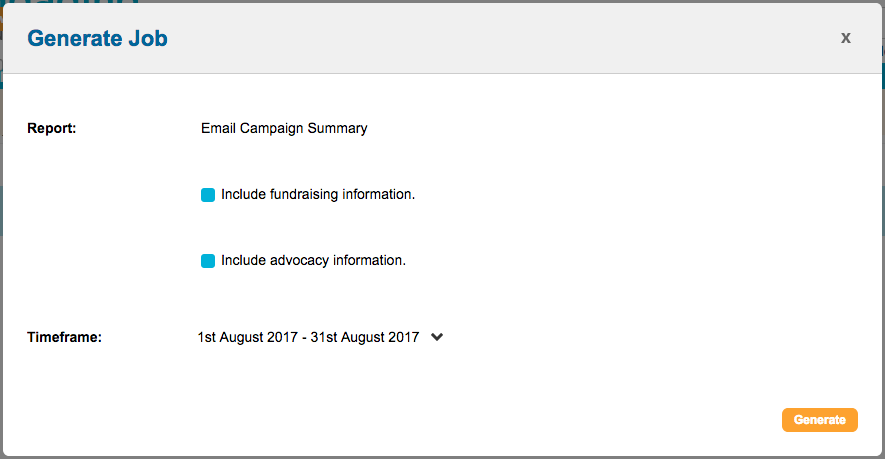
You can optionally include extra columns that give you statistics on the results of donations and advocacy completions from the email campaign.
Clicking “Generate” will start a job that you can retrieve from the Job Monitor menu.
The file will contain summary data for all the message sent during the timeframe you chose and fundraising and/or advocacy information generated by those emails if you ticked the box to include it.
Scheduling reports
You can schedule reports to be emailed to you on a regular basis. Click New Report 
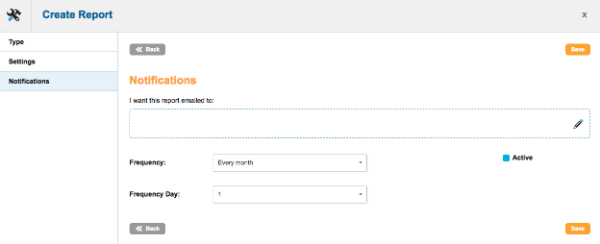
You will need to choose the email address, set a frequency, and a day that you want the report to run. Tick the “active” box to schedule the automated report and save.
What’s in an Email Data Report?
Each row of your Email Data Report represents an individual Email Campaign that was sent.
Date | The date of the email campaign send |
Message Name | The name of the email message as part of the campaign |
Audience | The name of the saved query if used |
Campaign | The name of the email campaign |
Sender | Sender name |
Subject | Email subject |
Notes | Internal notes |
Sent | Number of emails sent |
Opened | Number of emails opened |
Open rate | Percentage of sent emails opened |
Clicked | Number of recipients that clicked a link |
Click Through Rate | Percentage of sent emails where a recipient clicked |
Clicks/Opens | Percentage of opened emails where a recipient clicked |
Delivered | The emails that were successfully sent, without those that were bounced or suppressed. |
Optouts | The number of supporters that opted-out |
Optout rate | Optouts as a percentage of sent emails |
Bounces | The number of bounces |
Bounce rate | Bounces as a percentage of sent emails |
Complaints | Number of complaints |
Gifts/Sent | Completed donations as a percentage of sent emails |
Gifts/Opens | Completed donations as a percentage of opened emails |
Gifts/Clicks | Completed donations as a percentage of clicked emails |
Total Single Raised | Sum of single donations received from the email |
Total Single Gifts | Number of single donations received from the email |
Average Single Gift | Average single donation received from the email |
Total Sustainer Raised | Sum of recurring donations received from the email |
Total Sustainer Gifts | Number of recurring donations received from the email |
Sustainer 18 months value | The 18 months value of the recurring donations received |
Total Raised | The grand total raised |
Total Gifts | The grand total number of gifts received |
Actions | Completed actions |
Actions/Sent | Completed actions as a percentage of sent emails |
Actions/Open | Completed actions as a percentage of opened emails |
Actions/Click | Completed actions as a percentage of clicked emails |
