Exporting data – transactions, user data and hybrid formats
After you’ve run your data export query, or if you are using our Bulk Export API, you can export your data into a spreadsheet to view or manipulate the data outside of the Engaging Networks account.
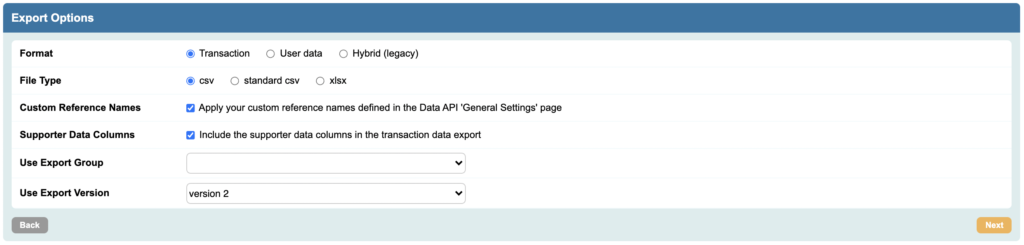
You can export the data into XLS and CSV (Comma Separated Values) file types. Additionally, the following data formats are available: Transaction, User data and Hybrid. Briefly:
The Transaction format is the most detailed export format, and will have a row for each piece of activity by the supporter that is selected by the query. You can get more than one row exported per supporter since each row represents a type of activity.
The User data format only contains supporter data columns. You will only get one row per supporter and no information on the transaction.
The Hybrid format will provide you with the list of personal data columns with additional columns that give information of participation in the selected campaigns or answers to selected questions. You will only get one row per supporter and no information on the transaction as this format “rolls up” transactions into a single row.
Read more about these formats below.
Independently of the format you use, the default supporter record fields will be presented exactly as they are set up in Hello > Account settings > Account Data Structure. Alternatively you can create a customized list of fields using the ‘Create export group‘ function in Hello > Account settings > Account Data Structure. Please see the relevant file on that page for further details.
Files larger than 65K rows must be downloaded as CSV.
Downloading data
Once you confirm the export, the process will run in the job monitor until it is ready to be downloaded. Within the monitor, you can check the percentage completed of the export, and when ready download the exported file by clicking the cloud download icon.
Three types of data formats
1) Transaction format
A “transaction” is created when a supporter participates in an action, answers a question or opt-in, donates, opens an email and so on.
In this export format, each transaction selected by the query is displayed as a separate row of data.
This offers the most detailed and complete data export.
For example, if a single user made a donation and answered two questions on a page, that will result in three rows of data for this specific user: one row providing donation details and two rows providing question answers correspondingly. You would need to include the donation page and questions within the query (if using the query builder) for this to be exported.
The data file is divided into several main sections: basic data, transaction data, external reference fields, origin source, and default supporter record. The transactional data section “reuses” columns to represent different pieces of information depending on the campaign type.
2) User data format
The “user data” format only provides static default supporter record data of all supporters who fulfilled your selected export criteria. Transactional information and question answers will not be included in the file.
The data will be presented by default in the same format as your default user record, as displayed in the example below:
First name | Last name | Address 1 | City | Postcode | |
Josh | Miller | Engaging Networks | Washington | 20036 | josh@engagingnetworks.net |
James | Seddon | Engaging Networks | London | WC2H 9NJ |
3) Hybrid data format (legacy)
In this format, the exported file will combine default supporter record data of all supporters who fulfilled your selected export criteria with some basic transactional information.
Hybrid combines data for each supporter into a single row, with the final columns giving information about the transaction or transactions associated with the query.
Please see the ‘Campaign status values’ table below for explanation of values in the columns related to transactions.
Here is an example Hybrid file:
First name | Last name | City | Postcode | Campaign X | Opt in | |
Marta | Fornal | London | SW9 7AB | marta@engagingnetworks.net | :R:06/01/2012::P:06/01/2012 | Y |
In this example, they have taken “Campaign X” twice, which is why two dates are in the single cell. The R means registered, and the P means fully participated.
Transaction format layout
As the most complex and detailed version of the data export, we’ll go into the transaction export format in more detail. This export is split into several sections, detailed below. The titles in bold will appear as column headers.
Transaction format section 1 – basic data
This section gives you basic data identifying the supporter who the record relates to, and by default makes up the first five columns in the file.
Account ID: The unique ID of the subaccount from which the data are being exported.
Supporter ID: A unique ID number identifying the supporter in the database.
Supporter Email: The email address of the supporter the activity record relates to (this acts as a unique identifier in the software).
Date Created: The date on which the user data record for the supporter (not the specific activity record) was first created.
Date Modified: The date of the last occasion on which the data of the supporter was modified. Data is counted as being modified when any transaction is created (for example, taking action, donating, opening an email), if data is imported, if data is updated via the Supporter Lookup tool, if Data Mapping updates a supporter record, and if data is updated via our APIs.
Transaction format section 2 – transactional data
This section contains data relating to the specific activity involving the supporter.
Campaign number: This column gives a unique number that refers to the campaign that the transaction relates to. Note that this is not the same as the page ID you see in page-builder’s URLs. You can search for the page in the system using this number by searching for cid:XXX, e.g. cid:12345
Campaign type: This column identifies which type of activity the record relates to. For campaign type codes, see the table ‘Campaign type codes’ below. Note: Imported QCB updates are not included in export API data.
Campaign ID: This identifies the specific campaign the record relates to. By default this will be the reference name you have given the campaign in your account.
Campaign date and campaign time: These two columns give the specific time and date the supporter’s transaction took place. Note that Engaging Networks displays times in the US Eastern timezone. For email broadcast transactions, the date and time refers to when the page was submitted or when the first email transaction occurred, e.g. Open. Subsequent activity, e.g. a click, does not update the time but will record a click in the relevent column (see Campaign Data columns 1 to 6 on the next pages)
Campaign status: This gives information about whether an activity has been successfully completed or not. The precise value that appears depends on the type of activity. See the ‘Campaign status values’ table below.
Campaign data columns 1 to 35: The content of these 35 columns also depends on the type of activity. Check the attached Excel document for more information.
Transaction format section 3 – external references
With each transaction, you can enable up to 10 external reference fields. These are intended for generic use, but may also be assigned to use to record universal tag manager information. For more details about these fields, please see our article on using external references for campaigns and utm codes.
Transaction format section 4 – Origin Source
‘Origin Source’ can be stored in a supporter’s data record to help identify where the record originated from and compare different channels on performance. The Origin Source is not output by default, so needs to be enabled if you wish to see it in your API Options. To set up this feature, please see the following article.
Transaction format section 5 – supporter record
The final section of the data export contains the details of the particular supporter taking the action. The columns that appear correspond to the form fields you have defined in the account data structure (default supporter record) in your account, so the number of columns appended to the export will vary between clients.
Transaction export columns
Campaign type codes
Campaign | Transactional code |
|---|---|
Email to Target | ETT |
Tweet to Target | TWT |
Click to call | CTT |
Data Capture Form | DCF |
Email Subscribe | EMS |
Advocacy Petition | PET |
Survey | SVY |
Ecard | ECF |
Email subscription management page | UNS |
Broadcast Email Email sends do not generate this transaction. Only email interactions do, e.g. opens, clicks | EBC |
Marketing Automation Email | MBC |
Opt-ins and checkbox questions Radio opt-ins are also recorded as QCB. Note: Imported QCB updates are not included in export API data. | QCB |
Question Confirmation | QCS |
Question Multiple Response | QMR |
Fundraising Credit/Debit Single | FCS |
Fundraising Credit/Debit Recurring | FCR |
Unmanaged recurring payment | FUR |
Fundraising – Recurring Update | FRU |
Fundraising Bank Single | FBS |
Fundraising Bank Recurring | FBR |
Fundraising In Memoriam | FIM |
Fundraising Cash | FCA |
Fundraising Check | FCH |
Fundraising One Click | FOC |
Refund transaction | RFD |
Memberships payments | MSP |
Memberships – member association | MMR |
Memberships | MEM |
Manage Supporters Update | MSU |
Manage Supporters Create | MSC |
Manual Supporter Update | MSU |
Manual Supporter Create | MSC |
Legacy Peer-to-peer Registration | AMR |
Legacy Peer-to-peer Credit Single | ACS |
Legacy Peer-to-peer Credit Recurring | ACR |
Legacy Peer-to-peer Bank Single | ABS |
Legacy Peer-to-peer Bank Recurring | ABR |
Legacy Peer-to-peer Cash or Check | ACC |
Legacy Peer-to-peer Registration Credit Fee | ACF |
Legacy Peer-to-peer Registration Bank Fee | ABF |
Event Purchase – Credit/Debit Single | ECS |
Event Refund Single/Recurring | EFD |
Event Purchase – Bank Single | EBS |
Event Purchase – Free/Cash tickets | ECC |
Event Ticket Purchase | ETK |
Event Ticket Attendee | ETA |
Premium Item | PTM |
Symbolic giving Item | ETM |
Manage Supporters Update | MSU |
Manage Supporter Create | MSC |
Hub Supporter Update | HSU |
ENS – Supporter Service Create | SSC |
ENS – Supporter Service Update | SSU |
SMS Broadcast | SBC |
Campaign status values
Campaign type | Value | Description |
|---|---|---|
Email to Target and Tweet to Target | R | Registered – Supporter has completed the first page of the action, but has not submitted the message |
P | Participated – Supporter has completed the action and submitted a message to their target | |
Data Capture Form | P | Participated |
Email Subscribe Form | P | Participated |
Advocacy Petition | P | Participated |
Engaging Networks tell-a-friend | P | Participated |
Broadcast email For a transactional export, the Campaign Status is always R. Campaign data columns 1-6 will contain information on the interactions with the email (open, click, formsub, hbounce, sbounce, unsub) For a hybrid export, these different values will be contained within the single cell value in the email campaign column. O means message opened, CT means link clicked, SB means message soft bounced, HB hard bounced, U means unsubscribed. | R | Message received by supporter |
Membership | New Membership | This indicates a brand new membership purchase |
Renewal Term | The amount of days remaining in the membership | |
Lapsed | The membership has expired | |
Question checkbox | Y | Box ticked |
N | Box not ticked | |
Question Confirmation | Y | Box checked |
N | Box unchecked | |
P | Pending – Constituent needs to click the link in the email | |
D | Declined – The subscription was not approved | |
Question multiple | Y | Question answered (whatever the response). The response will be |
N | Question left unanswered | |
Fundraising Credit/Debit Single | Success | The payment was successful |
Reject | The payment gateway rejected the payment | |
Pending | The payment has not yet been verified by the payment gateway | |
Fundraising Credit/Debit Recurring | Success | The payment was successful |
Reject | The gateway rejected the payment | |
Fundraising Bank Single | Success | The payment was successful |
Reject | The gateway rejected the payment | |
Fundraising Bank Recurring | Success | The payment was successful |
Reject | The gateway rejected the payment | |
Fundraising In Memoriam | Success | The payment was successful |
Reject | The gateway rejected the payment | |
Fundraising Cash/Check | Success | The payment was successful |
Reject | The gateway rejected the payment | |
Peer-to-Peer Credit Single | P | The payment was successful |
R | The gateway rejected the payment | |
Peer-to-Peer Credit Recurring | P | The payment was successful |
R | The gateway rejected the payment |
Campaign data columns 1 to 35
“Campaign data” columns will contain transaction specific data. See the attached template of the transactional export file for more details on each transaction type.
You can also review this resource for a detailed explanation of the campaign data columns.
