Segments - My Segments
The My Segments menu is where your organization’s custom segments live and where you can create new segments based on your needs.
Each segment will have its use (or uses) defined through tags for Bulk Email, Automations, and Reporting. You can filter the My Segments list based on one or all of these tags to quickly find the segment you’re looking for.
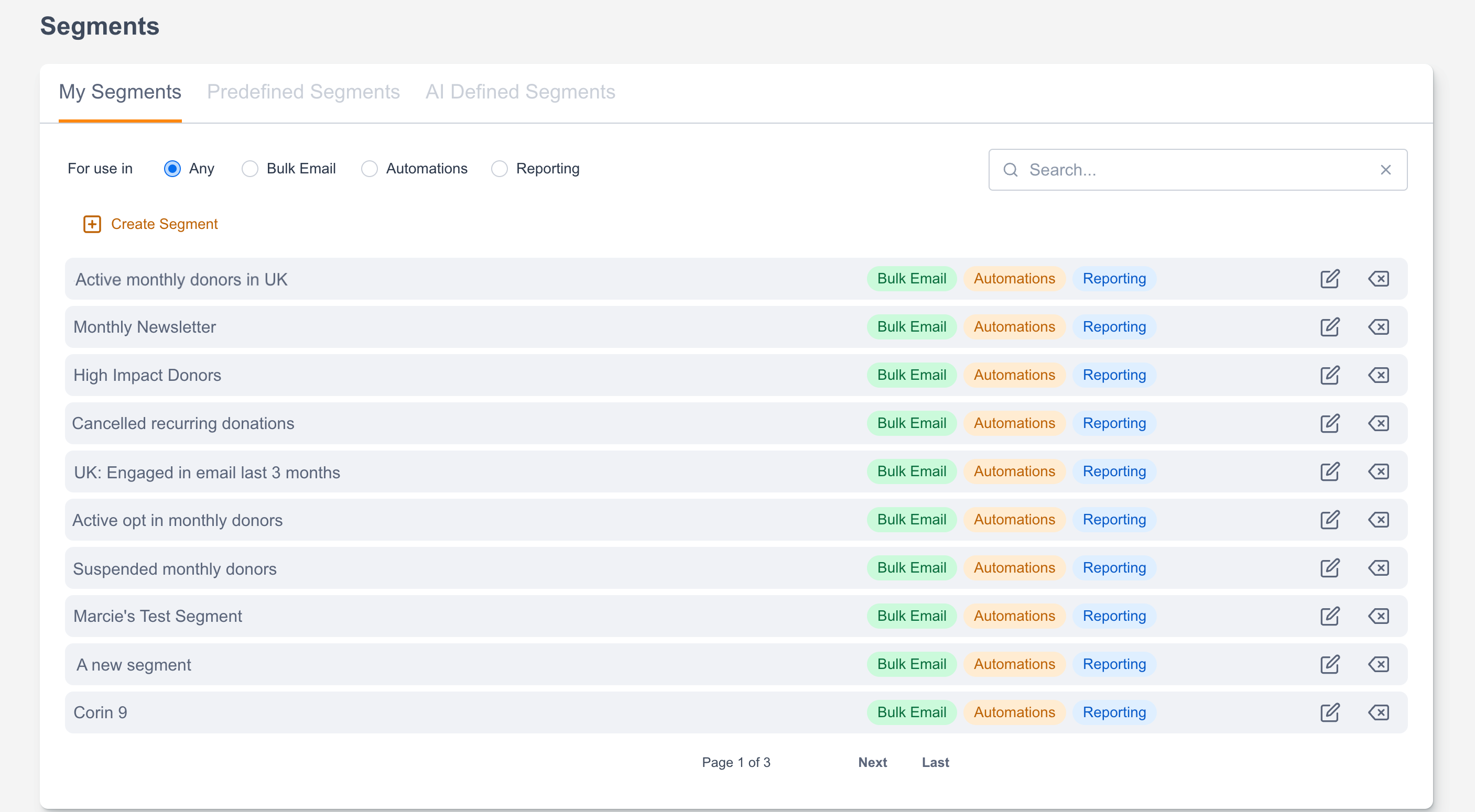
Search for a specific segment using the Search bar.

You can edit or delete segments using the buttons on the right.
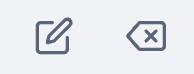
Use the Create Segment button to begin building a new segment.
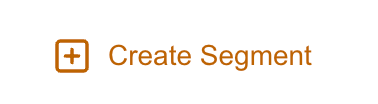
Give your segment a unique name and determine where you would like to use this segment: Bulk Email, Marketing Automations, and/or Reporting.

Editing a Segment
Click the edit button to see the details of your custom segment. Always remember to Save your segment after making changes.
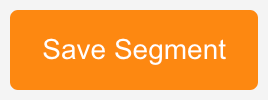
Return to the My Segments menu by clicking the back arrow.
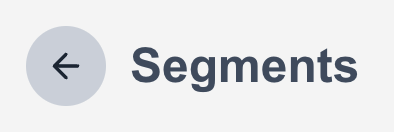
Running a Custom Segment
You can run a segment to view the number of supporters that qualify for it by clicking “Get count”:
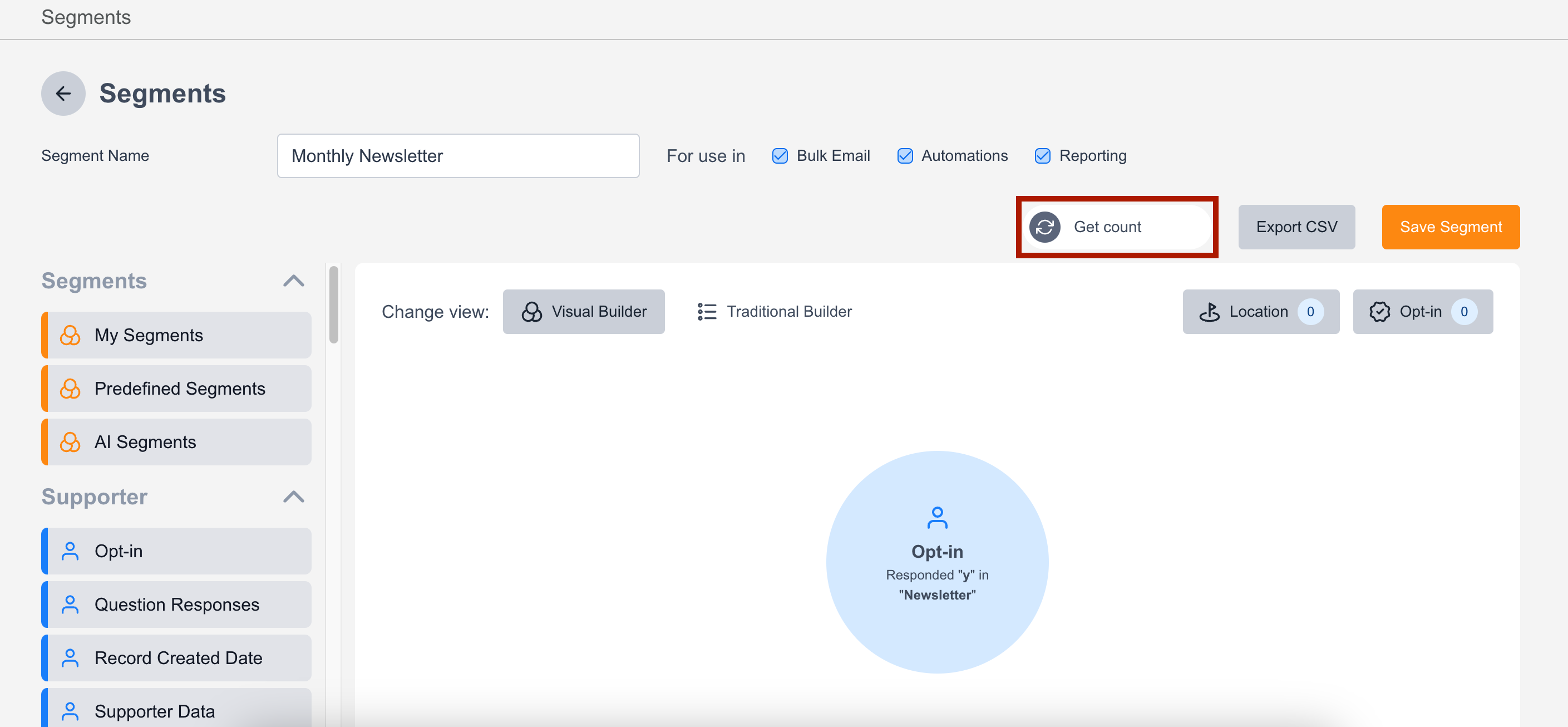
Click “Export CSV” to download a list of the first 100,000 supporters in your segment to preview the supporters that qualify.
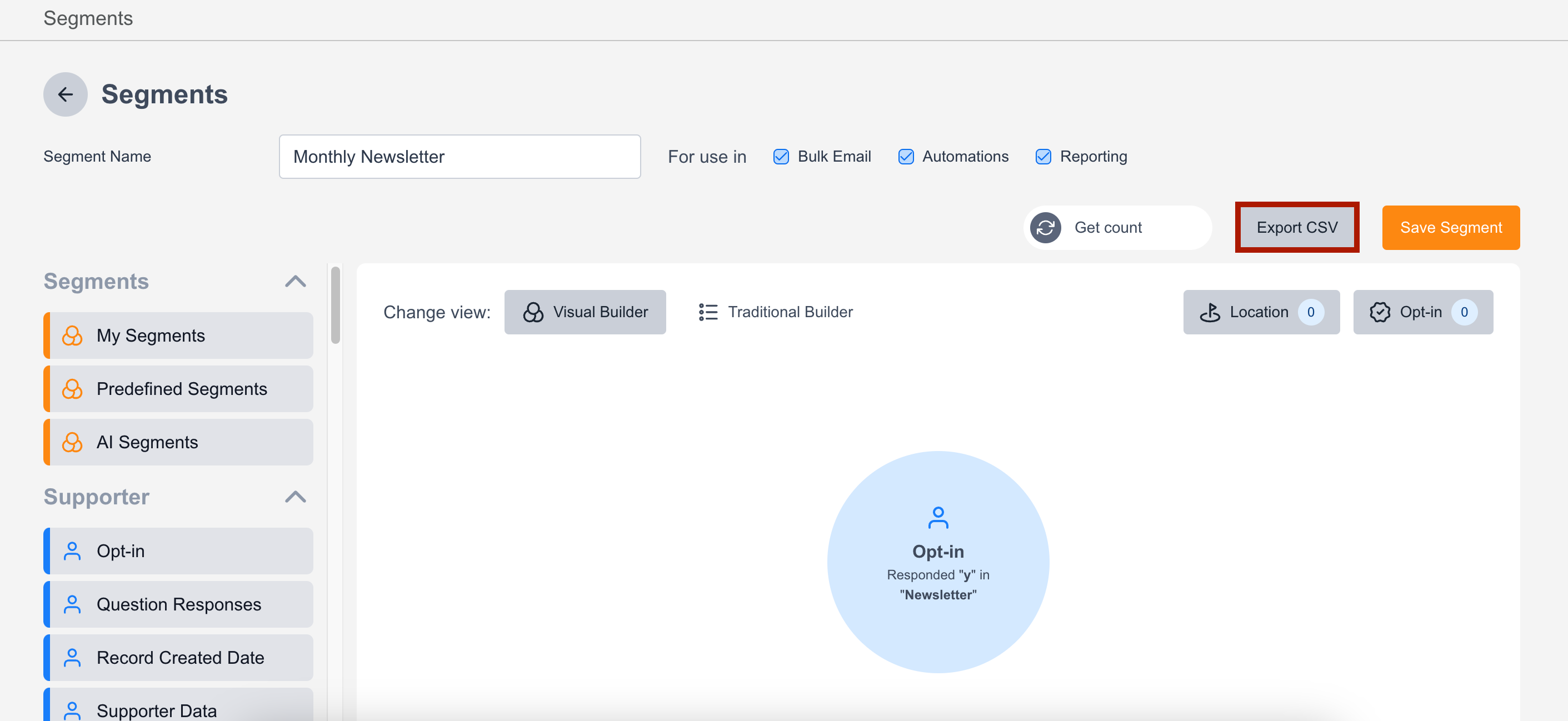
On new segments, you will only see the “Get count” and Export CSV buttons after saving it for the first time.
Custom segments will refresh and pick up new supporters when they are manually ran from the segment editor as shown above by clicking “Get count”, or when they are included in a broadcast audience. Before the email sends, the segment will be rerun to pick up any new supporters that qualify before the message goes out.
