Peer-to-Peer - Organizations

Various organizations may want to participate in peer to peer campaigns as a collective. For example, a university may want to participate in a peer to peer event and have a university wide fundraising goal but would encourage students to form teams within the university that would contribute toward that goal as well. This can be done in Engaging Networks using the Organizations functionality.
Hierarchy
Peer to peer entities can be grouped into the following basic hierarchy. Each level will have a separate page that combines the fundraising for the entities below it.

An example of an Organization Type might be Universities. Then the Organizations configured under that type might include Harvard, Yale, and McGill. Then there might be Sub-Organizations for Harvard of Engineering and Business. Then there could be Teams under Engineering for Applied Mathematics and Physics. Then individual students would be Fundraisers on one of those teams.
Organization types and organizations can be created and managed for all Peer to Peer sites under P2P > Organizations (under Related).
Creating an Organization Type
Under the Organizations tab, select New Organization Type
Name the Organization type and select if it can accept donations
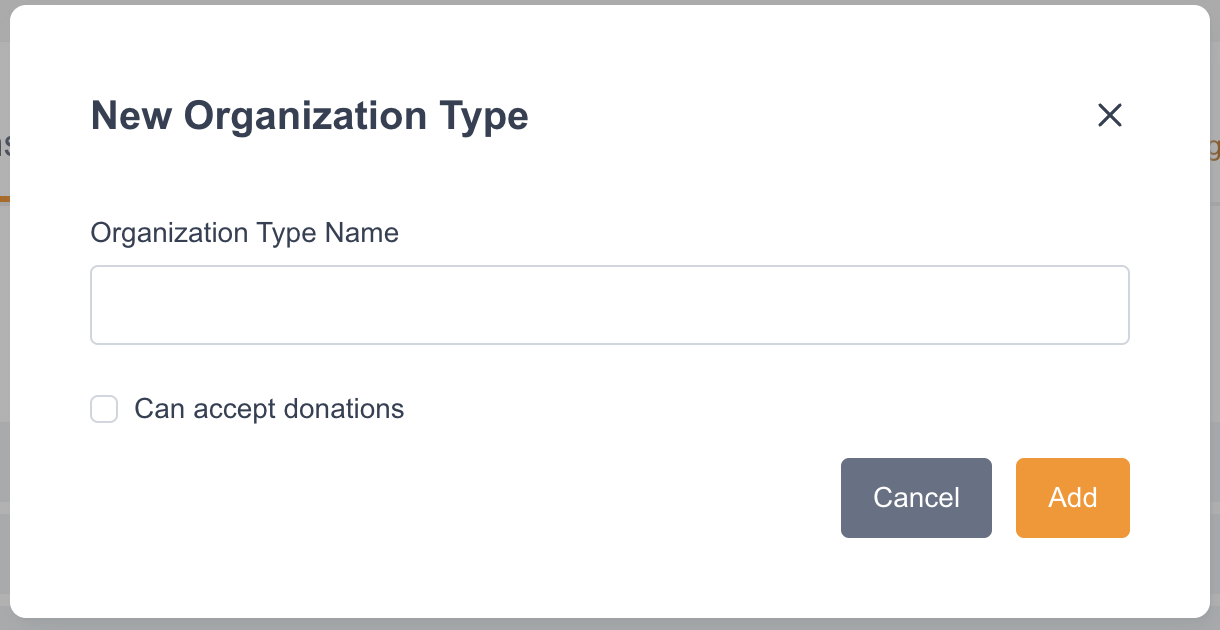
Creating an Organization
Once an organization type is created, an additional tab for that type will become available. In the screenshot below, an organization type of Companies has been created and there is an option to add New Companies.

Select the New Companies option (this will vary based on the name of the Organization Type you’ve created)
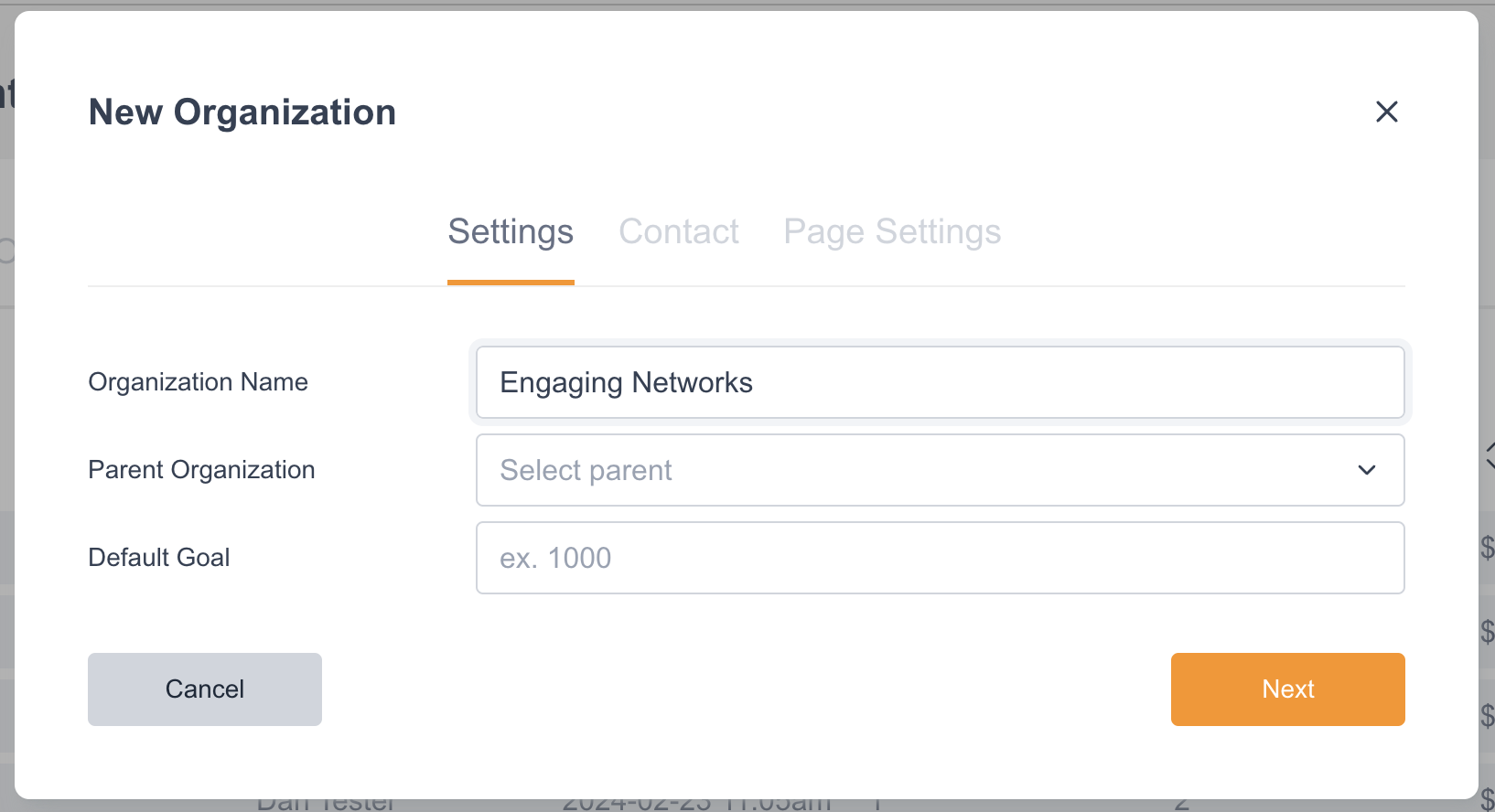
Configure the Settings tab. This tab includes details about the organization being created.
Field | Definition |
|---|---|
Organization Name | The name of the organization. Examples for a Company organization type would be Engaging Networks. For a university organization type, it might be Harvard |
Parent organization | If you’re creating a sub-organization, select the parent organization here. |
Default goal | Fundraising goal for the organization |
Configure the Contact tab. This tab includes the contact details for the an organization representative.
Configure the Page Settings tab. This tab allows for the organizational page to be designed with a logo, banner image, story title and story.
Enabling Organization Types for a Peer to Peer Site
To allow supporters to select an Organization as part of registration, you will need to add that option to your registration page.
Go to P2P > Sites and edit the relevant site
Select Site Pages (under Building Blocks)
Edit the Registration Page
Select the Personal Details page of the registration form
Add the Organization Handling block
Within the Organization Handling block, select which Organization Types that should be available to supporters on your peer to peer site.
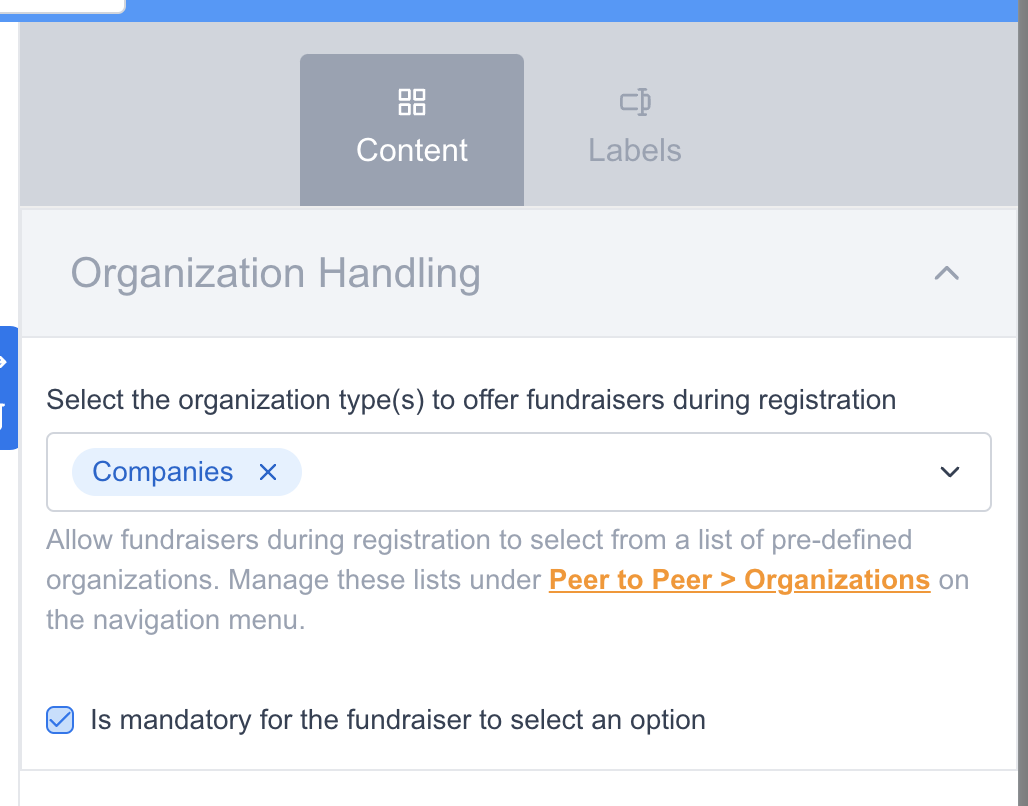
Viewing and Managing Organizations for a Peer to Peer Site
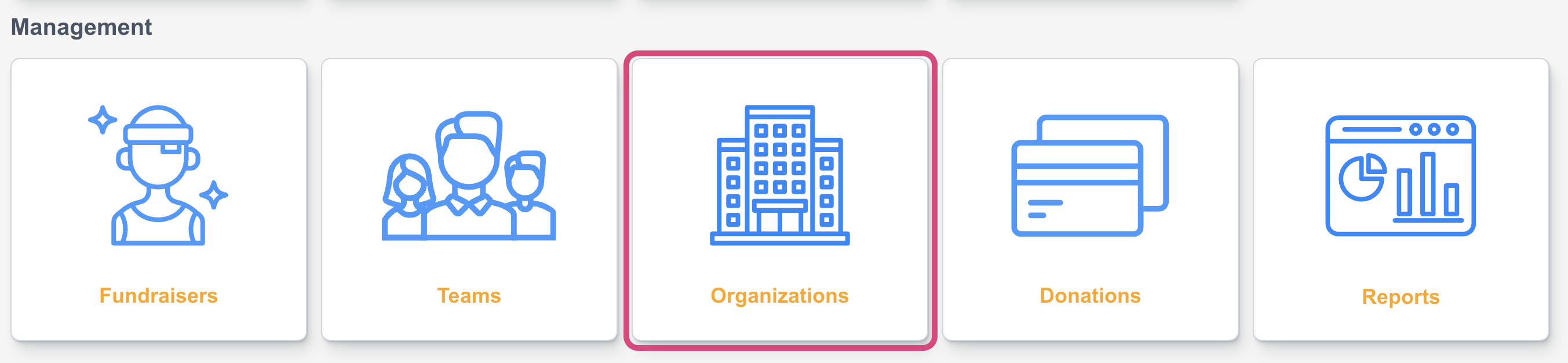
Under P2P > Sites > edit relevant site > Select Organizations (under Management)
Column | Definition |
|---|---|
Name | Organization name. If there are sub-organizations, there will be a drop down to display those as well |
Page | Organization page name |
Raised | Combined fundraising amount raised by the organization |
Goal | Fundraising Goal for the organization |
Teams | Number of teams within the organization |
Fundraisers | Number of fundraisers within the organization |
Editing an Organization
Columns | Definition |
|---|---|
Settings | View the organization settings |
Contact | View the organization contact details |
Page settings | View and edit the organization page logo, banner image, story title and story. |
View all teams that are part of the organization | |
View all the fundraisers that are part of the organization |
