SMS Setup
Twilio Integration
To utilise Engaging Networks' SMS capabilities, a Twilio account is required, which handles phone numbers, SMS costs, and billing. You’ll need to speak with Twilio to understand the options available to you and the functionality available in the regions where you plan to operate your SMS activity.
Once the account is set up, you can configure SMS sending in your Engaging Networks account, where you will be able to customise your automated messages (unsubscribe, more information, subscribe) and set up SMS content.
Configuring your Twilio account
You will need to set up a messaging service in your Twilio account and add at least one number to its sending pool. Your Engaging Networks will use this service account to send SMS messages. Please see the guidelines on getting started with the Messaging Service
Twilio: Integration Setting
You will need to configure your messaging service to use webhooks provided by Engaging Networks. The webhook URLs differ for clients in the US and Canadian data centres, so please contact Support, who will provide you with the correct webhook to use.
| 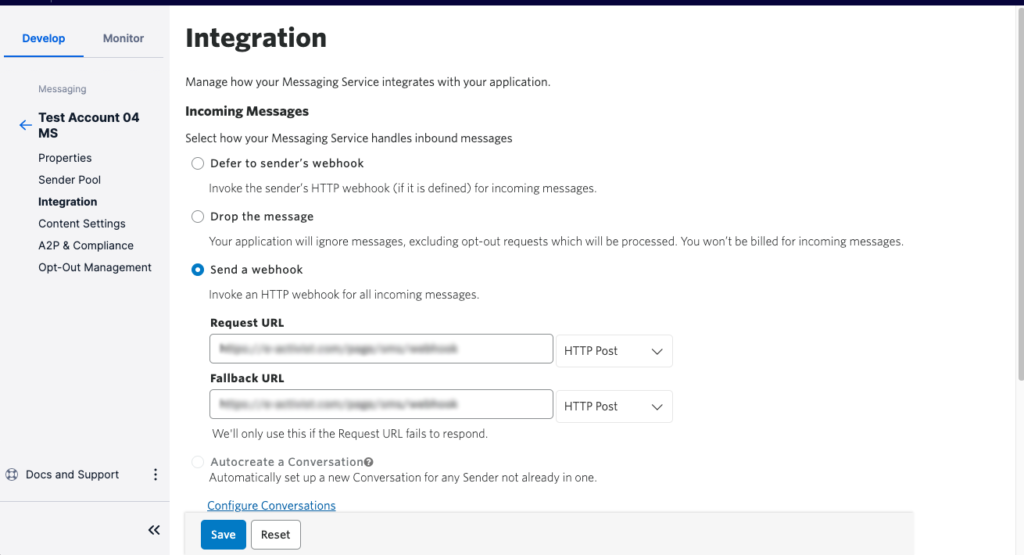
|
Twilio: Sender Pool Setting
You will need to add at least one phone number to the sending pool; however, due to their limitations, we advise against using a toll-free number. | 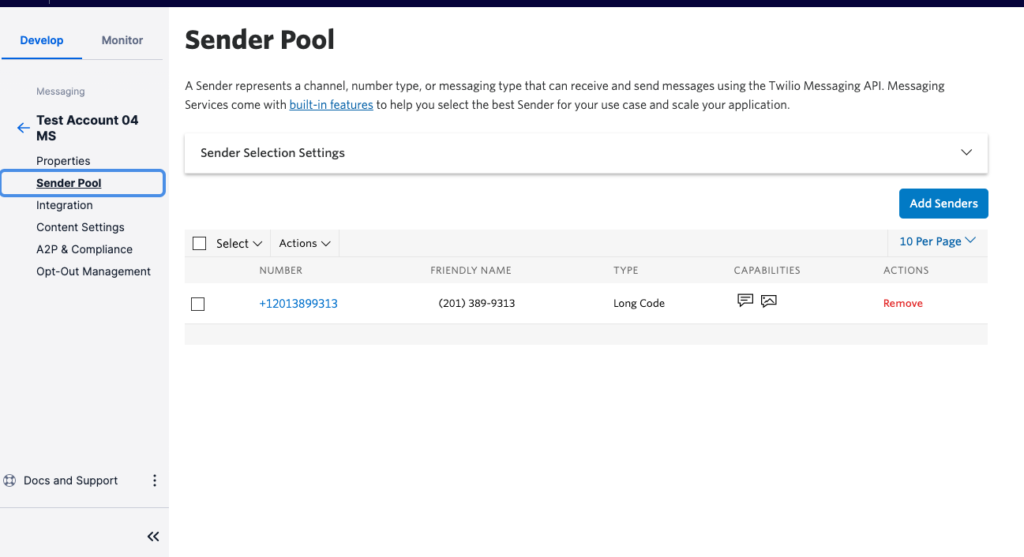 |
There maybe also be compliance registration requirements depending on your region and type of phone number. For example long code phone numbers in the US need to register for A2P 10DLC.
Long code phone numbers are rate-limited by Twilio, so large SMS sends may experience queue overflow errors. Twilio may recommend acquiring multiple phone numbers and adding them to the Sender Pool within your EN Messaging Service to reduce the load on each number, thereby increasing the delivery success rates.
Disable Twilio opt-out handling
Within Engaging Networks, you can set several properties, including Subscribe, Unsubscribe, and Help keywords. By default, Twilio captures these responses but does not notify us if an unsubscribe event occurs.
To enable Engaging Networks to handle such replies, you will need to request that Twilio disable the default opt-out handling. You may need to explain that Engaging Networks has the necessary webhooks in place to receive unsubscribe requests and update your supporter records accordingly.
Connecting Twilio to Engaging Networks
Once your Twilio account is set up, please use the Extensions Manager to connect it to your Engaging Networks account. | |
You will need to provide:
|  |
*The messaging SID can be found under Messaging > Services in Twilio. | 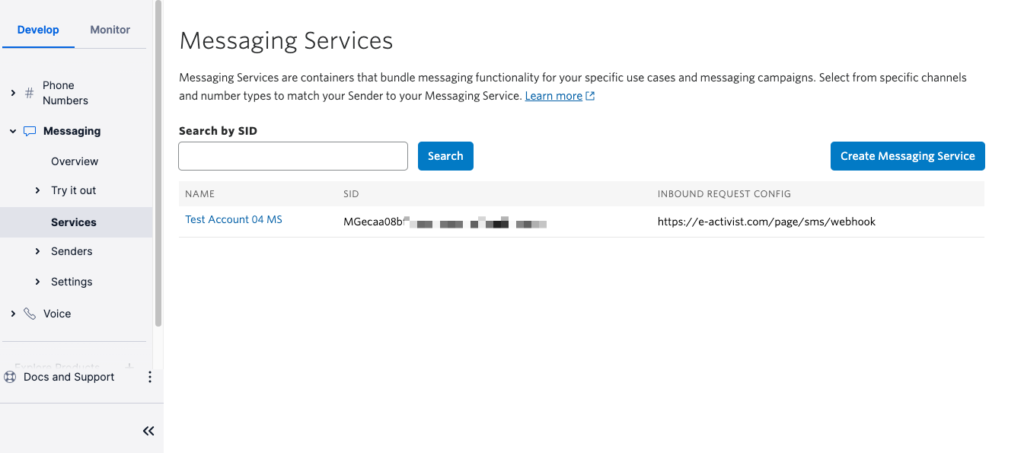 |
Account settings for SMS sending
SMS Opt in
We recommend setting up a separate Opt-in question to manage subscription to SMS messages. Click here to read more about setting up Opt-in questions in your account.
For all compliance requirements, please refer to Twilio’s guide of requirements by country.
Messages that are undelivered with the following responses will be automatically opted out.
30003 (Invalid number/landline) 30006 (Carrier blocked) 30006 (Unknown destination handset) 30008 (Inactive number)
SMS Phone Number Formatting
Engaging Networks
To use SMS in Engaging Networks, the data for your supporter’s mobile number must be mapped against the tagged field in your account data structure called Second Phone Number. You don't need to remove non-mobile numbers from your data, though, as Twilio handles mobile number verification for delivery, including filtering out landlines and inactive numbers.
For SMS campaigns and keywording to work effectively, it’s recommended to follow Twilio’s best practice guidelines for using the E.164 format for all SMS data.
E.164 Format | Country Code | Country |
|---|---|---|
+14155552671 | 1 | US/Canada |
+447890123456 | 44 | UK |
Keywording and Unsubscribes:
Engaging Networks' keywording and unsubscribe feature matches incoming numbers against those on a supporter record. Our systems follow Twilio’s best practice recommendations regarding E.164 formatting. Therefore, to avoid unpredictable behaviours, it’s essential to use E.164 formatting on your account.
E.164 Formatting and Twilio
Twilio can, in some circumstances, send an SMS to numbers that are not in the E.164 format. It does this by assuming that the country code matches the sender code. This means that an SMS sent from a +1 country code number to another +1 number would likely be delivered without a country code, but an SMS sent from a +1 number to a +44 number would not.
Whilst you can send your campaigns in this way, this can impact how unsubscribes are managed on your Engaging Networks account, as unsusbscribes will be received in the E.164 format.
To ensure your SMS unsubscribes automatically update the supporter records on your Engaging Networks account, ensure you format your SMS sending data in the E.164 format as standard.
Validating SMS on your forms
When adding a field to your forms to capture SMS data, ensure it uses the second phone number tagged data field. We recommend adding the required phone number validator to help maintain consistent formatting.
