Split test conditional email campaigns
Split test conditional emails allow you to send a combination of conditional content emails with split test emails for each supporter profile group. It is recommended that you are familiar with both of these before setting up a split test conditional email.
For example, if you have multiple supporter profile groups that you want to send to, and you want to test different subject lines for each group, then a split test conditional email allows for this. As with regular split tests and conditional content emails, as well as subject lines you may alternatively want to vary the email content, images or banners, links/buttons, calls to action, or styles.
Preparing your emails
Each split test conditional email must contain two or more emails per supporter profile group. This effectively constitutes the split test for that group. There must also be two or more conditional groups in any given email campaign to fulfil the requirements for sending.
This is a typical example of how a split test conditional email configuration will look in your campaign folder once it’s ready to send:
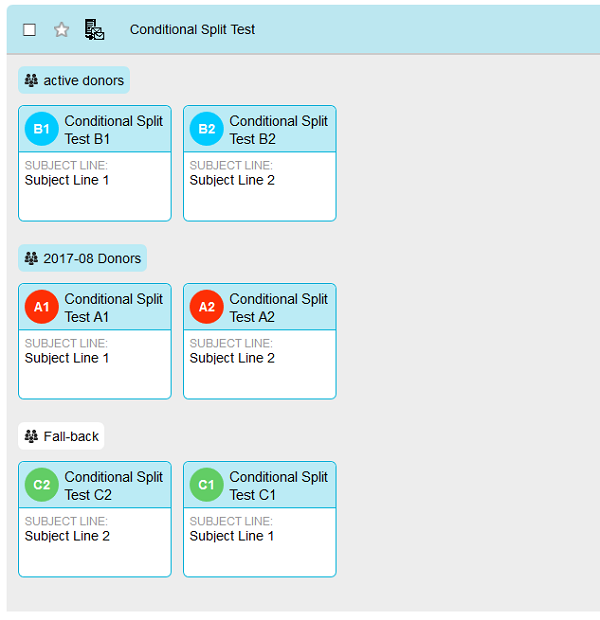
You can create up to 5 split conditional emails per campaign.
Sending your emails
In this example, two supporter profile groups are being tested with different subject lines in each group. As with conditional content emails, the priority order for sending to these two profiles, if a supporter happens to be in both, can be set just prior to sending (no supporters can be sent more than one email in any given campaign). There’s also a ‘Fall-back’ email for any supporters in your list who aren’t captured by the two supporter profile groups (this is optional). Fall-back emails are therefore automatically set to the bottom of the priority list when sending:
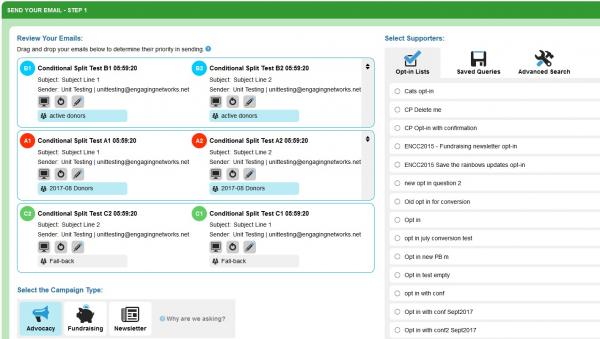
On the final sending screen, as with normal split test emails, you can select what percentage of supporters you want to receive the conditional split tests. Once the email has been sent and the most successful split has been decided from reporting, you can use the ‘Send as Winner’ button in each supporter profile group to choose which winning email goes to any remaining supporters that weren’t part of the split test.
You may also find our guide to building emails useful if you haven’t sent email campaigns previously.
FAQs
What is the Fall-back profile?
The Fall-back profile selects those that are not in any selected profile but are in the main selection.
For example, let’s say you send an email to a group which contains three versions. One is for Profile A, one for Profile B, and the other is the Fall-back. In the diagram below, the whole box represents the selection made via the query builder. The two circles represent supporters in the two profiles, and the left over grey area is the fall-back.
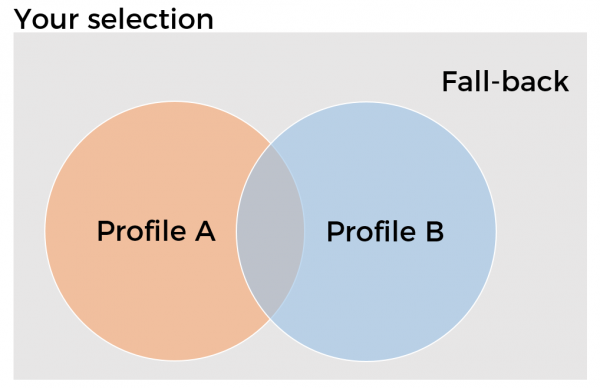
If no Profile A supporters were in the selection, then that version would not be sent out.
Can they also see a different version of the page they land on?
You can also use Conditional Content in page-builder pages to assign Profiles to the page. Once this is done you can assign different versions of text and form blocks to different profiles.
