Peer-to-Peer - Step by Step
This documentation provides a step-by-step guide on how to create a fully functional Peer-to-Peer Site. Whether you want to build a P2P DIY or a P2P Event this guide covers what you need to know. From conceptualizing your idea to deploying a live site, you'll learn the key concepts, technologies, and best practices to make your P2P website.
Before you start
You will need a working Gateway set up before you start. You should have a Test and a Live Gateway, so you can ensure that the Site works as expected.
If you are not a Super Admin in the Account, make sure you have the necessary Permissions needed in order to be able to access and manage the Peer to Peer Module.
Create your Peer-to-Peer Site
To create a new Peer-to-Peer, you can either duplicate or create a new one from scratch.
To create a brand new Site, click [Peer to Peer 3] > [Sites] > [Create a Site]. You will be shown a variety of different pages you can make:
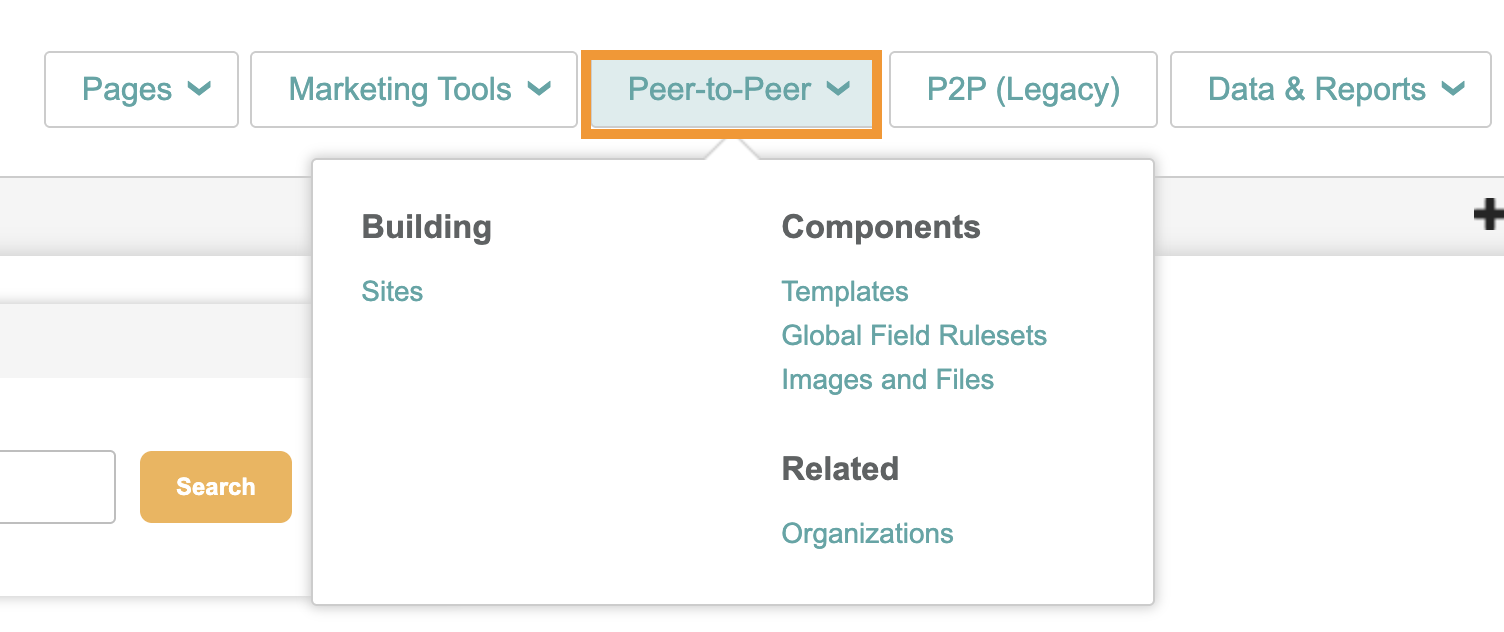
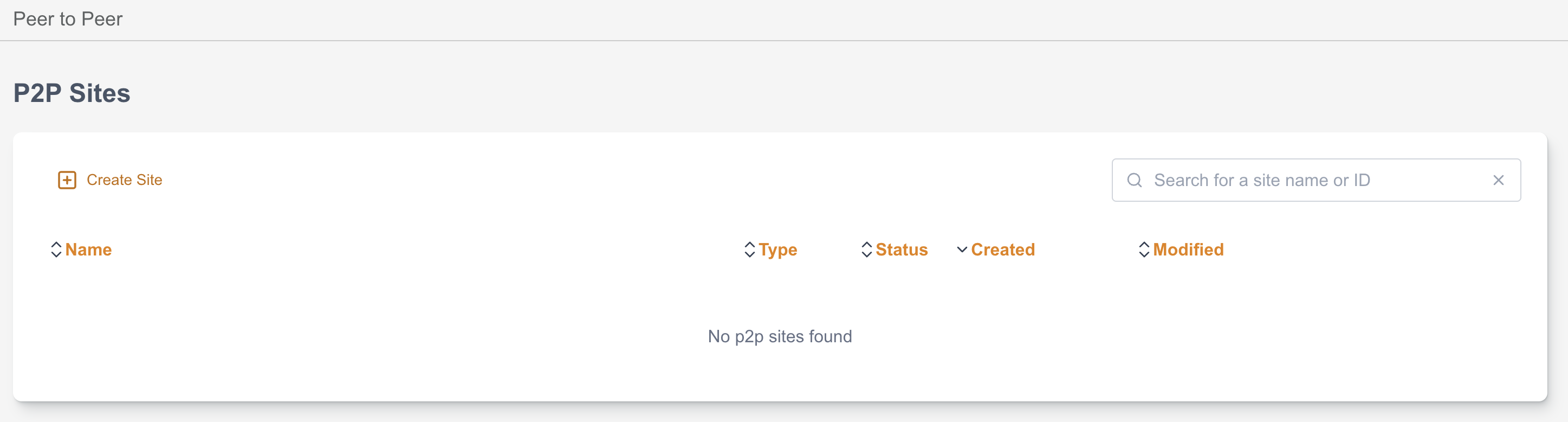
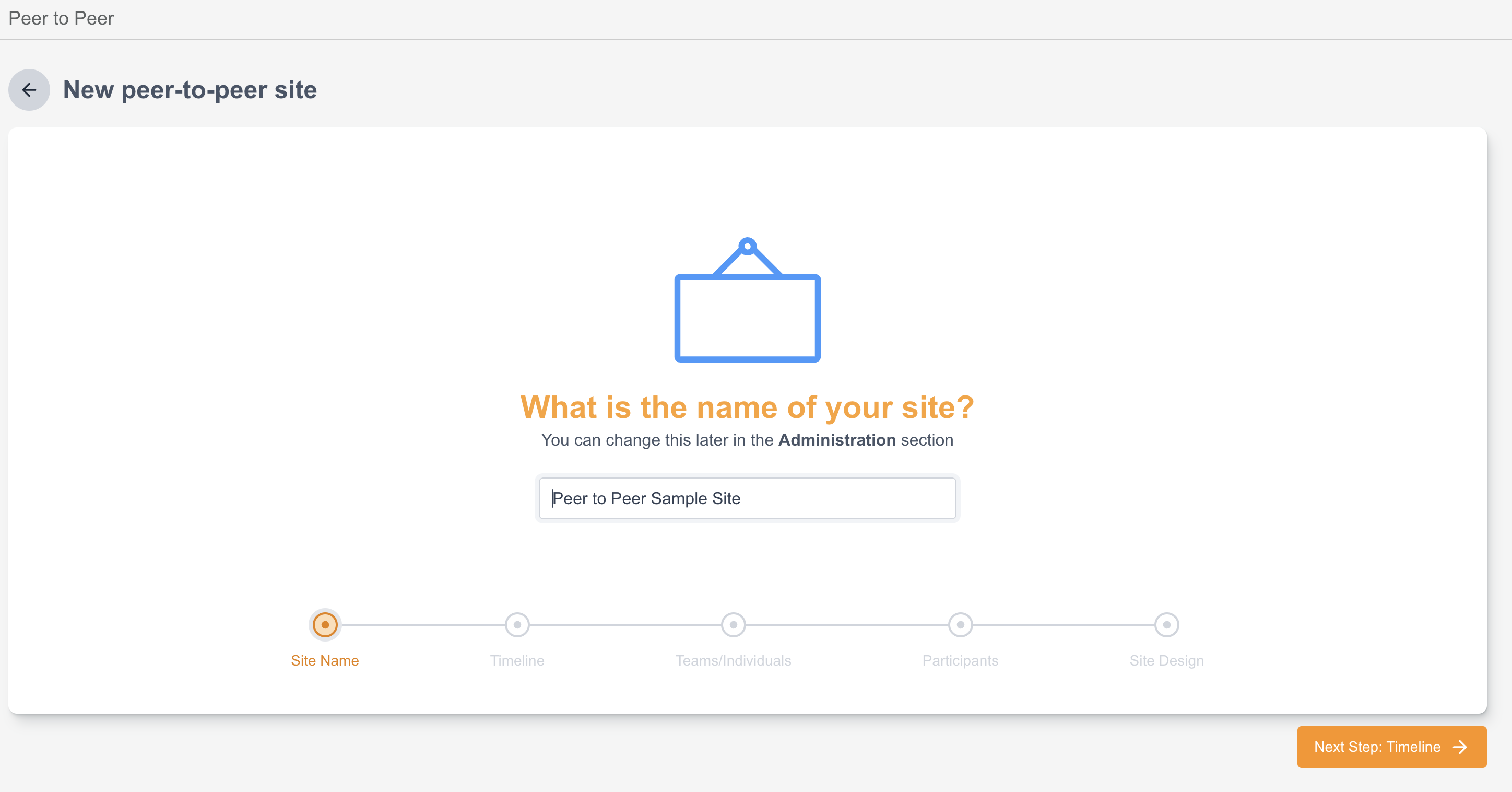
Select a Fundraising Goal for your site
There is an option to pre-set the Goal Amount and Currency for your P2P Site or you can skip the step for now if not ready.
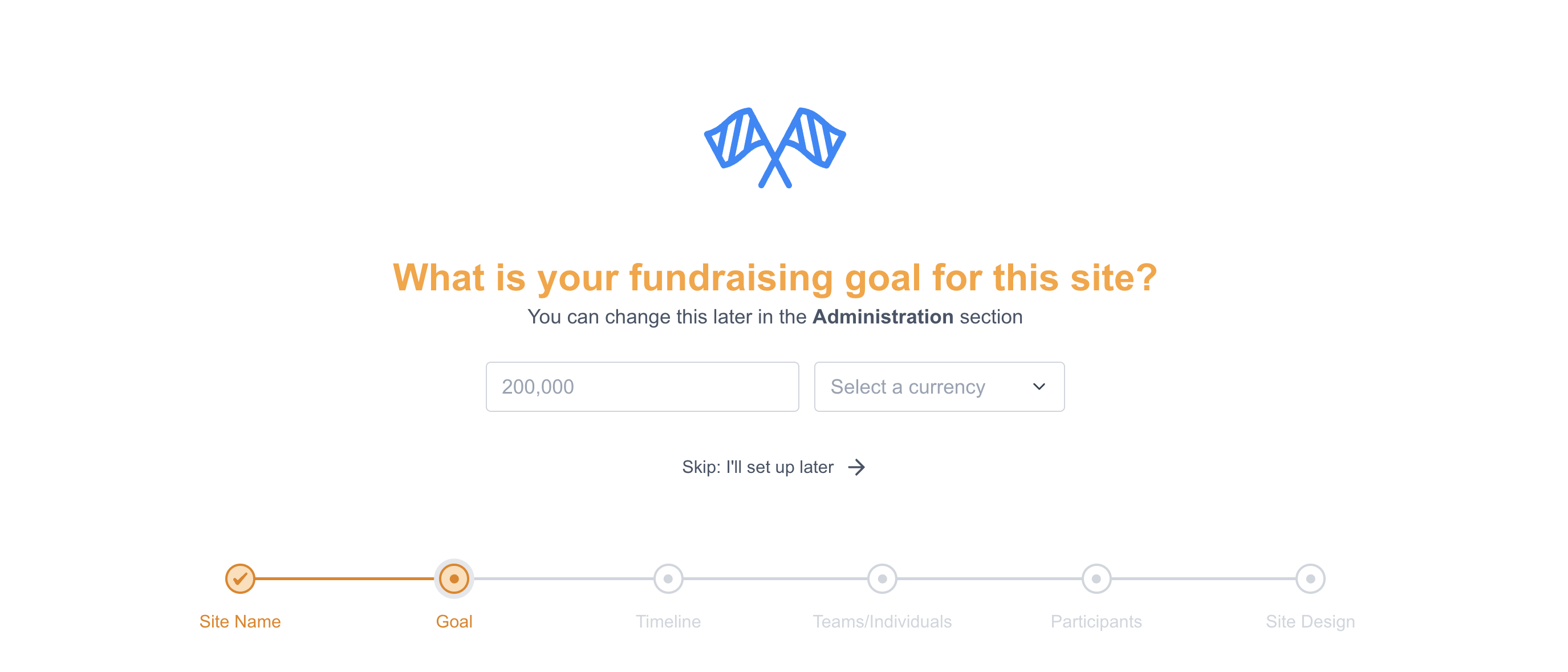
Select a Timeline for your Site
You have an option to set a timeline both date & time for your Peer-to-Peer Site. You can skip this step if you don’t want to set a timeline.
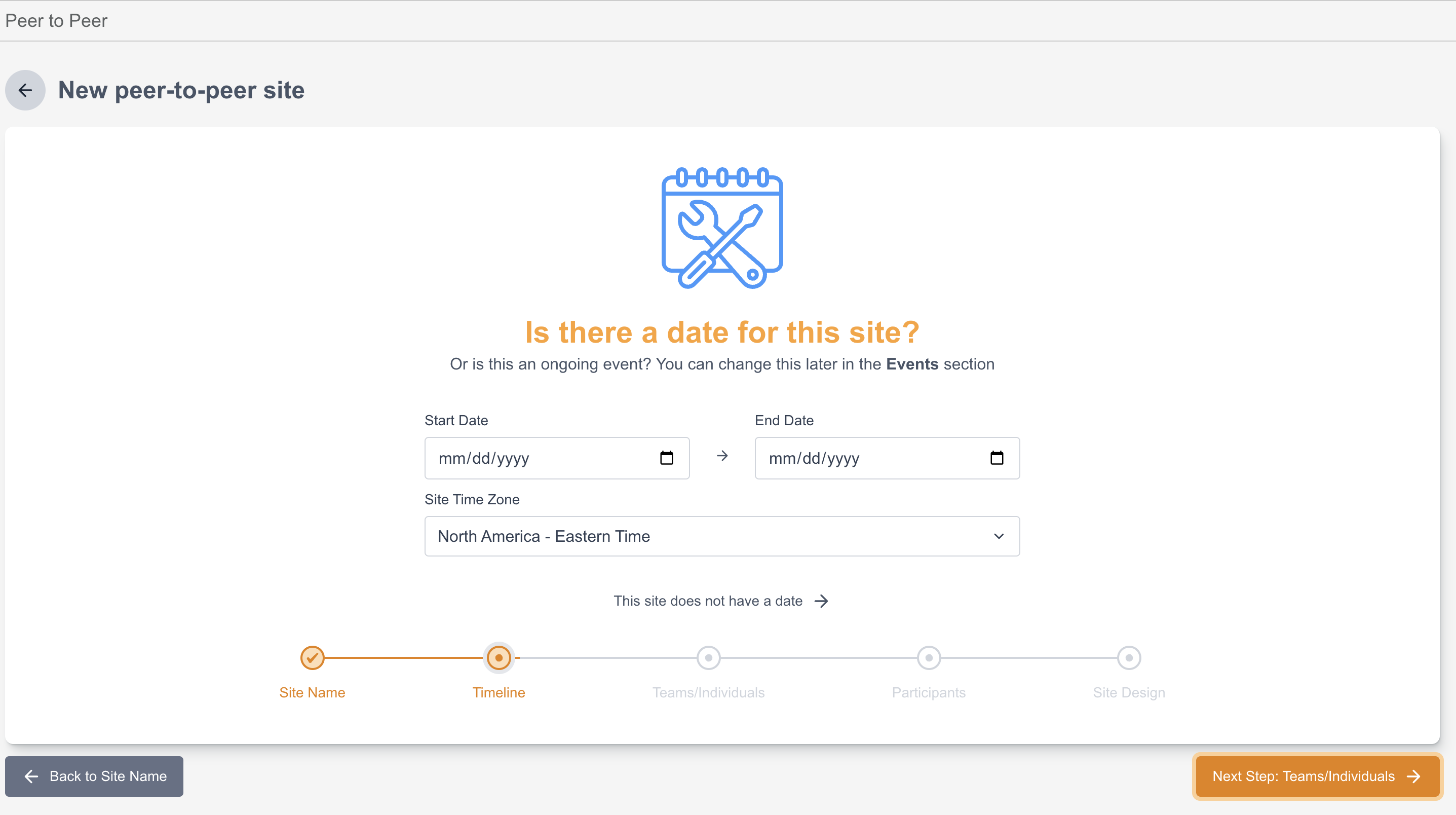
Create Groups
Two options will be given to you in this area, one is for Individual and the other is to capture both Individual and Teams.
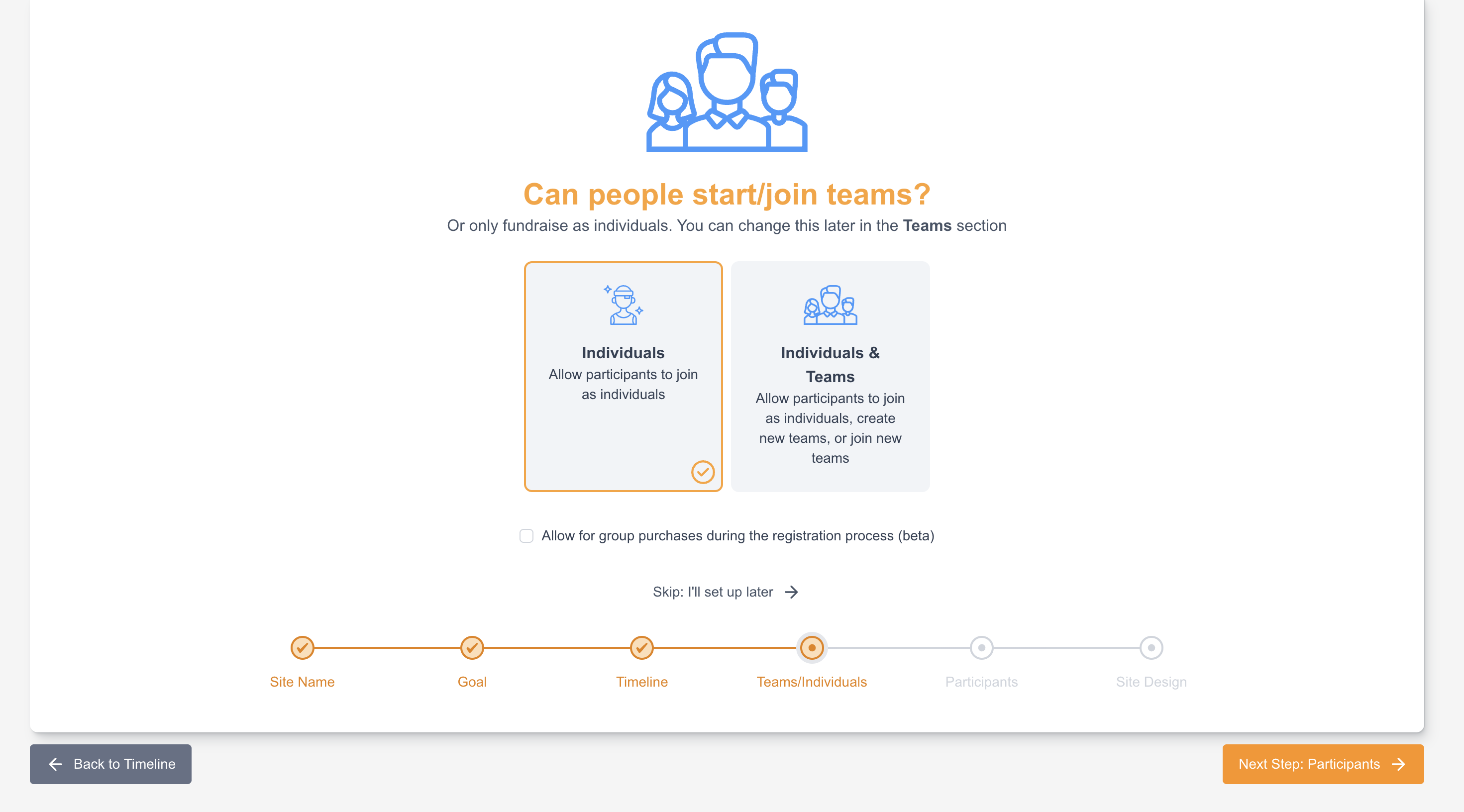
There is an option to select if you want to Allow for group purchases during the registration process. This feature can be used with Individual Fundraisers or Teams and allows you to register multiple people (family or friends, for example) at the same registration and capture their information.
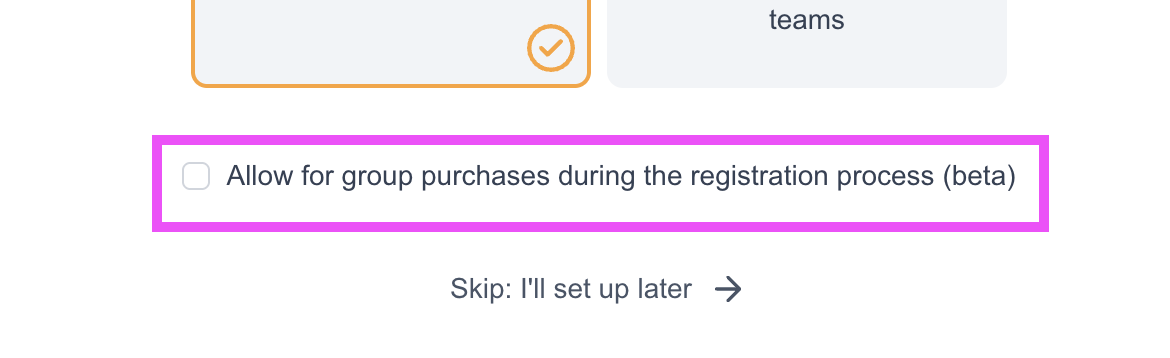
Participation Type
Peer-to-peer (P2P) engagements encompass a variety of activities, including both DIY (Do It Yourself) endeavors and Organized Events. You can select the type of Peer to Peer you are creating and a template that the site will be based upon:
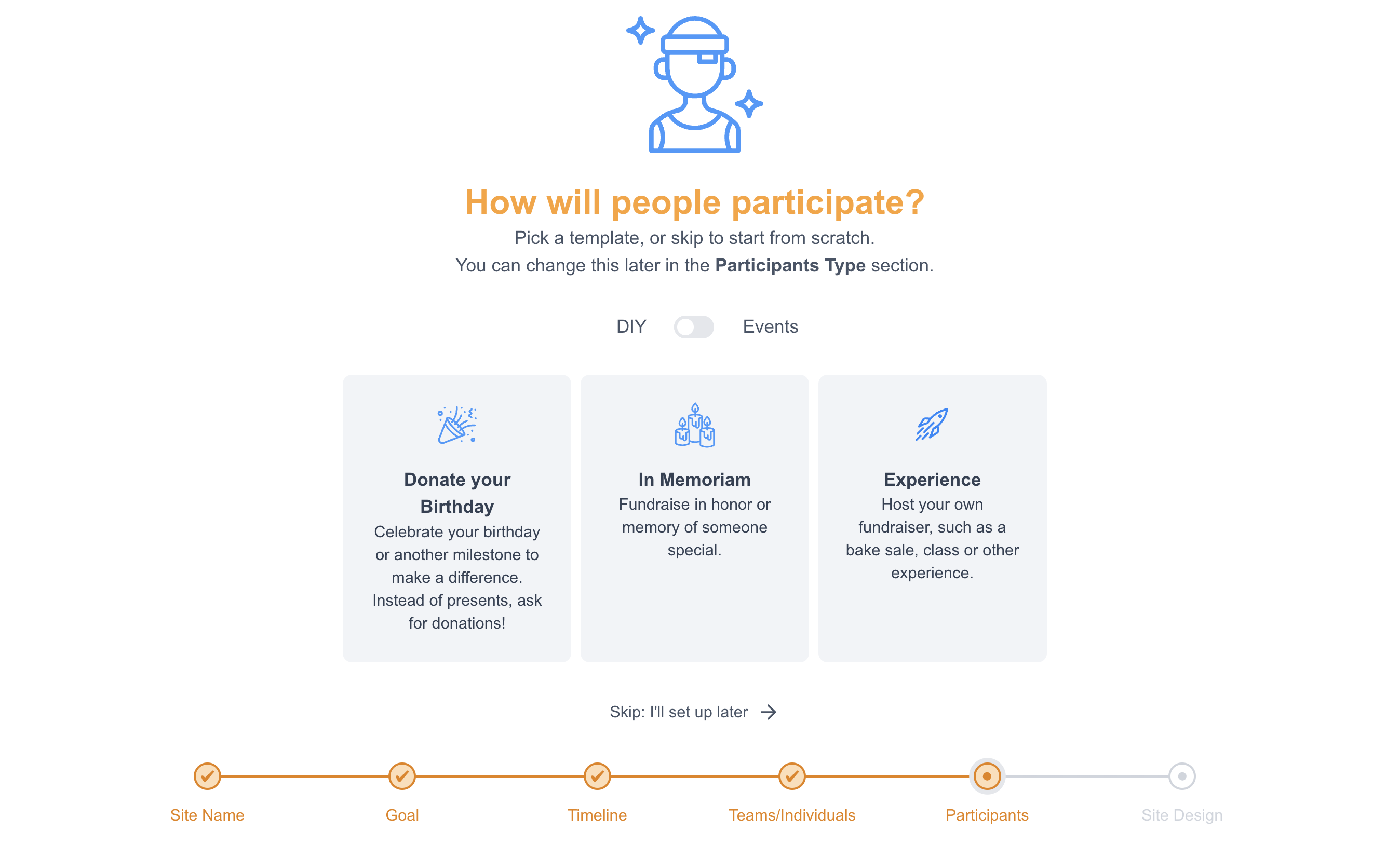
Peer-to-Peer DIY (Do It Yourself):
In P2P DIY, individuals engage directly with resources, or information to independently accomplish tasks or projects.
This typically involves self-initiated forms or experience without direct involvement from an established organization or authority.
Examples include Celebrate your birthday or another milestone to make a difference, Fundraise In Honor/Memory of someone special. Host your own fundraiser, such as a bake sale, class or other experience.
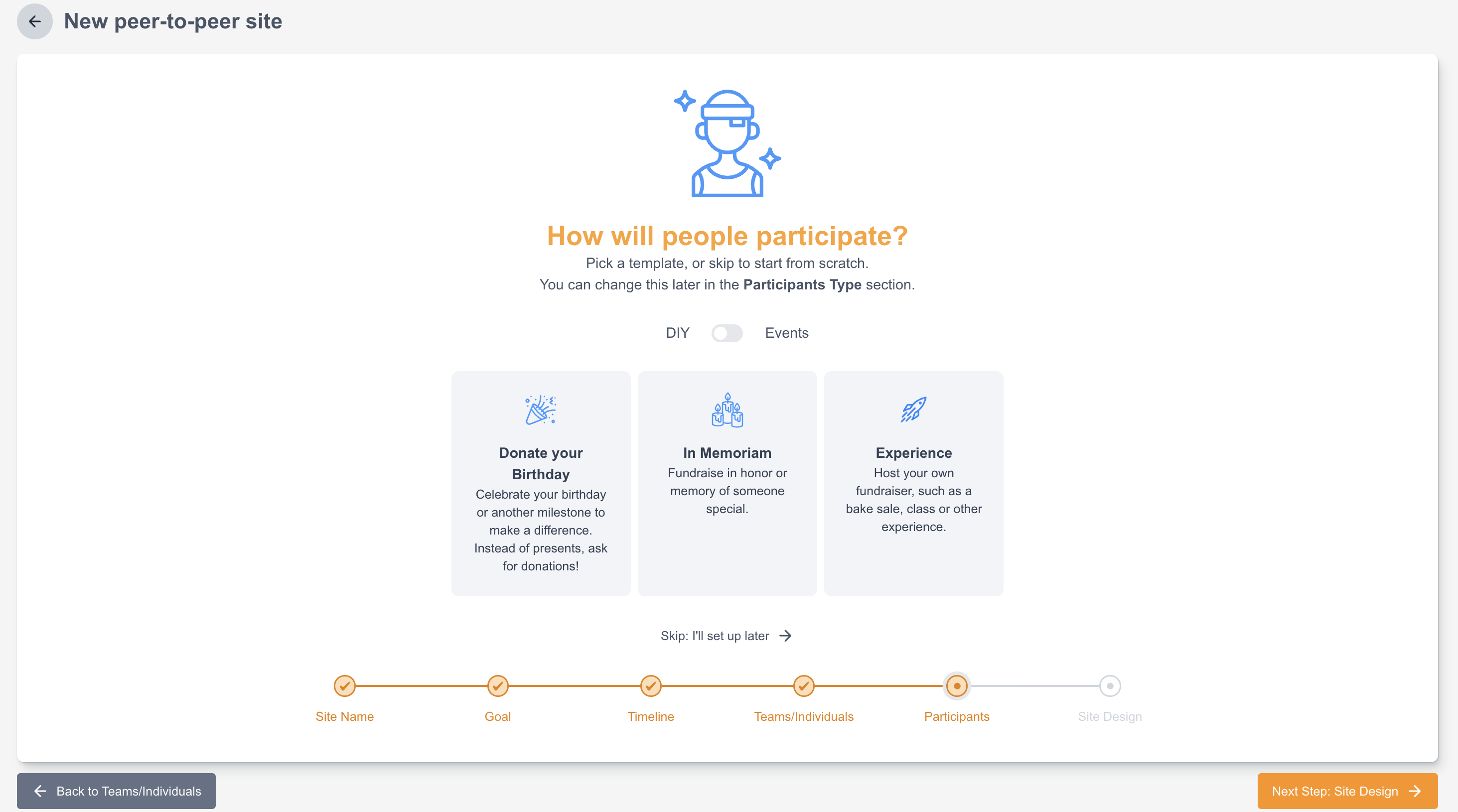
Peer-to-Peer Events:
P2P Events entail individuals gathering either in person or virtually to take part in structured activities or experiences facilitated by an organizer or platform.
These events can include educational workshops, skill-sharing sessions, or collaborative projects where participants interact directly with each other.
Unlike DIY endeavors, P2P events often have a predetermined agenda, schedule, and sometimes a facilitator who oversees proceedings to ensure smooth collaboration among participants.
Examples encompass:
Attend a special event to raise funds.
Join a walk, race, ride, or other activity for good.
Join your coworkers to make an impact.
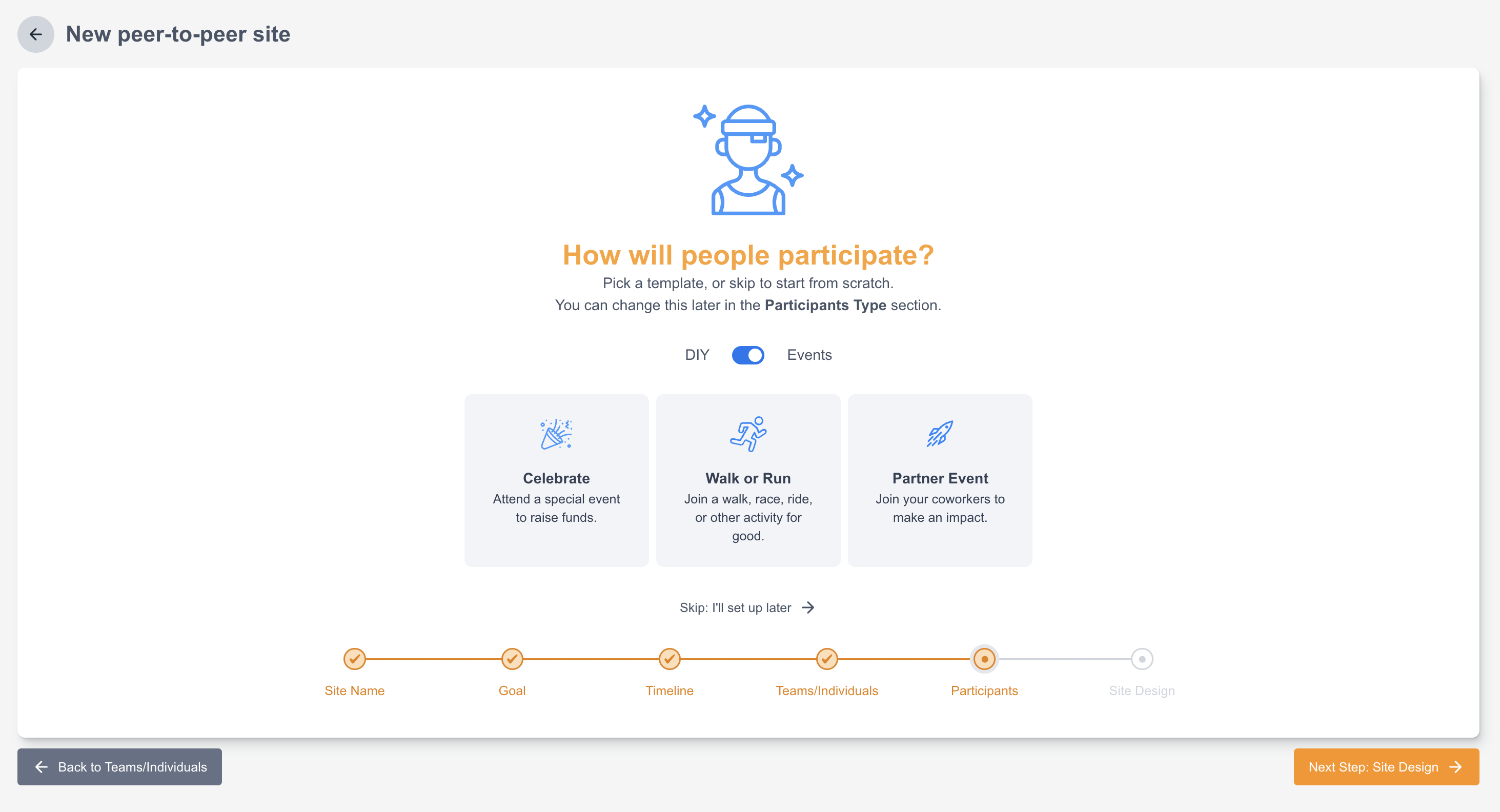
Both P2P DIY and P2P events involve people learning from each other, but they differ in structure. P2P DIY is more informal where you engage with groups, while P2P events are organized and guided by hosts or mentors for a more structured experience.
Site Design
Currently there is one option for the Site Template which is the image given. There will be further available ways to build your own template or copy Free & Flexible Templates for the Peer to Peer Site.
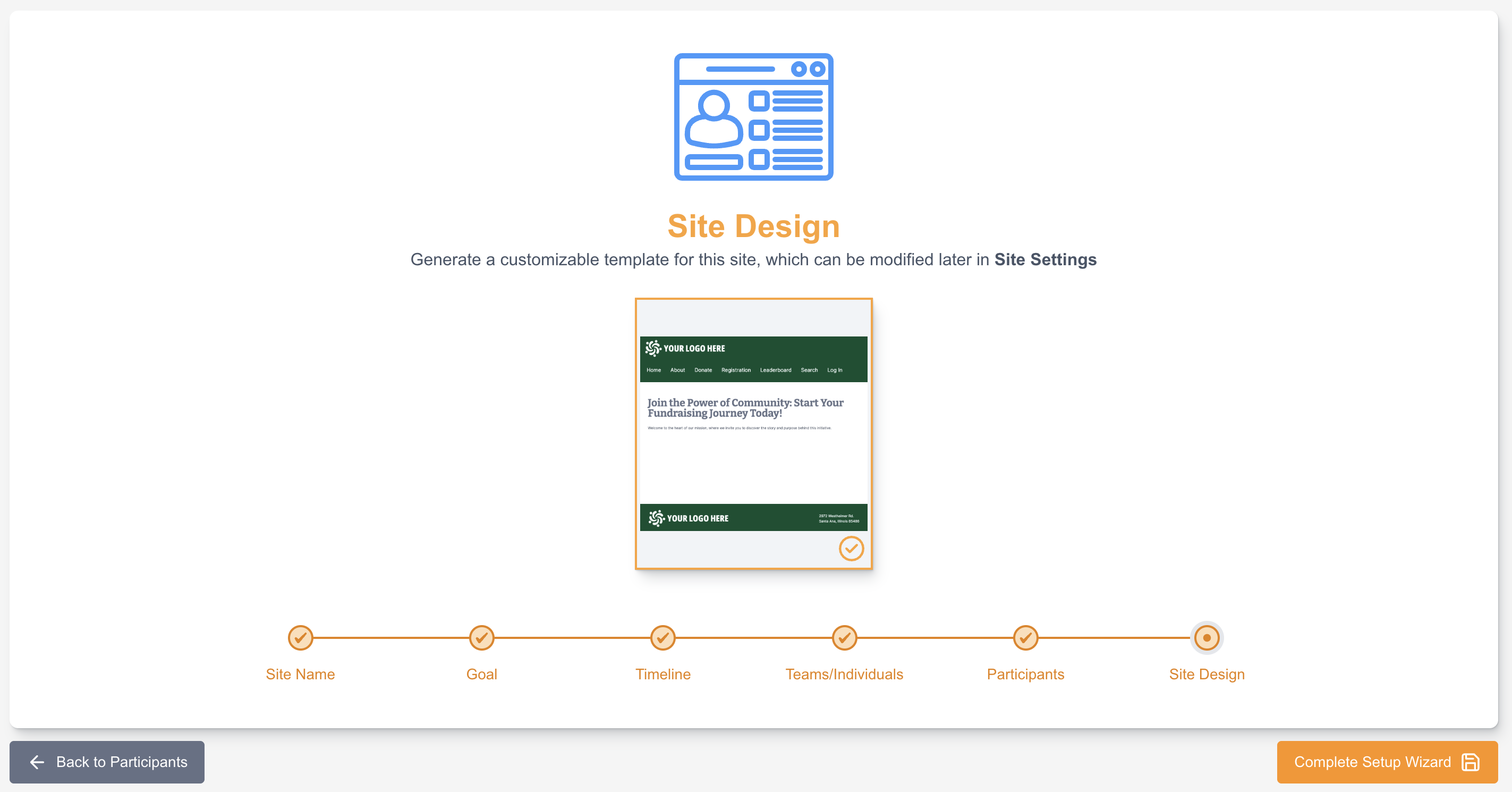
If you skip this step, currently no way to go back to make the selection. For now it is ideal to pre-select the available Site Design.
Peer-to-PeerSite Blocks
An easier way to navigate to different parts of your Peer-to-Peer Site where it is classified according to its purpose and use. Each Block can be navigated to, and able to make thorough changes/updates according to how you want your Site to appear for your Fundraisers/Supporters.
Building Blocks
These blocks correspond to how your Site will look like on navigation from start to end.
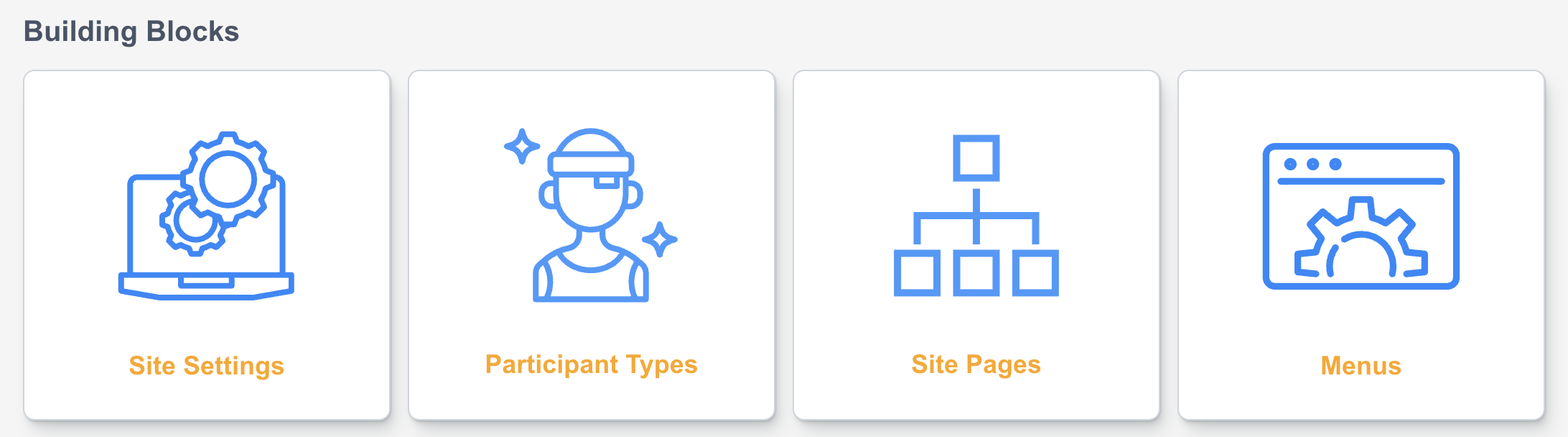
Site Settings - This is where you are able to manage the setup you have made initially when creating the Site from basic settings, template selection and the Fundraising options.
Participant Types - This is where you are able to manage how your different campaigns are classified or based on.
Site Pages - This is where you are able to manage the different types of Pages you want to give your fundraisers access to.
Menus - This is where you are able to manage how your navigation toolbar for the site is reflected and what type of pages can be accessed.
Management Blocks
These blocks correspond to managing transactions and form completions during the course the Site is active.

Fundraisers - This is where you are able to directly manage your different fundraisers that have engaged on your peer to peer site.
Teams - Manage teams, monitor page content to ensure they comply with the organization's policies and rules.
Organizations - Manage organizations associated with the site
Registration Payments - View list of registration payments and manage its details and donation.
Donations - Similar to Registration block, this where you are able to view list of donation payments and manage its details and see the totals.
Minimum Commitments - Manage Fundraiser’s Commitments
Reports - Manage teams, monitor page content to ensure they comply with the organization's policies and rules.
Messaging Blocks
This is where you build/create the different email messages you will use within the Peer to Peer Site and what default content emails are available to participants for their own fundraising pages or groups.
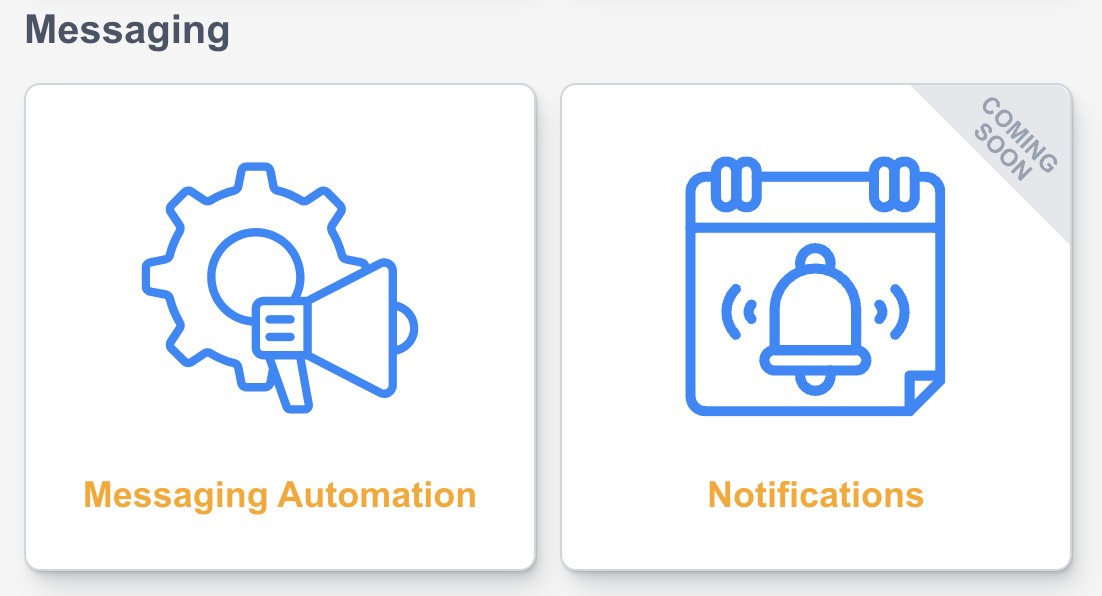
Messaging Automation - Where you are able to manage different email automations for your Site as well as the messages for your Fundraisers.
Payment/Transaction Blocks
This is where you can set different Products/Symbolic Gifts you want to share with fundraisers or donors within the Peer to Peer Site created and apply different Discount Codes when registering to your Site.
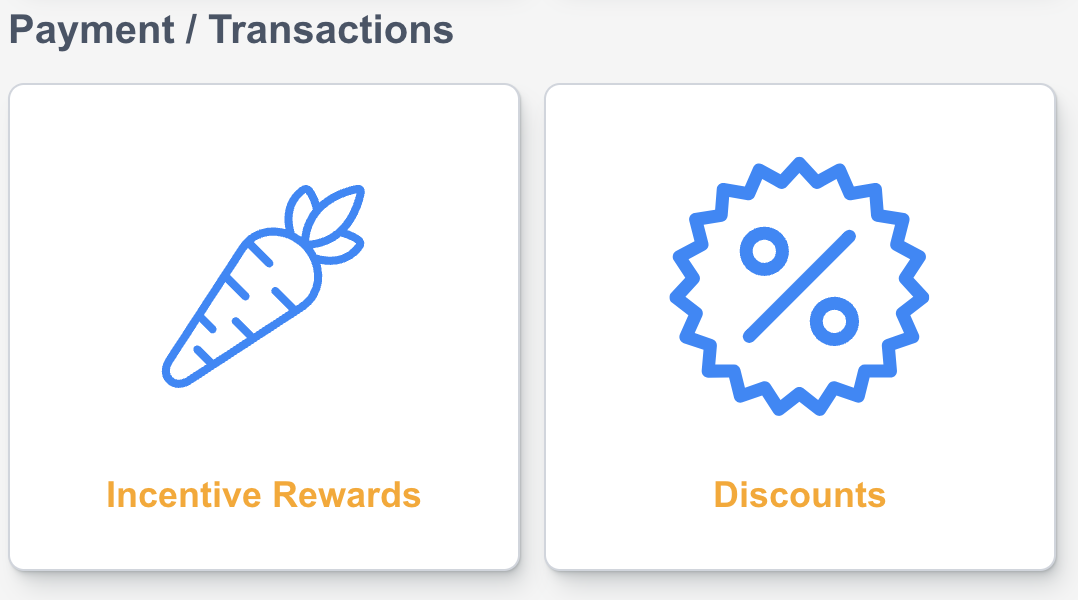
Incentive Rewards - Add incentives to reward participants for raising money and spreading the word. Products can be added in Components > Product Management
Discounts - Implement and customize discounts codes or promo codes to enhance your registration process for your site.
Testing
We highly recommend doing your tests using your test payment gateway and the site being set to the status of New which is found under Site Settings block. If you want to see how your site looks, click back to your Peer to Peer Site list, this is where you are able to click on the little magnifying glass to preview your site.
You can then make test donations to verify that the form is set up properly to process. In this way you can confirm that the page is working for your gateway. This would help you do a final walk-through of the process of your site to make sure everything is according to how you want it to reflect as well as capture the necessary transactions as they should before launching the site.
Make it Live
Once you are happy it is working correctly, you can change the status from New to Live which is found under Site Settings block.
Remember to continually Save your page as you add components and edit them. You can lose your amendments if you close your browser tab or the editor itself.
