Peer-to-Peer – Building a site
Building a ‘Peer-to-Peer’ site for your supporters to fundraise on behalf of your organization has never been easier. This document will take you through setting up a basic “hub site” that your fundraisers can then build their individual pages from. For a more detailed step-by-step approach please
If you have not already, please read the overview documentation located here to be sure the required elements are in place before you begin.
Creating the site
The first step in building a new Peer-to-Peer site is to create and name it.

First, click on the “Peer-to-Peer” navigation item at the top-right of your screen. If you do not see this button, then you do not have access to Peer-to-Peer – talk to support.
Next, click on the “Manage Peer-to-Peer Sites” menu item. This will display all current sites and some basic information about each. This includes the following:
Field | Description |
|---|---|
ID | A unique id that is used as part of the public URL. |
Name | The name you give your Peer-to-Peer site that is used as part of the public URL. Once your site is set to live or testing, you can click the name to view the full site. |
Total Raised | The total of all donations raised at the site level. |
Status | This will be live, testing or offline and is set under the properties. NOTE: When creating a new site this is set to offline by default. |
Date Created | The date the site was created. |
Last Modified | The last date the site was modified. This does not include individual pages, only changes made at the site level. |
You can also duplicate, edit or delete a site from this screen by clicking on the corresponding icon.
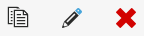
Next, click on the “New Site” button to create your new Peer-to-Peer site.
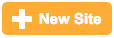
Site type
You will ask what type of site you want:
Event P2P | DIY P2P |
Example uses: Chicago marathon |
A fundraiser can have multiple pages. Example uses: Personal challenges, Birthdays, Crowdfunding, Symbolic giving, Honor memorial, Day of giving |
Note that Event Blueprint is coming in a future release
Site name
You will then be asked to name the site. Enter your site name and click “Create Site”.
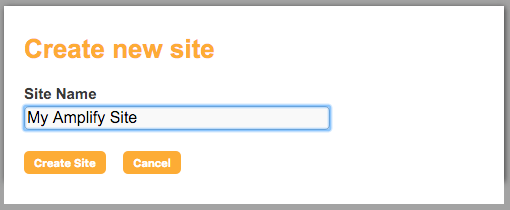
This name will be used in the public URL of the site, so leave out any special characters. Any spaces in the name will be converted to dashes for the URL. It will also appear in all reports and data export files.
After clicking on “Create Site” you will be asked some basic properties (these can be changed later).
None | None |
|---|---|
Site Name | This is the internal name of the ‘Peer-to-Peer’ site and the value that will show in your reports and data export files. It also populates the URL field below |
URL | This will be public as it forms the URL of your site. The base URL https://amplify.netdonor.net/ can be changed later if you have your own SSL. The value after the domain is taken from your Site Name but can be edited here You cannot use the same subdomain for page builder and P2P pages and will need an additional SSL or wildcard SSL. |
Payment gateway | Choose the payment gateway to take donations. You might want to start with a test gateway and swap it to live once the site is fully tested. |
Currency | Choose the currency of payments you are taking |
Currency symbol on | Choose the position of the currency symbol |
Default email sender | Choose the default email sender |
Donation receipt | Choose the donation receipt (optional) |
Once saved, you will be taken to your Dashboard with various menu options on the left.
Setup > properties
You should set your status to “testing” at this point so you will be able to test your site as you build it. Once set to “testing” or “live” you will be able to click on the site name under “Manage Peer-to-Peer Sites” to view your site.

SEO Description
The only required field on this page is the “SEO Description”. This will add descriptive text used by search engines to your HTML header for your site.
All other properties on this page can be left as is to build an out of the box Peer-to-Peer site. For detailed information on each property review the documentation here.
Template & Layout
Select a pre-loaded template and add your organizations header logo (450×250 pixels max) here. You can also setup social sharing details or add CSS to customize the design.
Peer-to-Peer sites will use a standard template that can be customized. They will not use your existing HTML templates from page-builder.
Header logo
When your site is created a default header logo is used. You will need to replace this with your organization’s header logo.
All other settings are optional and can be left as is to build an out of the box Peer-to-Peer site. For detailed information on each setting under “Template & Layout” click here.
Menus & Pages
Add additional pages to your site or edit those loaded by default. You also control the site navigation menu here by dragging pages into place. Each Peer-to-Peer site will include seven default pages; “Home”, “About”, “Campaign HQ”, “Donate”, “Register”, “Login”, “Logout”.
Home
The home page will be loaded with default content that will need to be updated with your own.
About
The about page will also be loaded with default content that will need to be updated with your own.
For more information on “Menus & Pages” click here.
Campaign Types
You can allow your supporters to choose the type of fundraising page they want to create by adding additional campaign types.
Each campaign includes settings for fundraising goals, customizing pages, and fundraising tools that can be set to give your fundraisers total control over their pages.
Fundraising Tools
The fundraising tools include an email that your supporters can send to share their fundraising page and a donor “thank you email” message with default content. These should be updated to reflect your organizations message but are generic enough they can be left as is.
For more information on customizing Peer-to-Peer “Campaign Types” click here.
Forms
Each Peer-to-Peer site will have four default forms created ‚Äì “Registration”, “Profile”, “General Donation” and “Default Campaign Donation”. Peer-to-Peer forms use your Account Data Structure, so be sure those are set up. Each form includes a “Thank You” email that will be sent when submitted.
Form Fields
Each form is automatically populated with the fields required to collect the basic data. If there are additional supporter fields you would like to capture you should edit the appropriate form to include them.
Form Confirmation Emails
Each form includes an optional confirmation email that will be sent when the form is submitted. A default template is used to generate them that is different from your email campaign templates. It is important that you review these and before going live.
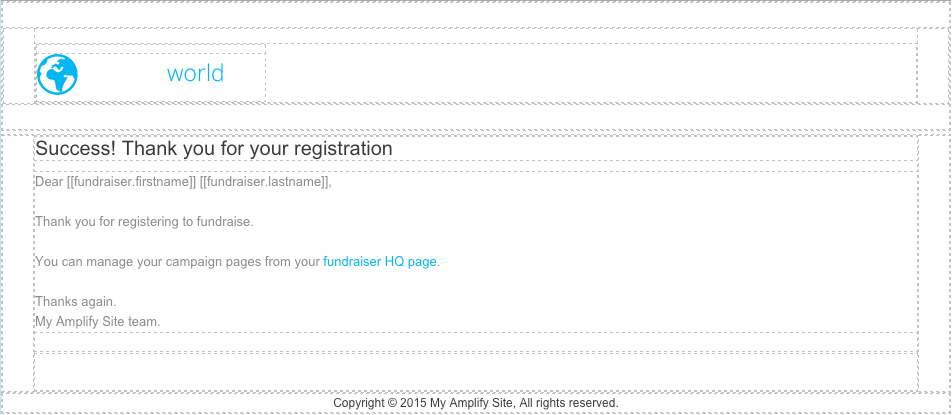
If you do not wish to send a confirmation email for the form you can disable it here as well. These are enabled by default.
For more information on customizing Peer-to-Peer “Forms” click here.
Emails
Your Peer-to-Peer site will have four default emails created which will be sent to your supporter for different reasons. These are “Donation Received”, “Campaign Activation”, “Password Reminder” and “Password Update”. Each can be customized.
For more information on customizing your Peer-to-Peer “Emails” click here.
Peer-to-Peer site emails will use a standard template that can be customized. They will not use your existing email templates.
Payment Gateways
You will need to select which payment gateway to use for your site. This allows you to use your test gateway during the setup before making the site live.
For more information on payment gateways click here.
Administration
You can also view the “Administration” area here where you manage your fundraisers once the site is live. For more information on managing fundraisers in Peer-to-Peer click here.


