Marketing Tools – Broadcast – Sending a Message
You can only send a broadcast once you have completed the setup, audience and message stages. We recommend you test it thoroughly before sending.
If it is not ready to send, you will see a Not ready to send error with information about why the broadcast is not ready to send.

Otherwise, you will see a Ready to send message.
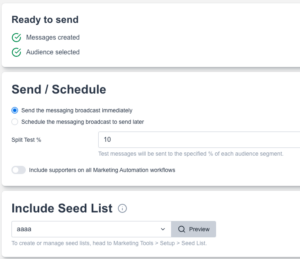
Sending the broadcast
Review the Query and other items at the top.
Sending the message immediately
You can “Send immediately”, which will immediately schedule the email to be sent out to the selected supporters.
Scheduling the message
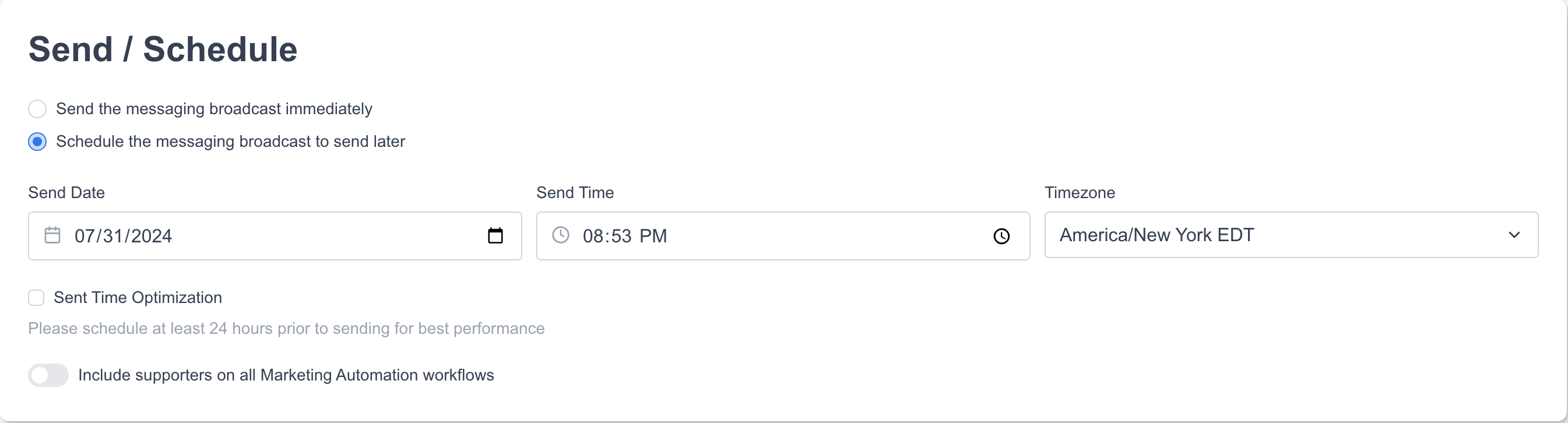
You can schedule the message broadcast for a later date/time. Select the appropriate Date, Time, and Time Zone.
Send Time Optimization
When scheduling the message, you can also choose to use Send Time Optimization. This will attempt to send according to the Send Date and Send Time for the supporter’s timezone, based on collected data from when they interact with your pages.
This can also be uploaded via the Data & Reports > Import tool. You will need at least two columns in your CSV file: the email address of the supporter and a column headed Send Offset, which should contain values for the supporter's time offsets from GMT (+00:00). The software supports a range of predefined time zones.
Currently defined zones for send offsets are:
+10:00
+09:30
+09:00
+08:00
+05:30
+03:00
+01:00
-00:00
+00:00
-03:00
-04:00
-05:00
-06:00
-07:00
-08:00
As not all time zones are included in this list of send offsets, some values representing offsets which fall near one of these pre-defined zones will be converted upon import. For example, +04:30, +05:00, +05:45, +06:00, +06:30 and 06:45 are near +05:30, and so will be selected as being part of this “zone”.
Please schedule at least 24 hours before sending for the best performance
Supporters in Marketing Automations
Depending on your account preferences, the tool might automatically exclude supporters currently in a Marketing Automation workflow from your broadcast. You can override this by switching “Include supporters on all Marketing Automation workflows” on
This is particularly useful if, for example, you have an urgent appeal email to send out and want to reach as many supporters as possible.
To include marketing automation contacts in broadcasts, you need both of the following settings enabled:
In your Automation, select: Include supporters on this automation in messaging broadcasts
In your Broadcast, select: Include supporters on marketing automation workflows
For Split Tests
Split Test % - Percentage of the audience who will receive the test emails. For example, if the campaign has two messages and you choose 10% of the audience, 5% of the audience will receive one email, and another 5% will receive the other email. Then, after a winner is selected, the remaining 90% of the audience will be sent the winning email.
Split test winner - This is where you determine how the winner will be chosen for the split test. The winner will be chosen; the option requires a winner to be manually selected by a User. Automatically selecting a winner allows the User to choose the criteria that will determine the winner and the number of hours before a winner is selected. If the split test account setting is enabled, the automatic option will be the default selection, and the settings will match the account settings (but can be changed).
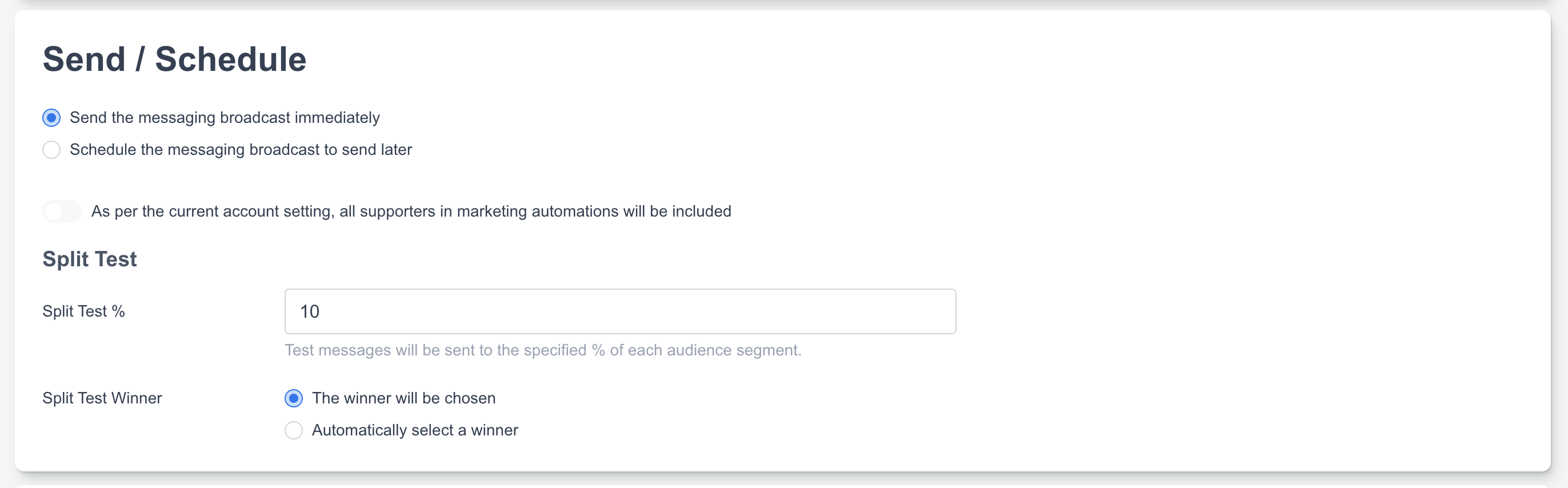
If you have set it to be manually sent, then you can go to the Reporting stage, which is accessed via the list of broadcasts.
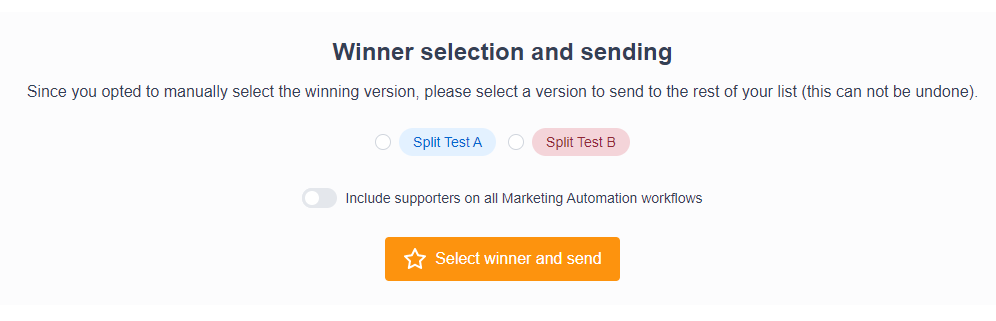
After reviewing the reporting, you can then choose the split test version, and click Select winner and send, and the remaining percentage of supporters not included in the test will receive the selected version.
Rescheduling and Canceling
Once the email has been scheduled or sent, it will show as a job in the job monitor. To cancel a scheduled email, the job can be deleted from the job monitor.
Broadcasts can also be canceled or rescheduled from the Messaging Broadcast area by selecting the clock icon.

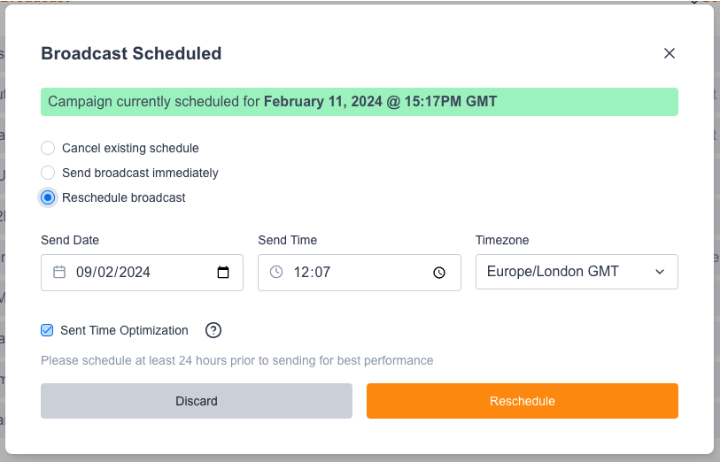
Adding Links
Make sure your links will encode correctly! Check your Allowed Domains under Hello > Account Settings > Allowed Domains to be sure that the first and second domains/subdomains are ones that are pointing to our servers. If there are domains/subdomains that are not pointed to our servers, your links will not encode correctly and your links will fail in a live email.
